User interface overview
BMC Helix Intelligent Automation console
When you log on, by default, the Policies page is displayed. Based on your role, you can perform the following tasks:
UI element | Description | Reference |
|---|---|---|
Requests | View the automation requests coming from BMC Helix AIOps to be able to create automation policies for events specified in the request. | |
Policies | Create policies and view the policies available in the product. | |
History | View and delete the history of policy runs. | |
Connectors | View and configure the supported cloud or on-premises connectors available in BMC Helix Intelligent Automation. | |
Solutions | View and configure any of the following solutions available in BMC Helix Intelligent Automation:
| |
Report | Launch the Value dashboard in BMC Helix Dashboards. | |
Use the application switcher to view and launch other BMC Helix products that are available as per your license entitlements. | - | |
| Launch the online documentation for the product. | - |
| View in-app notifications for some of the activities performed in the product by users. |
In-app notifications
Notifications are helpful to let you know of activities that are performed in BMC Helix Intelligent Automation. For example, you get an in-app notification when a user creates a new automation policy or moves the policy from the Draft to the Published state. By default, only administrators can view these notifications.
In-app notifications are displayed for the following scenarios:
Product area | Scenarios |
|---|---|
Connectors and plugin keys |
|
Automation requests |
|
Automation policies |
|
Administrators must update the notification profiles to enable in-app notifications for all users. For more information, see Managing notification profiles.
A notification expires 30 days after it is read. An unread notification expires 30 days after it is received.
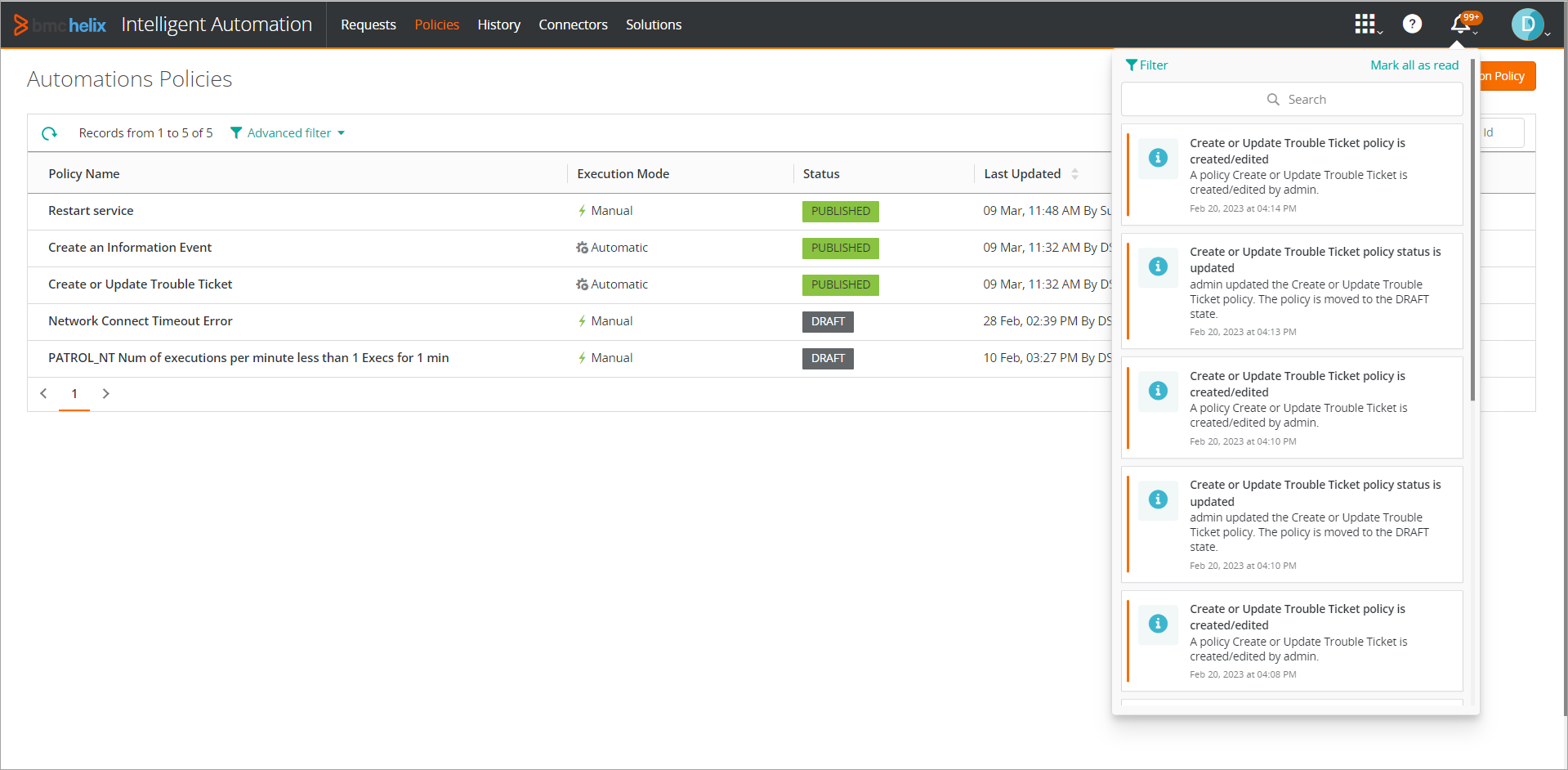
Email notifications for disconnected on-premises connectors
When a connector is disconnected, the automation policies that are created by using the connector fail. When the policies fail, an email notification is sent to the users specified in the Plugin is Disconnected notification profile. An email is useful to identify the problem and fix it. By default, the email notification is sent to the administrator. Administrators can customize the Plugin is Disconnected notification profile to send notifications to selected users. For more information, see Managing notification profiles.
The following video (2:39) by BMC Support describes How to get an email notification for disconnected on premises:
![]() Watch the YouTube video on How to get an email notification for disconnected on-premises connectors
Watch the YouTube video on How to get an email notification for disconnected on-premises connectors
The email contains the name of the connector, the plugin key, and the host name where the connector is running as shown in the following example:
