Enabling record auditing
You can view and track updates made in record data through auditing. You can use the audit information to ensure that business processes are followed and to identify and trace unauthorized access or activity.
You can enable or disable record auditing and view the audit records. Whenever the source record is modified, BMC Helix Platform records the audit data from the source record to a new read-only audit record. You can audit regular records, join records, and associated records.
How auditing works
The following image provides information about where the audit information is stored, and what information is audited:
Process of enabling auditing
The following table lists the actions that must be performed to enable auditing:
| Task | Action | Description | Reference |
|---|---|---|---|
| 1 | Enable auditing on a record definition. | You must enable auditing on regular, join, and associated record definitions. When you enable auditing on a record definition, you must also specify the name of the audit record definition that is newly-created to store the audit details. | |
| 2 | Specify the fields in the record definition for auditing. | You must specify the fields that must be tracked for auditing. These fields are added to the newly-created audit record definition as text-type fields. | |
| 3 | (Optional) Specify the fields from associated record definitions for auditing. | You can specify the fields from associated record definition that must be tracked for auditing. These fields are added to the newly-created audit record definition as text-type fields. | Specify the fields from associated record definitions for auditing |
Note
Application business analysts can customize the objects developed in their own applications and that are marked customizable by the developers, but cannot customize the objects developed in com.bmc.arsys. For example, objects in core BMC applications like Foundation, Approval, and Assignment cannot be customized.
To enable auditing for record definitions
- Log in to BMC Helix Innovation Studio and navigate to the Workspace tab.
- Select the application in which you want to enable auditing on a record.
- Click the Records tab.
- From the list of available records, select the regular record definition or the join record definition that you want to audit.
In this example, the Change regular record definition in the Ticketing application is enabled for auditing.
- In the Details section, click the General Properties tab .
- In the Auditing section, specify the preferences for tracking the changes in records, as highlighted in the following image:
The following table provides information about the audit properties:
PropertyDescriptionEnabled Start the auditing of the record definition by selecting Enabled .
Audit Record Definition Name Specify the name for the new audit record; for example, Audit for Change RecordDef. Audit Filter Specify the criteria for auditing the records. BMC Helix Platform audits only those records whose fields match the audit criteria.
For example, if you specify a customer name as the audit criterion, only that customer's records are audited.
If you do not specify any audit criteria, BMC Helix Platform audits all the records.
The following image shows an example of an audit criteria:
- Click Save.
Whenever the source record is modified, BMC Helix Platform records the audit data from the source record to a new audit record.
To specify the record fields for auditing
You can specify the fields in a record definition that should be specified for auditing, copying, auditing and copying, or none. If you do not select fields for auditing, the audit record definition is created, but audit is not triggered.
To specify the record fields for auditing, perform the following steps:
- Log in to BMC Helix Innovation Studio and navigate to the Workspace tab.
- Select the application in which you want to audit the fields.
- Click the Records tab.
- From the list of available record definitions, click the record definition that you want to audit.
You can select either a regular record definition or a join record definition for auditing. - From the list of fields in the record definition, select the fields that you want to track.
- In the Details section, select any one of the following auditing options:
- Change triggers audit: An audit record is created if there is any change in the field value. The audited records include the changed field values.
- Include value in audit: The field value is copied to an audit record. No new audit record is created.
The following image shows the auditing settings for the Display ID record field in the Task record definition:
- Click Save.
Whenever the record fields from the source record are modified, BMC Helix Platform records the audit data from the source record to a new audit record.
To specify the fields from associated record definitions for auditing
You can add fields from associated record definitions for auditing. This enables you to capture values of the associated record instance fields at the time of auditing.
To enable auditing on fields from associated record definitions, perform the following steps:
- Log in to BMC Helix Innovation Studio and navigate to the Workspace tab.
- Select the application in which you want to audit the fields.
- Click the Records tab.
- From the list of record definitions, select the associated record definition from which you want to add fields for auditing.
- In the AUDITING section, click Add/Remove Associated Record Fields.
- From the list of Available Associations, click the association from which you want to add fields, as shown in the following image:
- From the list of fields, click the Add icon next to the field that you want to specify for auditing.
- In Name, specify a unique field name for the audit record definition.
- In Field ID, specify the ID of the field.
The ID must be unique and contain only integers. - Click Save.
Warning
- If a field from the associated record definition is deleted, it also gets deleted from the audit record definition. When audit is triggered on this field, a null value is recorded in the field.
- If an associated field is deleted from a record definition, it also gets deleted from the audit record definition along with any audit data stored in the field.
Troubleshooting auditing
If the audit record is not created or the value in audited fields is null, use the following checklist to identify the issue:
- Check if auditing is disabled.
- Check if the expression specified when enabling auditing on record definition is according to your business need.
- Check if the Change triggers audit or the Include value in audit check box is selected when specifying the record fields for auditing.
- If the audited fields in an associated record definition contain null value, check the following conditions:
- Association between the two record instances is not defined. For more information, see <add link>
- Association is disabled.
- Field in the associated record definition is deleted.
- Association is deleted.
- Association between the two record instances is not defined. For more information, see <add link>
Actions that can be performed after enabling record auditing
The following table lists the actions that you can perform after you enable auditing on record definitions and specify fields that must be audited:
| Action | Reference |
|---|---|
| View the audit record that contains the audit details. | To view the newly-created audit record |
| Inherit audit-enabled fields from one record definition to another to avoid specifying them again. | To inherit field-level audit properties to a new record definition |
Disable auditing on record definitions. If you no longer want to monitor the record changes, you can disable auditing on record definitions. | To disable record auditing |
To view the audit record
The access permissions from the record definition and fields that are audited are carried forward to their audit record and cannot be edited. Roles that have access to the record definitions and fields that are audited can also view the audit records.
To view the audit record, perform the following steps:
- Log in to BMC Helix Innovation Studio and navigate to the Workspace tab.
- Select the application for which you want to view the audit record definition.
- Click the Records tab.
The newly-created audit record definition with the audit record type is displayed in the list of available records.
The following image shows a new audit record, Audit for Change RecordDef, that was created when the Change record definition was modified:
Notes
- All fields from the associated record definition are created as text fields in the audit record definitions.
- When auditing record definitions that have one-to-many association, the values populated in audit record definition are separated by two semicolons ( ;; )
Example: A ticket is associated with three tasks. Two tasks are closed, one is in progress. If audit the task status, the contents of the audit field will be
"Closed;;Closed;;In Progress;;" - You cannot add attachment field types from associated record definitions for auditing.
Actions available for audit records
The following table provides information about the actions that can and cannot be performed on the newly-created audit record:
| Action | Can be performed? |
|---|---|
Rename the audit record. | |
Add an index to the audit record. | |
Modify only the index and permissions of the audit records. | |
| Create a join record by using another audit record as the base. | |
Create an association between audit records. | |
Add or delete fields from the audit record. | |
| Configure or remove the security label for audit records. | |
Delete the audit record. Note: Only the administrators can delete the audit record. | |
| Manual creation or update of record in audit record definition. |
To inherit field-level audit properties to a new record definition
To avoid specifying the audit properties again, you can inherit or extend the field-level audit properties from an existing record definition to a new record definition,
In this example, you are inheriting from the Change record definition to a new record definition. To inherit the field-level audit properties, from the Inherit list, select the Audit Field Properties check box, as highlighted in the following image:
For more information, see Inheriting an existing record definition to a new record definition.
To disable auditing for record definitions
- Log in to BMC Helix Innovation Studio and navigate to the Workspace tab.
- Select the application for which you want to disable auditing for a record definition.
- Click the Records tab.
- From the list of available record definitions, click the record definition for which you want to disable auditing.
You can select either a regular record definition or a join record definition for auditing.
- In the Details section, click the General Properties tab .
- In the Auditing section, click Enabled for the record definition that was enabled for auditing.
This action disables the record auditing and you no longer receive updates about the changes in the record.
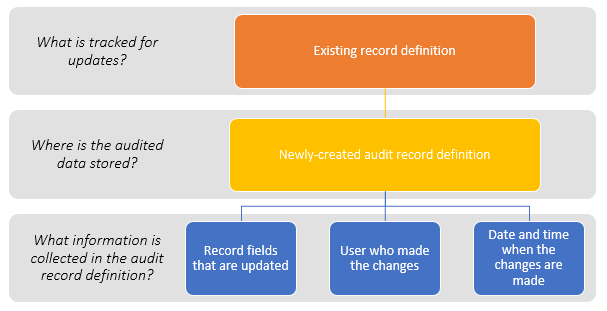






Comments
Log in or register to comment.