Disabling existing native monitors
The PATROL for TrueSight Self-Monitoring KM replaces a TrueSight Infrastructure Management existing functionality. The native monitoring mechanism continues to collect data even after the Self-Monitoring KM installation and deployment.
You can disable the native monitoring mechanism so it does not simultaneously continue to monitor the TrueSight Infrastructure Management Server with the new Self-Monitoring KM.
Before you begin
The following native monitors must be disabled:
- dbsrv
- httpd
- jserver
- pronet_cntl
- rate
- tunnelproxy
- services
- PnAgent
- PwTray
- mcell
- acell
To disable the existing native monitors
- Using an administrator account, log into the TrueSight Infrastructure Management host through a command line for Windows systems, or a terminal for UNIX systems.
Enter the following command to disable the existing native monitors:
pw monitor edit -f agent=<TSIM_HOSTNAME> -d off
Sample native monitoring disabled agents resultNote
Since the native monitors for the host are disabled, you can delete the TrueSight Infrastructure Management group to avoid seeing groups in the TrueSight console that are not collecting data. Deleting this group is not a requirement but a best practice that you should consider using.
In the same command line for Windows systems or a terminal for UNIX systems that you used to disable the native monitors, enter the following command:
pw group delete BMC_TrueSightServerThe group is deleted in the host that you entered in the first command.

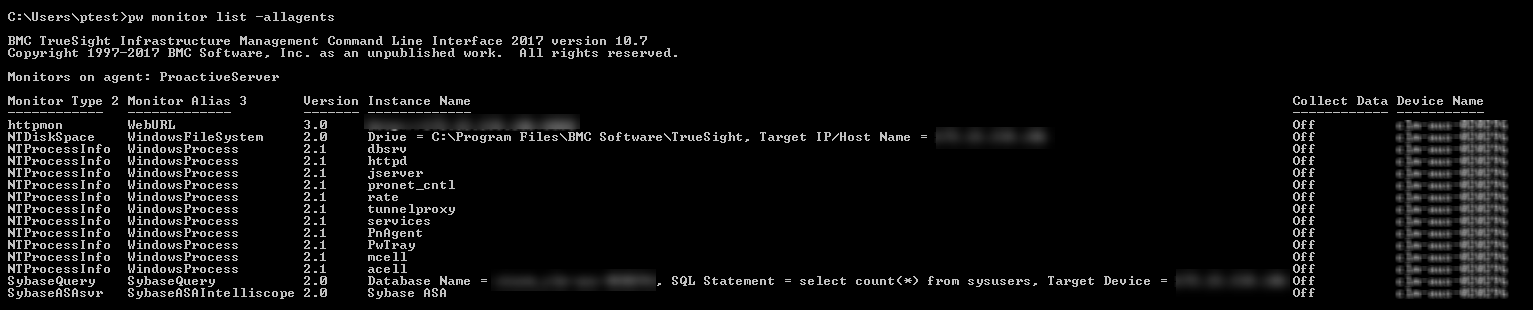
Comments
It would be helpful to tell folks how to delete these, now useless, monitors as well. They certainly clutter your view in the Device view. Those us who have never setup a monitor using the Admin Console likely won't know what to do.
You can still see the hostname in the SybaseQuery line in the screen shots.
Hi George Hayward, Thanks for your observation. Swati Malhotra will fix it.
Hi George Hayward,
We have fixed the screenshots. Thanks for bringing it to our notice!
Thanks and regards,
Swati
Log in or register to comment.