Exporting and importing application model definitions
You can export a single group or set of groups containing Functional Component Definitions. You would do this typically to back up the functional definitions and notes in the application that can be restored to the same appliance. The back-up can also serve as a:
- working back-up during modelling
- application modelling back-up in case of required appliance maintenance (for example, a model reinitialization)
You can also export application model definitions and move them to another system.
The same application model definitions can be deployed in different environments, such as production, development, and test. If you want to edit a definition that exists in more than one environment, you must do one of the following:
- Edit the application model definition in each environment where it is present. This is the recommended procedure to edit definitions.
- Edit the application model definition in one environment and export or import the edited definition to other environments. This is not the recommended procedure because, before attempting to export or import the edited definition, you must destroy the existing definition on the destination environment. If BMC Atrium Configuration Management Database (BMC Atrium CMDB) synchronization is in the continuous mode on the destination environment, destroying the existing definition causes the
BMC_Applicationconfiguration item (CI) to be marked as deleted in BMC Atrium CMDB. However, after a successful export or import, theBMC_ApplicationCI is inserted into BMC Atrium CMDB again.
Before you begin
The exported model definition contains a subset of what is in the group page, it does not contain subgroups (even when importing to the same appliance). A global note is preserved with the names of all groups, as well as notes contained in the global group and any subgroups. Subgroups themselves and subgroup PDF-level settings are not included in the exported information. The nodes contained in the global group or subgroup are not exported.
You can export model definitions using the Groups containing Functional Component Definitions link in the Application Mapping channel, or from the group landing page. To export mapping definitions, you must have a minimum of one functional component defined.
To export application model definitions
- Go to Model > Applications.
- Select the Model Definition from the list.
- Click on Actions and click Export Application Model Definitions.
Save the file to be exported and click OK.
Note
Importing an existing model definition set does not overwrite the original; a new set is created. You do not need to delete the mapping definition set after exporting it.
To import an exported mapping definitions file
You can restore to the original state using the import function. The group that you import is renamed, enabling you to clone your application mapping group. Collaborative Application Mapping (CAM) definitions cannot be imported into an earlier version than the one from which they were exported. You can import mapping definition files using the Application modeling home page (Model > Applications).
To do this:
- Click Import.
- Click Browse, and in your file browser, locate the name of the file to import.
- Click OK.
- Click Apply.
A results page displays showing the completion of a successful import, or error messages if the import failed. Additionally, the Results area displays the results of the import, listing the groups that were imported and the associated functional component definitions that were created.
If the file you selected was previously imported, the application name is appended with the next available number to represent a copy of the same application saved as a different name.
To export multiple mapping definitions
You can export multiple mapping definition files using the Application modeling home page (Model > Applications). The Application modeling home page shows totals of applications models in various states, see Managing application models for more information.
- From the totals row, click CAM models.
A list of groups containing functional component definitions is displayed. - Select one or more groups that contain functional component definitions to export with mapping definitions.
- From the Actions menu, select Export Application Mapping Definitions.
- Save the file to be exported and click OK.
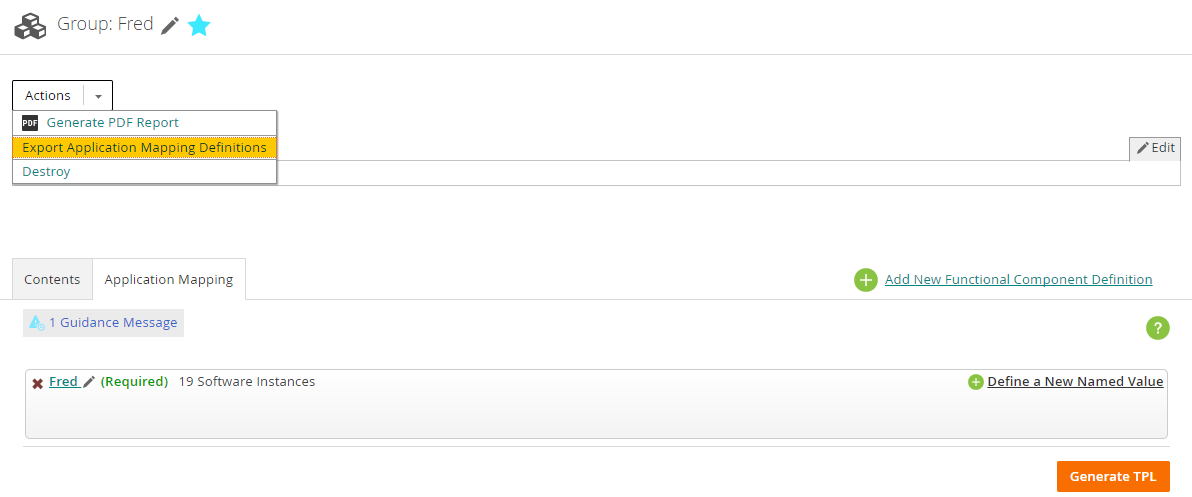
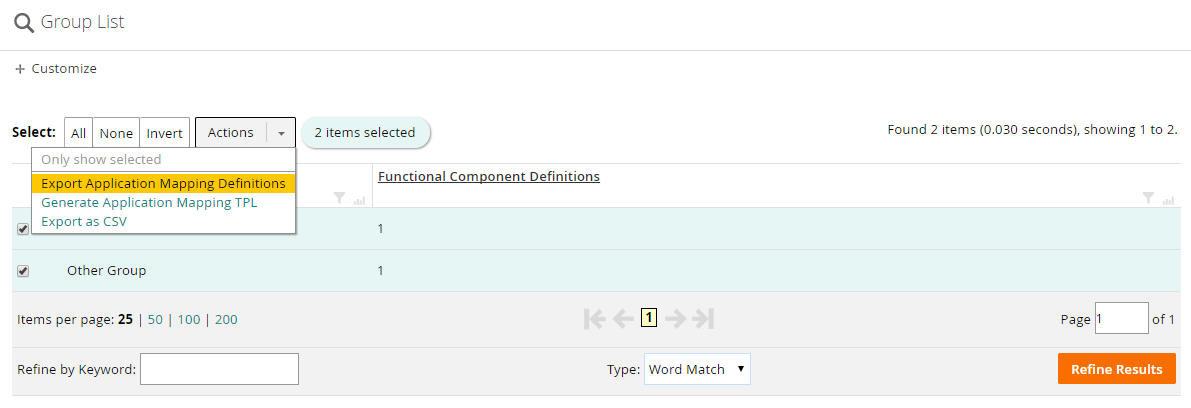
Comments
I could not find that "Application Mapping Import" icon under Administration→Model section on my v11.1 appliance.
Log in or register to comment.