Configuring CI Types as services to enhance service monitoring capabilities
As a service specialist operator, monitoring a large number of services and different types of services can be a complex and tedious task. The ability to monitor services from the TrueSight console enables you to manage and monitor these services in your infrastructure environment.
The TrueSight console enables you to visualize the services in your environment and to identify and diagnose problems. From the color-coded and priority-ranked Services page, you can quickly identify the services that require attention and drill down to view the details of the service and view the relationship between service components and understand the impact of events on your users.
Scenario
Susan is a service specialist operator for the Calbro Hospital Management System. She manages and monitors the services using the Service monitoring feature of the TrueSight console. Susan is planning to monitor the service model shown in the following figure. The service model represents a Hospital Management System of Calbro Hospital.
Current problem
The following service model is a massive model containing various types of service offerings, applications, computer systems, business services, and databases. Susan wants to monitor all service types such as, organization, service offerings, applications and so forth. Currently, Susan can monitor only business services highlighted in blue color in the following figure.
To get a more holistic view of the entire service model, Susan wants to monitor the other types of services in the TrueSight console.
Solution
By using the Configuring CI Types option from the TrueSight console, Susan can quickly configure different CI types as services and start monitoring them on the TrueSight console.
You can select different CI Types to be configured as services. For example, Susan can configure organization, service offering, application, and may other CI types as services. When she selects a specific CI type as a service, the relevant CIs of that CI type are listed as services on the Services page. Once these CIs are listed as services, Susan can perform any of the following operations :
- Monitor these CIs as services from the TrueSight console.
- Click a CI to view its details.
- View the Service Model relevant to that CI on the Service Monitoring page.
Implementation workflow
The following diagram provides an overview of the implementation process.
Required Roles
The implementation process requires the following roles and authorization profiles. For more information about how to create them, see
Managing users and user groups
,
Managing users and user groups
, and
Managing authorization profiles
.
User | User group | Role | Authorization profile | Role description |
|---|---|---|---|---|
Sam | Administrator | Super Admin | Solution Administrator | Administrator who manages and monitors the IT infrastructure |
Tina | Operators | Service Operator | Service Manager | Operator who monitors the services |
Assume that the preceding user groups, users, and authorization profiles are already created. The following section explains about roles that are required to achieve different tasks listed in the preceding workflow diagram:
- User role, and authorization profile required to configure CI types as Services: To configure CI Types, you need to be a super admin, and have Solution Administrator authorization profile.
- User role, and authorization profile required to monitor services: To monitor services, you need to be an operator, and have Service Manager authorization profile.
Before you begin
Susan needs to ensure the following before configuring CI Types as Services.
- To configure a CI Type as a Service, ensure that you have Solution Administrator level access.
- To configure a predefined CI Type as a Service, ensure that the TrueSight Infrastructure Management is registered as a component with TrueSight Presentation Server.
- To configure a user-defined CI Type as a Service, ensure that the BMC Atrium CMDB is integrated with the TrueSight Infrastructure Management, and this TrueSight Infrastructure Management is registered as a component with TrueSight Presentation Server.
Steps
To set up the services to manage and monitor from the TrueSight console
Ensure that the Infrastructure Management server is registered as a component with the TrueSight Presentation Server. For more information, see .To configure CI Types as Services
- Log on to the TrueSight console, and select Monitoring > Services.
- On the Services page, click the action menu and select Configure CI Types as shown in the following figure:
Select CI Types to configure as Services dialog box is displayed with a list of CI Types.
Note
CI Type list gets updated at a time interval of 20 minutes. If you find any discrepancy in the CI Type list and want to see the updated list immediately, restart the TrueSight Presentation Server.
Select a check box for choosing a specific CI Type. To search a specific CI Type, type the CI Type name in the search box and press Enter.
Note
Business Service is a mandatory CI Type that is configured by default. You can select a maximum of 20 CI Types.
Recommendation
Configure top level CI Types such as Application, Application System, Cluster, Organization etc. as services for better monitoring of services in your environment.Click Save to apply the configuration.
After the configurations are applied successfully, these CIs can be monitored as Services on the Services page.Note
Once the solution administrator selects different CI Types to configure them as services, the changes are applied to all the users. These changes persist between user sessions.
To monitor Services from the TrueSight console
To monitor the newly configured CI types that will be listed as Services on the Services page, perform the following steps:- Log on to the TrueSight console and select Monitoring > Services.
The Services page displays a list of services. You can filter services by their type, status, or priority. You can also sort services by their name, type, status or priority.
- (Optional) Click an individual service to view its details.
- Log on to the TrueSight console and select Monitoring > Services.
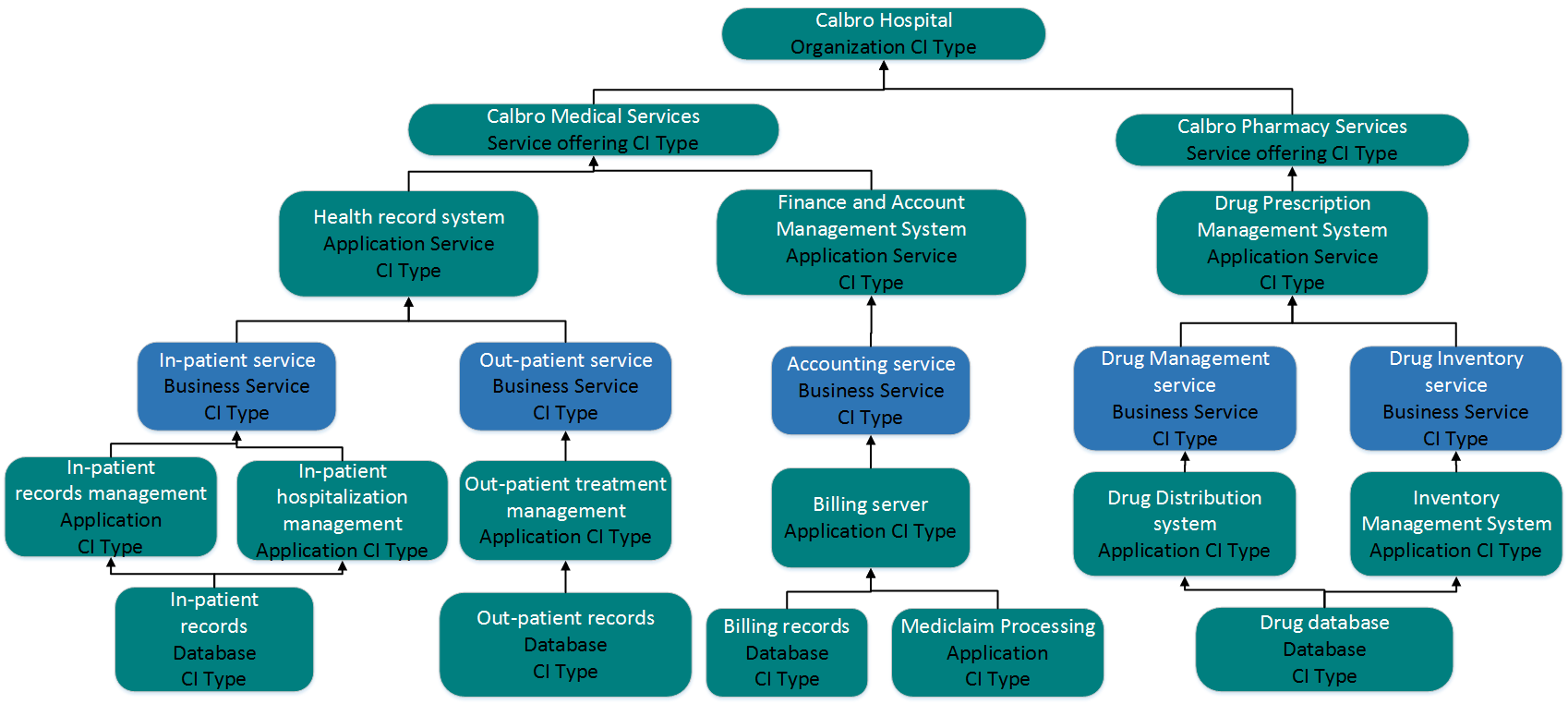
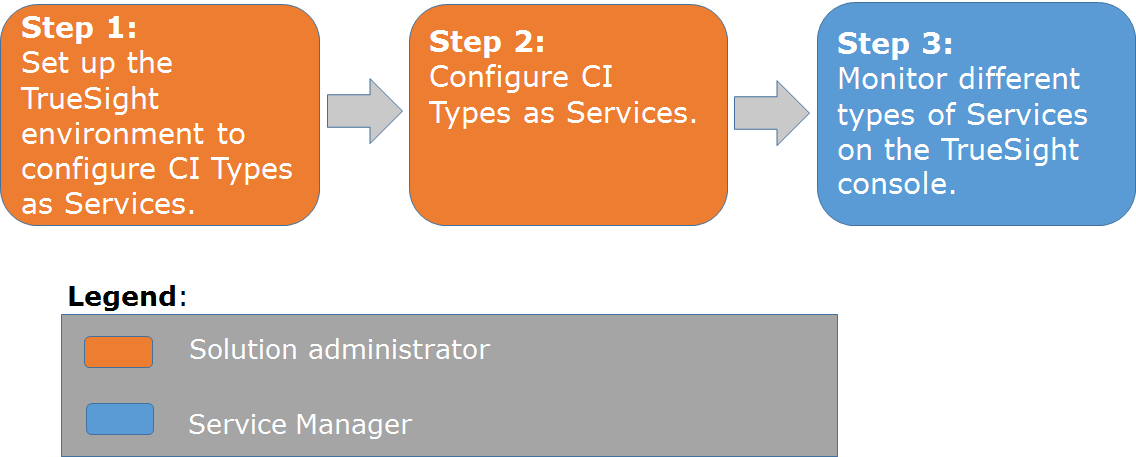
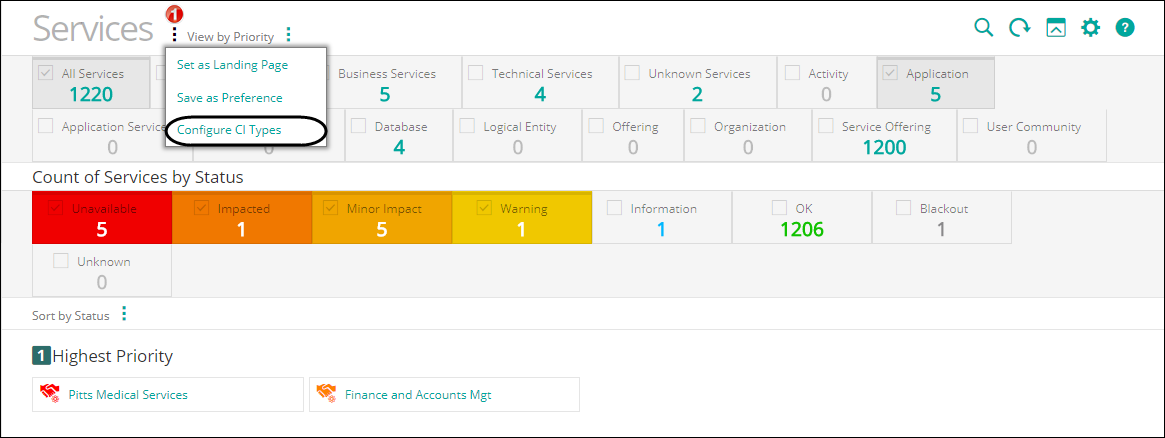
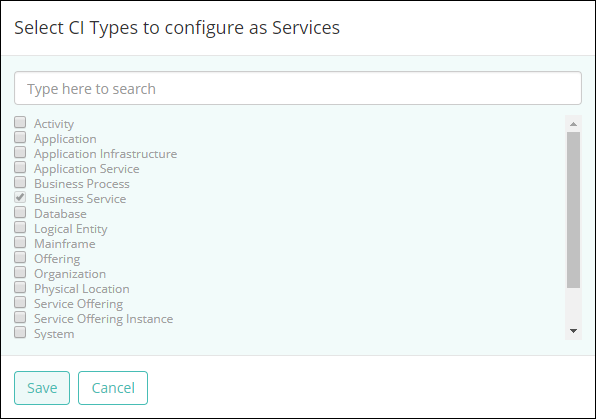
Comments
Log in or register to comment.