User scenario for unlocking user accounts
This topic describes the user scenario for unlocking a user's account, which is available out-of-the-box with the BMC Service Desk Automation run book.
Overview
As an end user, if your account is locked for any reason and you are not able to access a particular system, you can raise a request with the BMC Service Request Management system. When you request to unlock your account via your service desk, an incident is created in BMC Remedy ITSM Incident Management, which triggers a notification to BMC Atrium Orchestrator. BMC Atrium Orchestrator communicates with the fulfillment application, in this case, with Microsoft Active Directory to unlock the user's account.
The following figure shows the service request for unlocking the user's account.
Before you begin
Before you run the Unlock Account use case, ensure that the following configuration settings are made:
- Create an orchestration user account in BMC Remedy IT Service Management Suite.
- Create a business service for Unlock Account in BMC Service Request Management.
- Create a navigational category for Unlock Account. The navigational category is required to enable users to browse and search for the service offering.
- Create the service request definition for Unlock Account in BMC Service Request Management by using the generic change and task templates available in the solution.
- Configure and activate the BMC Atrium Orchestrator adapters and BMC SA Service Desk Automation module required for the run book.
- For the unlock account use case, the Windows Command adapter is used for interacting with Microsoft Active Directory server. Since this adapter can only be used with Microsoft Windows, ensure that the CDP is also on Windows or a peer that hosts Windows command adapter is on Windows.
User scenario for unlocking user's account
The following figure shows the overview of unlocking the user account achieved by using the BMC Service Desk Automation run book.
- A user submits a request for unlocking an account on behalf of another user from the service request available in the Service Catalog.
- Based on the service request definitions, an incident is created in the incident management application with the status as Assigned.
- The notification filters installed with the run book generate an alert, which the BMC Remedy AR System monitor adapter retrieves.
- When BAO receives an alert, a rule configured in BMC Atrium Orchestrator triggers the Process Event workflow.
- The Process Event workflow further triggers the Process Incident Event workflow based on the type of the event received. For example, if the alert contains a change request information, a Process Change Event workflow is run. Similarly, if the alert contains details for a work order, a Process Work Order Event is run. You must define the applications used based on ITIL considerations and your requirements.
- The Process Incident Event Workflow reads, validates, and then processes the incident.
For more information about the alert generated by BMC Remedy ITSM, see Artifacts reference for BMC Service Desk Automation run book. - As an end user, your request is now moved from Assigned to Implementation in Progress.
- When the incident status is moved to progress, another event is generated either Remedy or JMS, which in turn triggers the use case.
Where to go from here
While Unlock Account serves as a sample use case, you can go to Adding a use case to BMC Service Desk Automation run book to add new use cases that match your environment.
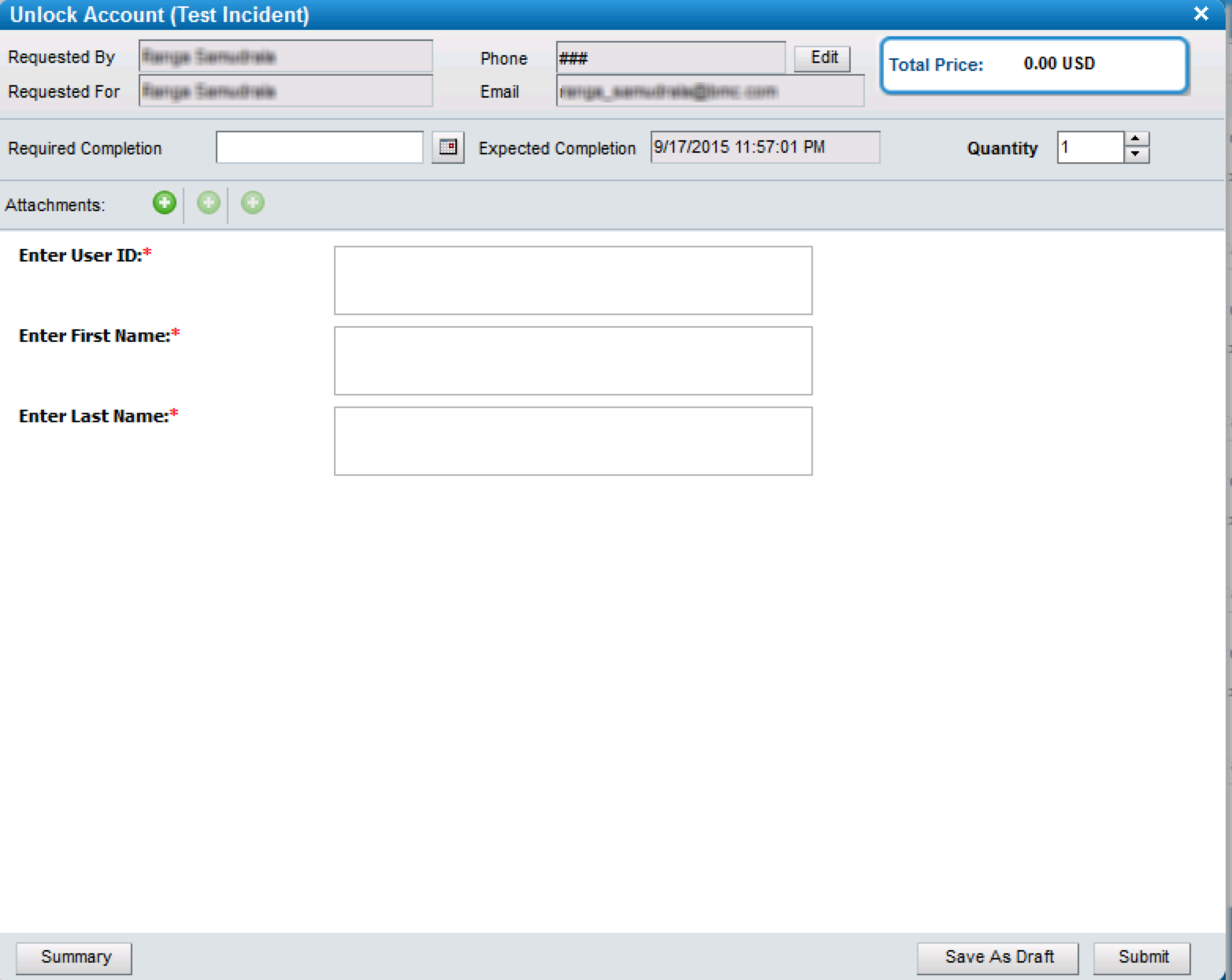

Comments
Log in or register to comment.