Viewing automation policy runs history
To view the policy run history
- Click History and view the following information:
- Total number of successful, running, failed, waiting, and rejected automation policies.
By default, the timeout period for a policy is 2 days. If a policy run is in a running state for more than two days, it is marked as failed. - Start date and time
- Automation policy name
- Event ID: Double-click the Event ID to copy it to the clipboard. Use the copied Event ID to simplify the search for specific records in BMC Helix Intelligent Automation.
- Execution Mode: Manual or Automatic
- Status
- Duration taken for the policy run
- Ticket ID: Click the change request ID to view the Ticket ID, Status, Approver name, and the date of approval for the change request. After the change is approved, the policy runs on the target applications.
- The instance ID of the policy run
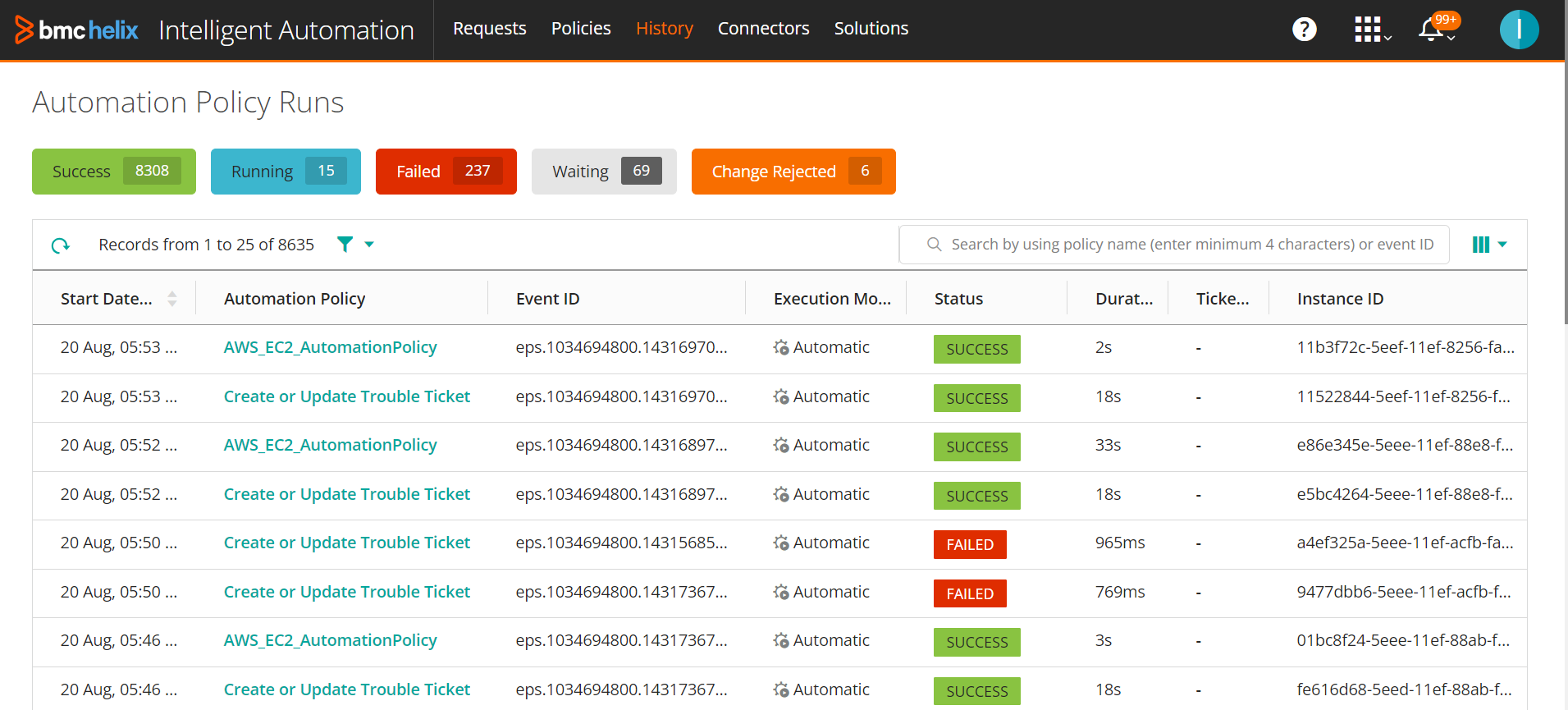
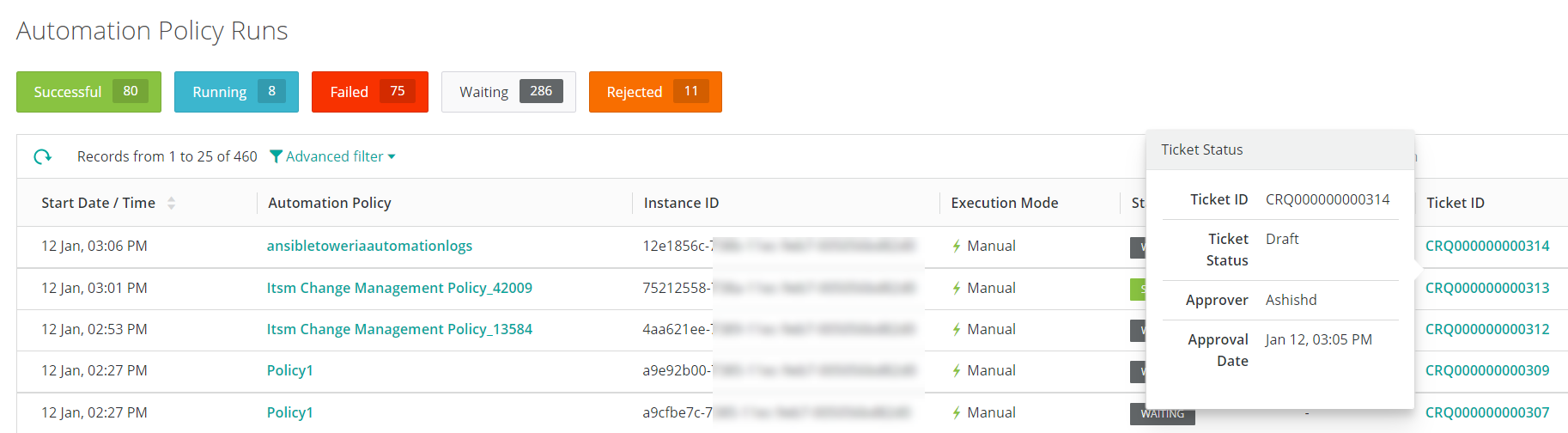
- Total number of successful, running, failed, waiting, and rejected automation policies.
- (Optional) Click the column selector
 to select or clear the columns that you want to display on the History page.
to select or clear the columns that you want to display on the History page. - To view additional details about a policy run, click a policy name.
In the Policy Details dialog box, the following details are displayed:- The actions executed during the policy instance execution in the left pane,
The status of the action and other details are in the right pane in JSON format.
For a failed policy, the reason for the failure is displayed in the right pane.
In the following example, the Policy Details dialog box shows the status and the ticket details when a Create or Update Trouble Ticket policy is run.
Similarly, the following image shows the details of the information event created in BMC Helix Operations Management as part of the trouble ticket creation.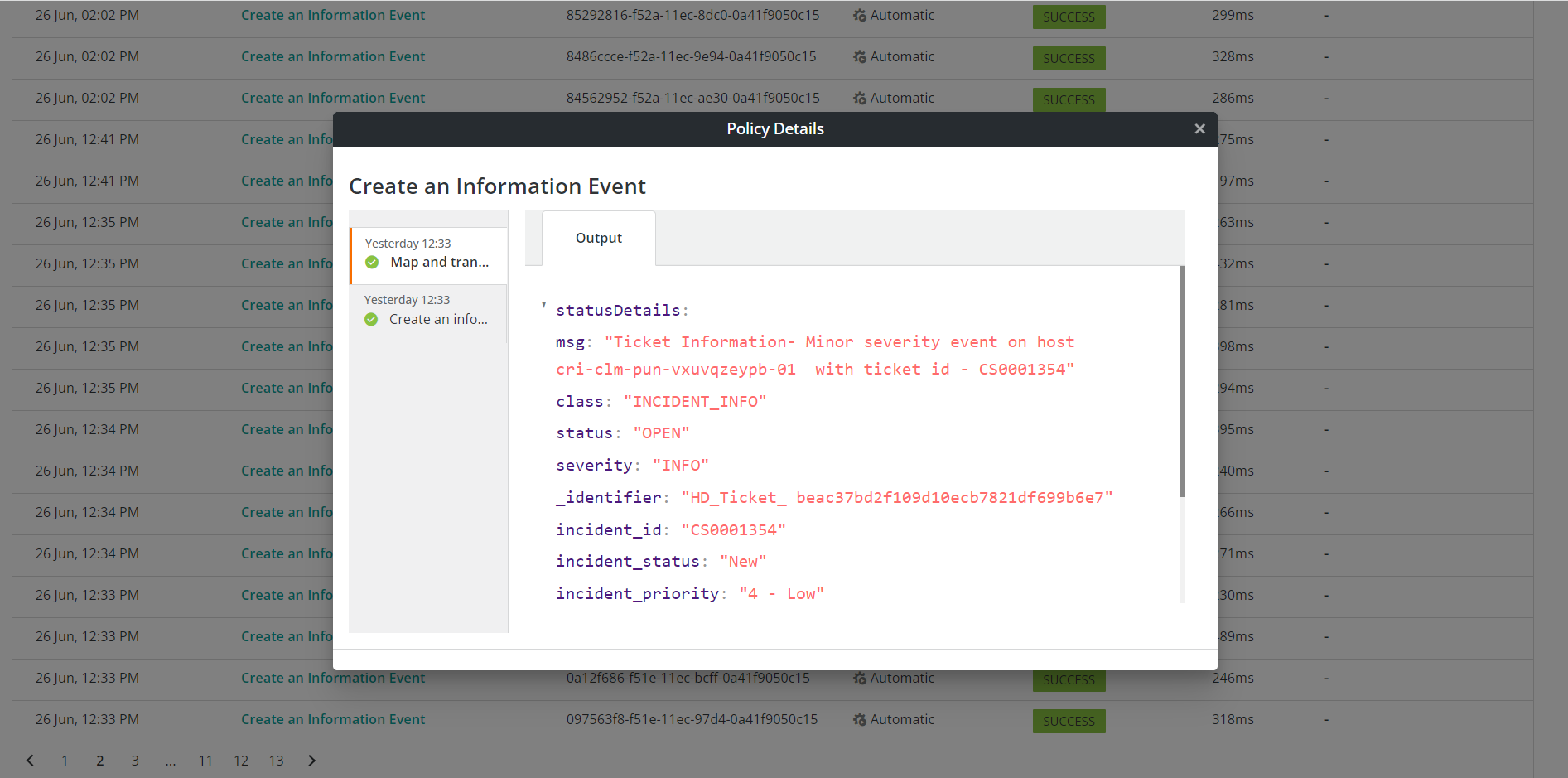
Policies that consist of Ansible Tower and BMC Helix Innovation Studio actions execute the actions asynchronously. Hence, after the actions are executed in the applications, the policy details dialog box shows the updated status.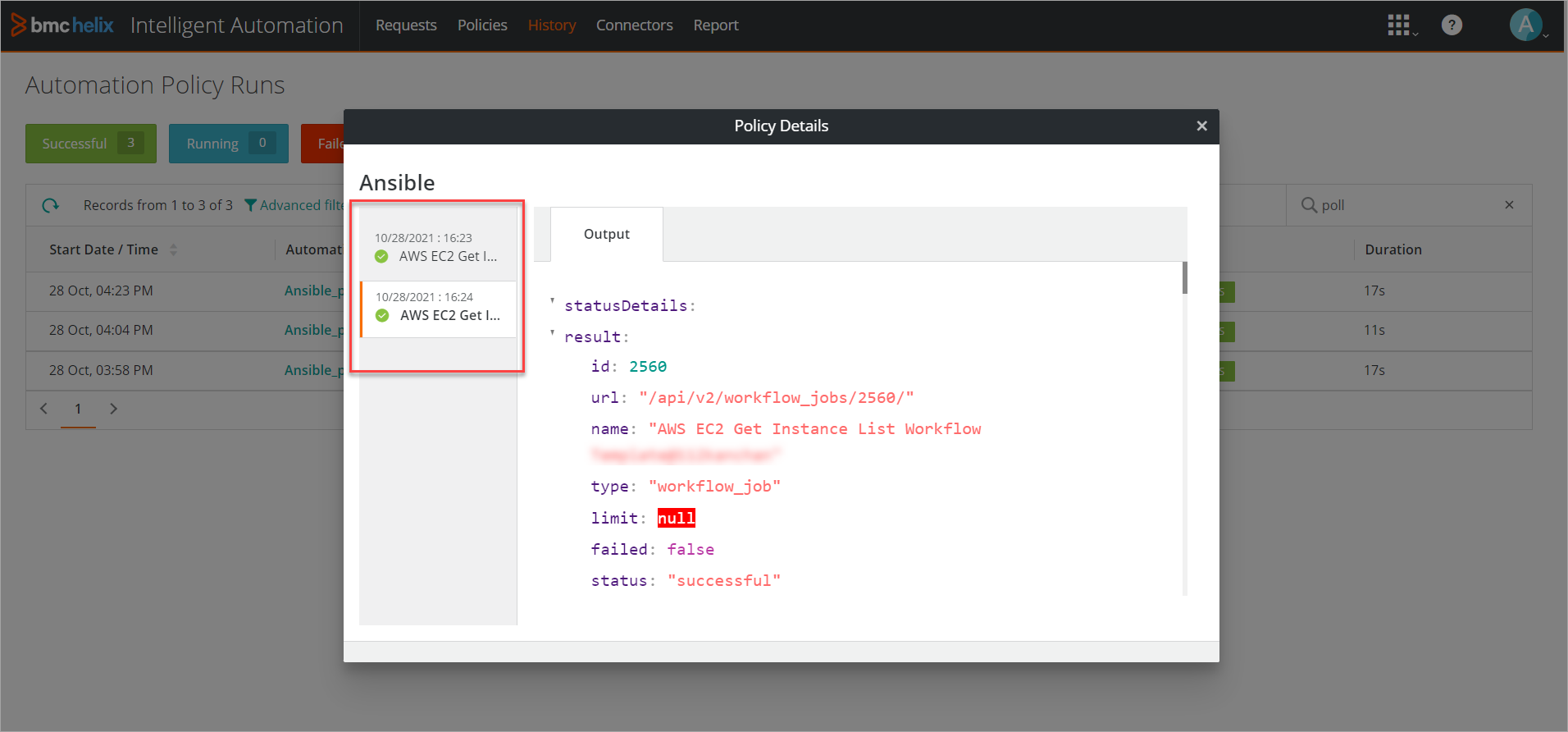
- Click Close.
To search for policy runs
By default, you can search for policy runs by specifying the Event ID. All policy runs that match the event ID are displayed. You can switch to Automation Policy and search by the policy name, if needed.
For an advanced search, perform the following steps:
- Click Advanced filter and do one of the following options:
- From the available filters, select a filter and choose any of the filter options:
- Start Date: Select the start and end date
- Time: Select the time for which you want to search the policy run
- Execution Mode
- Status
- Policy Tags: Specify a key-value pair to search based on the tags added to a policy.
For more information about tags, see Creating-automation-policies.
- Enter the filter name in the text field, or to build a search expression, type the filter name and select the option from the list of available options.
For example, if you start typing Status, status options appear.
- From the available filters, select a filter and choose any of the filter options:
- Click Apply filters.
The policy runs that match your filters appear. The numbers in the total number widgets also change based on the specified filters.
To resume incident or trouble ticket creation
If the Create or Update Incident Ticket and the Create or Update Trouble Ticket automation policies have been in a waiting state for a long time, you can use the Resume Queue option to restart executing incident or trouble ticket creation for these events.
- On the History page, search for the policy name.
- Click to open the policy.
- Click Queue Details and then click Resume Queue.
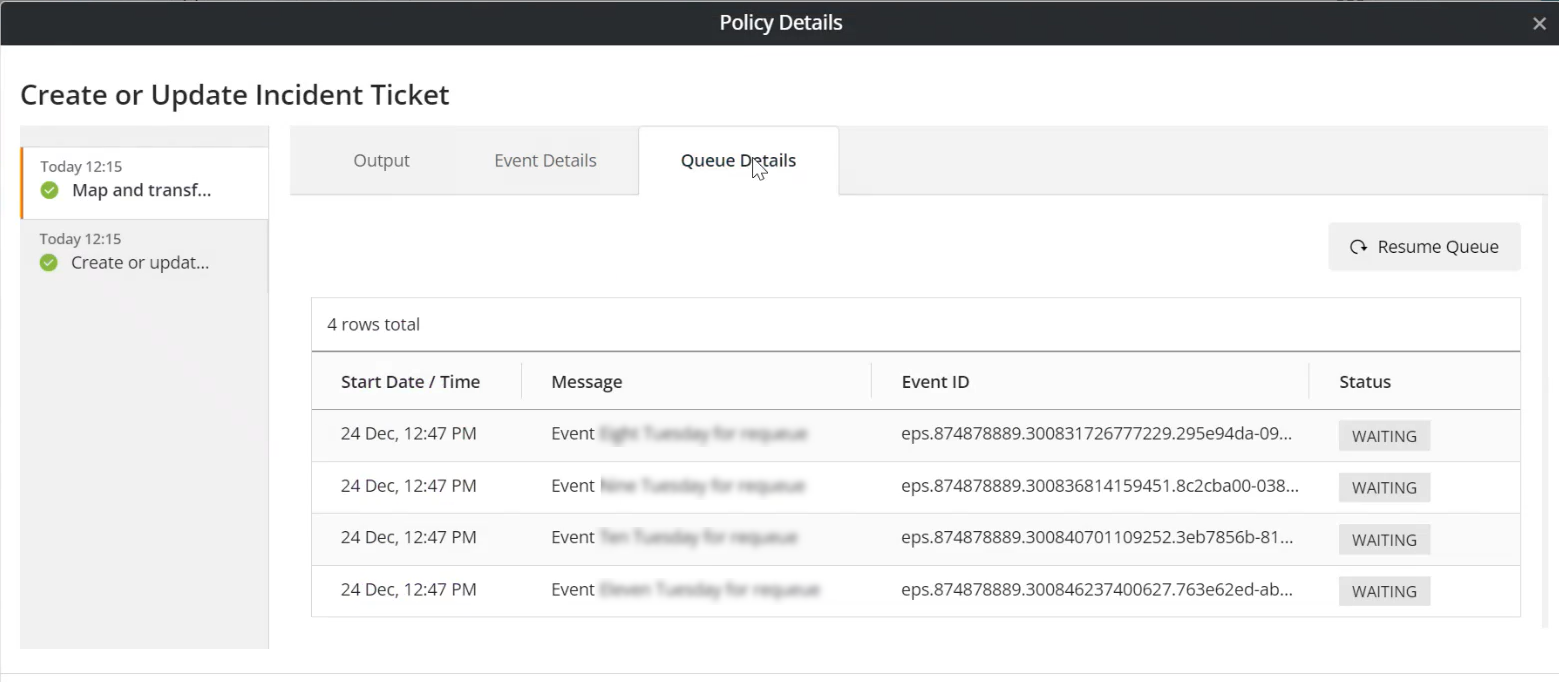
To delete policy runs history
By default, automation policies are retained for 90 days. However, if you want to manage the policy history efficiently based on your organization's requirements, perform the following steps to delete selected policy runs:
- Click the Advanced filter, and select the Start Date and End Date.
- (Optional) From the Status field, select one or more options.
- Click Apply filters.
The policy runs that match your filter and the Bulk Actions option is displayed. - Select Bulk Action > Delete Automation Runs.
The following message is displayed depending on your filters.
- Click Confirm.
The filtered policy runs will be deleted within the estimated time. You cannot perform another bulk delete action before the current action is complete.