Navigating and getting Help
For detailed information about navigation, using and customizing views, using hyperlinks, and displaying and customizing online Help, see the Using MainView products.
Accessing MainView SRM Reporting views
To access the list, on the EZSRM Menu under Tools and Menus, choose the View List option. From the list, you can select a view name to display that view. You can also quickly navigate from one view to another view by typing the destination view’s name on the COMMAND line.
The following figure shows the EZSRM Menu, the main menu for MainView SRM. The EZSRM Menu shows the highest level of options from which you can choose. To navigate to a more detailed level, place your cursor on an EZSRM Menu option and press Enter.
EZSRM Menu
The EZSRM Menu contains options for both Reporting and non-Reporting components of MainView SRM, as noted on the EZSRM Menu. The options are divided into the following categories:
DASD Analysis
All of the DASD Analysis menu options are part of the Reporting component. These options display submenus that you use to manage storage resources (such as storage groups, pools, RAID physical disks, user volumes, DASD directors, subsystems, and others) for space utilization, configuration, and performance. You can drill down from the submenus to a data set or volume.
Administration
The Administration options provide tools to help you manage applications (known as “accounts” in earlier versions of MainView SRM); to view and edit PARMLIB members and functions; and view and change the status of a component (for example, start the application collector).
Application Management
Application Management options enable storage administrators to tie individual data sets to user-defined applications (for example, you can define an application for a specific programmer, project, department, and so on). Using the menu options, storage administrators can access real-time data for use in monitoring, budgeting, and controlling DASD space utilization. Budget amounts can be established and enforced according to the application. Storage administrators can also track trends in DASD utilization and use that information to help anticipate and control future DASD growth.
Parmlib Members
Use this menu option to view and edit MainView SRM global parameters. This option is not part of the Reporting component. For information about defining and editing PARMLIB members, see Using MainView SRM products.
Functions
Use this menu option to view and edit MainView SRM functions. This option is not part of the Reporting component. For information about defining and editing functions, see the Using MainView SRM products.
Component Status
Use this menu option to start and stop MainView SRM product components. This menu option is not part of the Reporting component. For information about starting and stopping components, see Using MainView SRM products.
Tape and HSM Views
All of the Tape and HSM views are part of the Reporting component. Use these options to access information about virtual and real tape activity and HSM activity.
Tape
The tape reporting facility derives and consolidates information from your existing tape management software and other sources. The tape reports can help you prevent tape-related errors and reduce operating expenses through better resource utilization.
DFSMS/HSM
You can select and organize HSM reports based on time (hours or days), data set name, system ID, volume, and other parameters. On most views, you can issue DFSMShsm commands such as HMIGRATE and HRECALL.
Tools and Menus
The Tools and Menus section provides access to Automation views, StopX37/II activity, batch reports, messages, and a list of MainView SRM views.
Automation
The Automation options are part of the Reporting component. They enable you to see:
When events are being issued or jobs are being submitted
The connection status between MainView SRM Automation and the MainView AutoOPERATOR subsystems
Statistics and status of the resources on which automation is or has been occurring
Audit Log
The audit log facility provides a tracking capability for all components of the MainView SRM product. The SRM Administration menu options enable you to view and update MainView SRM PARMLIB members, activate and deactivate MainView SRM functions, and view or change the active status of MainView SRM components. For more information, see Using MainView SRM products.
StopX37/II Activity
Use this menu option to view the StopX37/II product’s activity log. This menu option is not part of the Reporting component.
Batch Reporting
The Batch Reporting section provides access to the SMF Report Library, SRM Batch Reports, and MVI Batch Reports. This option is part of the Reporting component.
MainView Messages
Use this menu option to access MainView SRM error messages. This option is not part of the Reporting component.
View List
Use this option to display an alphabetical list of MainView SRM views.
Accessing online Help
The online Help includes:
- Information about the data in the view
- An explanation of each field and column on a view
- How the data is sorted
- Alternate forms in which you can view the data
- Action line commands that are available for a view
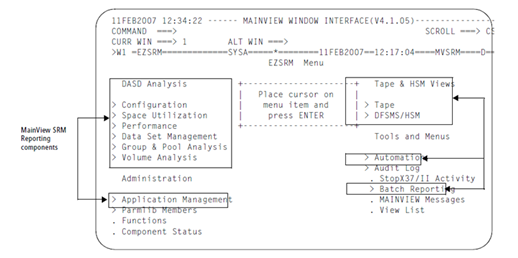
Comments
Log in or register to comment.