Viewing changes in Remedy ITSM Foundation associations in BMC Helix Platform
After you load the Foundation data from Remedy IT Service Management Suite (Remedy ITSM), the Foundation data associations in Remedy ITSM, if any, are also loaded to BMC Helix Platform. After the associations are loaded, you can update these associations in BMC Helix Innovation Studio. The association changes are tracked in BMC Helix Innovation Studio and you can view these changes in BMC Helix Innovation Studio.
You can update a direct association, such as a person to primary organization, or you can add or remove an indirect association, such as a person to support group.
For more information about direct or indirect associations, see Creating or modifying Foundation data associations.
To view the associations that you can update
- Log in to BMC Helix Innovation Studio and navigate to the Administration tab.
Select Foundation data, and navigate to the required association as described in the following table:
Association UI in BMC Helix Innovation Studio
Service provider supports Operating Organization Select Administration > Foundation Data > Manage Organizations > Primary Organizations, and open the required organization as shown in the following image:
Person to Manager Select Administration > Foundation Data > Manage People, and open the required person profile as shown in the following image:
Person to Support Group Select Administration > Foundation Data > Manage People > Advanced > Support. The Support Associations pane is displayed as shown in the following image:
Person to Primary Organization Select Administration > Foundation Data > Manage People, and open the required person profile as shown in the following image:
Person to Secondary Organization Select Administration > Foundation Data > Manage People and open any person profile, and view the business units or departments associated with the person, as shown in the following image:
Agent supports Primary Organization Select Administration > Foundation Data > Manage People, and open any person profile. Click the Advanced tab and then click the Associated Organizations tab.
The following image highlights the Associated Organizations tab in the Edit Person pane:
The organizations the person has visibility to are displayed as shown in the following image:
Location to Organization Select Administration > Foundation Data > Manage Organizations > Primary Organization. Open any organization, and view the sites associated with it as shown in the following image:
To view tracked association changes in BMC Helix Innovation Studio
- Log in to BMC Helix Innovation Studio and navigate to the Administration tab.
- Select Foundation Data > ITSM Foundation Data SYNC > Helix Overrides of ITSM.
From the Helix Overriden Foundation Associations page, open the required overriden record and view the changes made to the association.
The following image shows the Helix Overriden Foundation Associations page:Notes
For a direct association, such as a person to primary organization, if you change the organization associated with the person, the change is tracked and visible in the Helix Overridden Foundation Associations page. However, any further changes to the organization are not reflected.
For an indirect association, regardless of whether you add or remove the association, any further changes to the association are not processed.
To delete an overridden record
In BMC Helix Platform, when you make changes to an association, these changes are tracked and visible in BMC Helix Innovation Studio. You can view these changes in an overridden record in BMC Helix Innovation Studio. If you further change the association in Remedy ITSM, the subsequent changes are not immediately tracked and visible in BMC Helix Innovation Studio.
To ensure that the subsequent changes are visible, first, you have to delete the overridden record belonging to the initial association change, make changes to the association in Remedy ITSM, and then perform the data synchronization. Then, the subsequent changes made to the association are tracked and visible in BMC Helix Innovation Studio.
You can delete an overridden record by performing the following steps:
- Log in to BMC Helix Innovation Studio and navigate to the Administration tab.
- Select Foundation Data > ITSM Foundation Data SYNC > Helix Overrides of ITSM.
- Select the check box corresponding to the required record that you want to delete.
- Click Delete (future ITSM Changes to this association will now be processed).
After you delete the overridden record, to ensure that the association changes are synced, perform the changes in Remedy ITSM, and then synchronize the data.
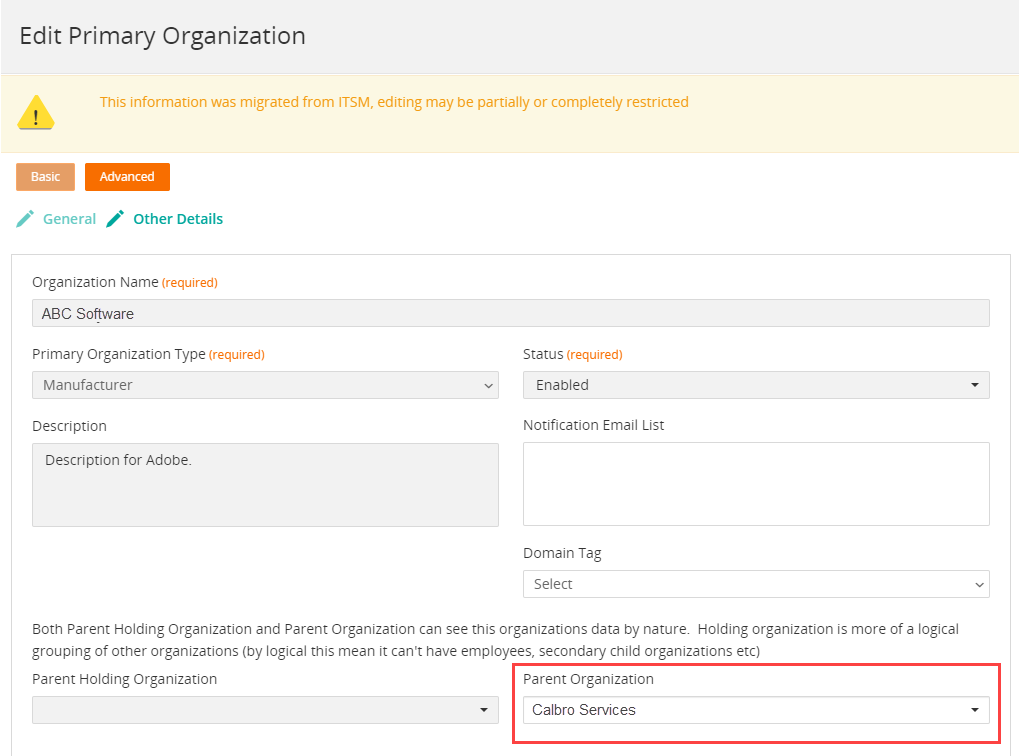








Comments
Log in or register to comment.