Monitoring services
The Services page displays all services from the following components:
- Service models and service blueprints created and managed in BMC Helix AIOps .
- Groups published as services in BMC Helix Operations Management .
- All business services from BMC Discovery .
For more information, see Data providers for services and situations.
As an operator, you can view all services on the Services page to get quick insight about service health and availability. By default, services of all severities are displayed in a heatmap view.
To monitor services
- Click Services.
Displays the service details in a heatmap view, in a hierarchical format. Each service in the heatmap is color-coded by severity. To view or hide services based on a severity, select or clear the severity filter.
If the parent service matches the selected filter, the child services are also displayed.Heat map box size
The health score and the number of services to be displayed on this page determines the size of the heat map boxes. The algorithm determines the box size, which changes dynamically and is relative to other boxes.
- To view the impact on a service, hover over the service.
The impact score in percentage and Situations, events, incidents, or configuration items (CIs) associated with a service are displayed. (Optional) To choose how to view services on the heatmap view, use the following information:
Additional options to view services
- Basic search: Enter a service name in the search box and click .
- Basic filters: Select or clear the severity filters check boxes to view services based on the selected severity. You can also click Select all to select all filters.
- Advanced filter: Click to view only services that are labeled with specific label-value pairs.
Search and filter options are retained even if you switch between the heatmap and tile views. - Number of services per page: Click to select the number of services to be displayed on the page.
- Refresh page: Click (Refresh) to refresh the page.
- (Optional) To view services in a tile view, click (Tile View).
Each tile represents a service and displays the service name, service impact score, and the count of Situations, events, incidents, and total impacted CI count associated with the service. Search results or filters are retained across both the tile view and the heatmap view. Click any service tile to view the service details page.
- (If you are a Service Designer) To create a new service model, click .
For more information, see Modeling services.
Where to go from here
After viewing the overall service health, click a service tile (Tile view) or a box (Heatmap view) to view the details and perform probable cause analysis of an impacted service. For more information, see Performing probable cause analysis.



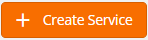
Comments
Log in or register to comment.