Reconciling and managing duplicate entities of a vCenter host or VM
Duplicate entities of vCenter hosts or VMs are created in an entity catalog in either of the following scenarios:
- vCenter migration: Consider a vCenter (vCenter A) that is configured with a vCenter ETL (ETL 1). After you migrate the systems from the vCenter A to another vCenter (vCenter B), you can configure a vCenter ETL (ETL 2) for the vCenter B by sharing the entity catalog of ETL 1. When ETL 2 collects data, duplicate entities are created in the entity catalog. The migrated systems are added as new entities even though the same entities are already added by ETL 1 to the entity catalog.
VM cloning within same vCenter: When you clone a VM (create a duplicate of a VM with the same NAME/HOSTNAME and same configuration) in the same vCenter, the vCenter ETL considers the cloned VM as a new VM while collecting data. So, a duplicate entity is created in the entity catalog.
In Helix Capacity Optimization Console, the VMware Automated Reconciliation task (system task) automatically identifies the suspected duplicates in an entity catalog. You can view the duplicate entities on the Detected duplicates page and perform the following tasks:
- View the count and status of detected duplicates
- Review and manually reconcile the duplicates (consolidate to a single entity)
- Review and manage the suspected duplicates that do not require reconciliation
- Manage automatic reconciliation of detected duplicates
- Manage the sharing status of private entity catalogs that contain duplicate entities
This topic includes following sections:
Workflow for manually reconciling and managing suspected duplicate systems
Each of the boxes in the diagram links to the step.
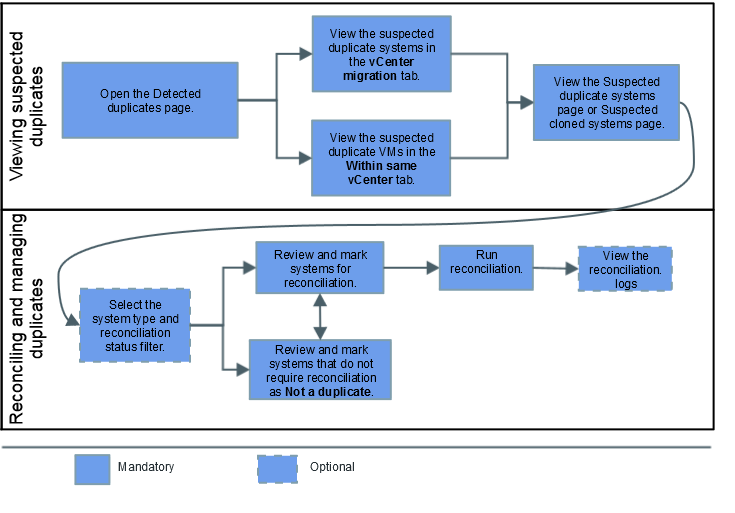
Workflow for automatically reconciling suspected duplicate systems
Each of the boxes in the diagram links to the step.
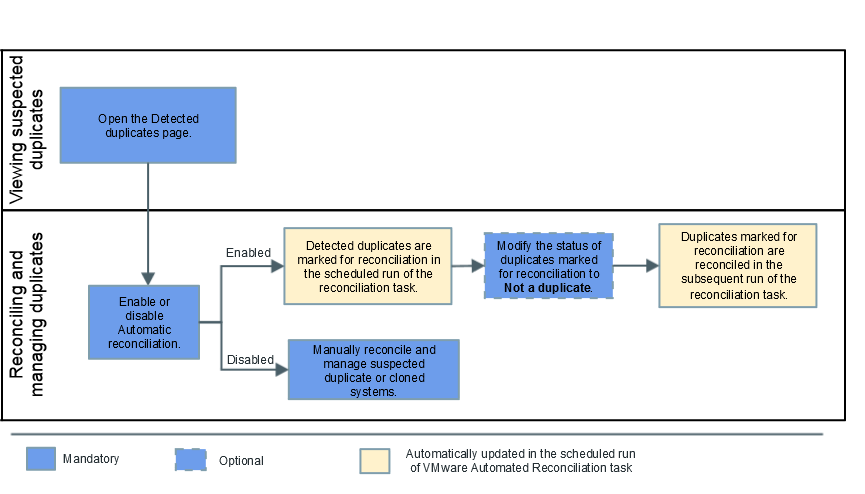
Viewing suspected duplicate or cloned vCenter systems
You can view suspected duplicate or cloned vCenter systems in the vCenter migration or Within same vCenter tabs. In addition, you can view the details of the suspected duplicate or cloned systems on the Suspected duplicate systems or Suspected cloned systems page.
To view the status of vCenter duplicates
In Administration > ETL & SYSTEM TASKS > ETL tasks, click the name of the required vCenter ETL.
Or
In Administration > ETL & SYSTEM TASKS > Entity catalogs, click the name of the required entity catalog.
The ETL name page or entity catalog name page is displayed.
In the warning message that indicates that there are suspected duplicates, click here.
OR(For a vCenter ETL only): Click Detected duplicates.
OR(For entity catalogs only): Select Reconcile entities > Assisted reconciliation (only for VMware).
The Detected duplicates page is displayed with the vCenter migration tab selected.
Note
The warning message is displayed only if the detected duplicates are related to vCenter migration.
Select one of the following tab to view the list of suspected duplicate systems due to vCenter migration.
vCenter migration
Column Description Source Indicates the ETL pointing to the new vCenter. Target Indicates the ETL pointing to the old vCenter. Estimated migration period Indicates the period when the collection was stopped for the old vCenter and started for the new vCenter. Suspected VMs duplicates Provides the count of VMs that are detected as suspected duplicates. Click the number of suspected VMs duplicates to view more details. VMs pending reconciliation Provides the count of VMs that are selected for reconciliation. Click the number of VMs pending reconciliation to view more details. Suspected hosts duplicates Provides the count of hosts that are detected as suspected duplicates. Click the number of suspected hosts duplicates to view more details. Hosts pending reconciliation Provides the count of hosts that are selected for reconciliation. Click the number of hosts pending reconciliation to view more details. Total detected duplicates Provides the total count of duplicate systems after the migration of vCenter host. This count is a total of Suspected VMs duplicates, VMs pending reconciliation, Suspected hosts duplicates, and Hosts pending reconciliation. Click the number of suspected VMs duplicates to view more details. Same vCenter
Column Description ETL Indicates the name of the ETL for which the suspected duplicate systems are detected. vCenter Indicates the name vCenter host in which the suspected cloned systems are detected. Suspected VMs duplicates Provides the count of VMs that are detected as suspected duplicates. Click the number of suspected VMs duplicates to view more details. VMs pending reconciliation Provides the count of VMs that are selected for reconciliation. Click the number of VMs pending reconciliation to view more details. Total detected duplicates Provides the total count of duplicate VMs in a vCenter. This count is a total of Suspected VMs duplicates and VMs pending reconciliation. Click the number of suspected VMs duplicates to view more details. - You can click number in any one of the following columns to view more details about the duplicate systems
Suspected VMs duplicates
- VMs pending reconciliation
- Suspected hosts duplicates (available only in the vCenter migration tab)
- Hosts pending reconciliation (available only in the vCenter migration tab)
- Total detected duplicates
The Suspected duplicate systems page or Suspected cloned systems page is displayed.
Suspected duplicate systems due to vCenter migration
Suspected duplicate systemswithinsame vCenter
Select the required options to filter the details.
Field Description System types Select any one of the following options to view the status of suspected duplicates for the selected system type: - Virtual Machine - VMware: Select this option to view the reconciliation details only for VMs.
- Virtual Host - VMware: Select this option to view the reconciliation details only for hosts.
Reconciliation status Select the required option to view the required reconciliation status for the selected system. Details in the table on the Suspected duplicate systems page are updated according to the options selected.
See the following table for more details about the table columns on the Suspected duplicate systems page.Column Description or Indicates whether the corresponding system is a host or a VM. Source Provides the name of source vCenter system, parent system of the selected system and collection period during which data was collected from the source system. Target Provides the name of target vCenter system, parent system of the selected system and collection period during which data was collected from the target system. Reconciliation status Indicates the reconciliation status of the suspected duplicate or cloned system. Click this icon to view the lookup details. You can - Virtual Machine - VMware: Select this option to view the reconciliation details only for VMs.
- (Optional): To view the details of VMware automated reconciliation task, click Detection and reconciliation task details.
Manually reconciling and managing suspected duplicate or cloned vCenter systems
You can review and manually reconcile the suspected duplicate or cloned systems. Reconciliation consolidates a duplicate or cloned system pair (source and target system) into a single entity. If some system pairs are wrongly reported as duplicates or clonedsystems, you can review and mark those system pairs as Not a duplicate. Once you mark a system pair as not duplicate, then the reconciliation status of the selected system pair is set to Not a duplicate and the system pair is not included in the count of suspected duplicates or pending reconciliation.
Before you begin
Ensure that you are viewing the Suspected duplicate systems page or Suspected cloned systems page. For more details, see Viewing suspected duplicate or cloned vCenter systems.
To manually reconcile suspected duplicate or cloned systems
Select system pairs to be reconciled: On the Suspected duplicate systems page or Suspected cloned systems page, perform any one of the following tasks:
Review and select the suspected duplicate system pair that requires reconciliation, and select To reconcile > Mark selected rows for reconciliation.
You can also select system pairs that have Not a duplicate as the reconciliation status but require reconciliation.
- Select To reconcile > Mark all for reconciliation to select all system pairs with Suspected duplicate or Not a duplicate as the reconciliation status for reconciliation.
Click Run reconciliation to reconcile the entities with the Pending reconciliation status.
OR
Entities with the Pending reconciliation status are automatically reconciled in the next scheduled run of the VMware Automated Reconciliation task.
Info
The VMware Automated Reconciliation task automatically reconciles all duplicate entities with the Pending reconciliation status at the scheduled execution time. For more information, see Configuring the VMware Automated Reconciliation task.
Selected systems are reconciled.
To manage suspected duplicate or cloned systems
- On the Suspected duplicate systems page or Suspected cloned systems page, review and select the systems that are Suspected duplicate or Pending reconciliation but are not duplicates and do not require reconciliation.
- Select Not duplicates > Mark selected rows as not duplicate.
Or
To select all systems with Suspected duplicate or Pending reconciliation status, select To reconcile > Mark all as not duplicate.
The reconciliation status of the selected systems is updated to Not a duplicate and the selected systems are not included in the count of systems that are suspected duplicates or pending reconciliation.
Managing automatic reconciliation of suspected duplicate or cloned vCenter systems
You can enable or disable the automatic reconciliation of suspected duplicate or cloned vCenter systems. When you enable automatic reconciliation, the suspected duplicate or cloned systems are automatically marked for reconciliation in the scheduled run of the VMware Automated Reconciliation task, that is, the status is set to Pending reconciliation. If some system pairs are wrongly selected for reconciliation, you can mark such systems as Not a duplicate before the subsequent run of the task. For more information, see To manage suspected duplicate or cloned systems. System pairs with the Pending reconciliation status are automatically reconciled in the subsequent scheduled run of the VMware Automated Reconciliation task. When you disable the automatic reconciliation, duplicate systems detected by the VMware Automated Reconciliation task in the next scheduled run are set to Suspected duplicate. You can manually reconcile or manage the suspected duplicate or cloned vCenter systems. For more information, see Reconciling and managing duplicate entities of a vCenter host or VM.
Before you begin
Ensure that you are viewing the Detected duplicate page. For more information, see viewing detected duplicate systems.
To manage the automatic reconciliation of suspected duplicate or cloned systems
On the Detected duplicate page, click Automatic reconciliation to enable or disable the automatic reconciliation of duplicate or cloned systems.
By default, the Automatic reconciliation is disabled.
Managing the sharing status of private entity catalogs that contain duplicate entities
The VMware automated reconciliation task automatically identifies the vCenter ETLs that are using private entity catalog and contain duplicate entities that are already imported in the shared entity catalog of other vCenter ETL. A warning message is displayed in the ETL page name for such ETLs. You can use the option to share the private entity catalog of ETLs and automatically reconcile the duplicate entities when the entity catalog is shared. If the private entity catalog of the required ETL is wrongly detected for collecting duplicate entities, you can ignore to remove the warning message from the ETL name page.
To manage the sharing status of private entity catalogs that contain duplicate entities
- In Administration > ETL & SYSTEM TASKS > ETL tasks, click the name of the required vCenter ETL.
The ETL name page is displayed. - In the warning message that indicates that this ETL is configured with private entity catalog and contains duplicate entities that are imported insomeotherentity catalog, click here.
The Detected duplicates page is displayed with the Sharing misconfiguration tab selected.
- In the row for the required ETL, click to share entity catalog with the entity catalog of the selected ETL. All duplicate entities are automatically reconciled and the Entity catalog > Sharing status for the ETL with private catalog is set to Shared entity catalog and shared with the entity catalog of selected ETL.
OR
To remove the warning message from the ETL name page, in the row for the required ETL, click to remove the ETL from the list.
If you have removed the warning, you can manually share the entity catalog for ETLs with private entity catalog and manually run the reconciliation to reconcile duplicate entities. For more information, see VMware vCenter ETLs and Manually reconciling and managing suspected duplicate or cloned vCenter systems.











Comments
Log in or register to comment.