Creating a SQL-based data mart for an advanced report template
You can create a custom data mart for building an advanced report template that contains analyses, models and other customization that you frequently use. This template can be used to generate an advanced report according to your requirement. This topic describes steps for adding a data mart for building an advanced report template in BIRT.
Steps for creating a SQL-based data mart for an advanced report template using the basic options
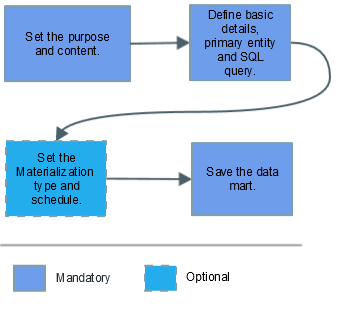
Before you begin
Access the Data marts page. For more details, see Managing data marts for custom views, reports, and report templates.
To add a data mart for building an advanced report template
On the Data marts list page, select Add > Data mart based on SQL.
The Data marts wizard is displayed.
On the Welcome page, under Purpose of data mart, select Build advanced report template.
Under the Content of data mart, select one of the following options:
- Summary information for a set of entities: Adds a data mart that provides a summary information about the entities returned by the SQL query.
- Time series details for a set of entities: Adds a data mart that provides a time series details about the entities returned by the SQL query. When you select this option, columns returned by SQL query are checked to ensure that one column contains Timestamp set as the Meaning.
Click Next.
On the Definition page, set values for the following properties:
Primary entities: Select any one of the following options:
- System: Performs a check on the columns extracted by the query to identify whether one or more columns contain System Identifier as the meaning.
- Business driver: Performs a check on the columns extracted by the query to identify whether one or more columns contain Workload Identifier as the meaning.
- Domain: Performs a check on the columns extracted by the query to identify whether one or more columns contain Application Identifier as the meaning.
Other
SQL Query: Type SQL query to retrieve the required data by selecting the required columns of a table. You cannot use a query that contains macros.
On the Materializer page, specify the following details:
Materialization option Description Always see fresh data
Select this option to load fresh data every time you access the advanced report template.
Note: Every time the SQL query runs, it fetches data directly from the database. Hence, a complex query might require more time to run and the performance might be impacted.
Create materialized table
Select this option to load materialized data in the associated advanced report template.
This option is useful when you have a complex SQL query and you want to see or use the fetched data quickly. The data mart is materialized and the data is stored in a new table, which is shown whenever you choose to Preview or view the data.
Specify the following settings:
From the Materializer task list, select the task to be used for materializing the data mart. You can select from the available out-of-the-box tasks or create a new one. For more information about creating a materializer task, see Configuring the Data Mart Materializer task.
Tablespace Enter the name of the tablespace where the generated table is materialized. If no value is specified, the default tablespace of the product is used. Materialize validity Enter a number and select hour, day, or week to specify the time validity of the materialized data mart.
The data mart is not re-materialized if you run the associated materializer task again while the time specified in this field is still valid.
For example: Consider data mart A with Materialize validity of 6 hours. The associated materializer task for this data mart runs daily at 5 A.M.
If the associated materializer task runs again at 10 A.M., the data mart A is not re-materialized because the time specified in the Materializer validity field is still valid.
Index count Select the number of blocks of indexes that you need. You can choose maximum 4 blocks.
For each index block, in the corresponding Index # columns field, select the indexes from the Source list and move them to the Selection list by using the button.
And, enter the Index # tablespace name.
(Advanced only): To specify access permissions to DB users and DB roles to the materialized table in the database, configure the following advanced settings:
Field Description Grant to DB users Select the database users from the Source table, and add them to the Selection table using the button. Grant to DB roles Select the required database roles from the Source table, and add them to the Selection table using the button. Grant to user specified roles Type the required user specified (defined) roles separated by semi-colon to give them permissions to use this data mart. On the Name page, specify the following details:
Field Description Name Type the required name for the data mart.
Identifier Indicates the unique identifier for the data mart. Every identifier is prefixed with 'ER_V_'. By default, the identifier is suggested based on the data mart name. You can edit this value. The identifier must contain only letters, numbers or underscores, and it cannot be empty. This identifier can be used in the SQL query while creating dependent data marts.
Note: If you modify the identifier of the data mart that is currently in use by one or more data marts, the dependent data marts will stop working. A warning message is displayed with a list of dependent data marts. You can choose to revert the changes or proceed with the update. If you choose to proceed, you must update the identifier in the dependent data marts to continue to use them.Description Type the required description for the data mart. Click Finish.
The new data mart is added in the Data marts list page and can be used to build an advanced report template.
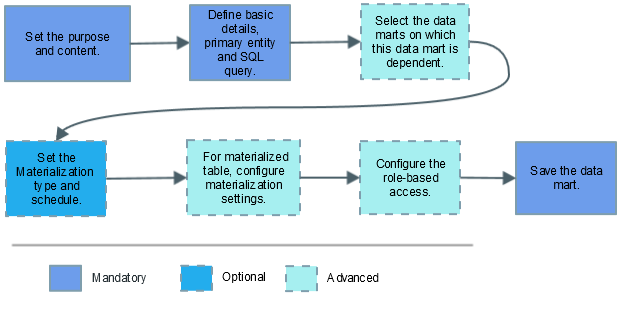


Comments
Log in or register to comment.