Adding permissions to BMC Virtual Chat account
In BMC Remedy AR System, a proxy user account for BMC Virtual Chat is created when you install BMC Virtual Chat. After installing BMC Virtual Chat, use this account to access BMC Remedy AR System. The installer will store the specified AR user in the eschat_config.properties file.
Important
Do not use a regular user's account, such as your own, or one of the default accounts. This account should be one that is not deactivated when an employee leaves or when sample accounts are deleted.
You must assign the following permissions to the BMC Virtual Chat account:
- Administrator
- Incident Master
Without these permissions, the Incident Management integration fails, such as not being able to modify incidents.
To check BMC Virtual Chat user permissions
- From the IT Home Page, select AR System Administration > AR System Administration Console.
- Select Application > Users/Groups/Roles > Users.
- In the Users window, type the AR user name for Login Name, and click Search.
- In the results, select the AR user name.
- In the Group List field, verify that the user has Administrator and Incident Master access. If not, select Administrator from the list, and click Save.
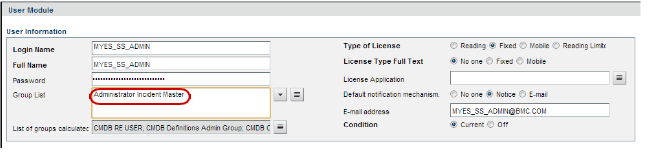
Related topics
Was this page helpful? Yes No
Submitting...
Thank you
Comments
Log in or register to comment.