BMC Virtual Chat helps self-service users solve issues.
Tip
To stay informed of changes to this space, place a watch on this page.
Date | Title | Summary |
|---|---|---|
| December 5, 2016 | 9.1.02: Service Pack 2 | Enhancement Deprecation |
| November 10, 2016 | Product announcements | Provides a statement of direction for the end of life for integration with Microsoft Lync. |
| November 5, 2016 | PDFs and videos | An index of topics with videos is now available. |
| June 23, 2016 | 9.1.01: Service Pack 1 | Fixes listed in Known and corrected issues, and the following enhancements:
|
| April 8, 2015 | Configuring knowledge articles to launch in BMC MyIT | If you have BMC MyIT 3.0.01 or later, you can configure knowledge articles in BMC MyIT. |
| December 22, 2015 | 9.1 | BMC Virtual Chat 9.1 is released. Version 9.1 includes the following enhancements:
|
Tip
Ready-made PDFs are available on the PDFs and videos page. You can also create a custom PDF.
|
Planning
Deployment, planning, system requirements.
Installing
Information about installing BMC Virtual Chat
Upgrading
Information about upgrading BMC Virtual Chat |
|
|
Troubleshooting
Troubleshooting, diagnostics, log files and contacting Support. |
|
Using
Using the Agent Console. Overview of the Self Service Portal and how to configure features |
Administering
Administering the Self Service Portal and the Agent Console |
Developing
Developing AIML scripts and customizing the Self Service Portal |
Frequently asked questions
This section provides answers to frequently asked questions (FAQ) about BMC Virtual Chat.
Additional resources from BMC
The following BMC sites provide information outside of the BMC Virtual Chat 9.1 documentation that you might find helpful:
- BMC Communities, BMC Remedy community
-
BMC Support Knowledge Base
, search filtered by BMC Virtual Agent and BMC Virtual Chat (requires login)
- BMC Educational Services, BMC Remedy ITSM Suite learning path
- BMC Global Services, BMC Remedy ITSM offerings
- www.bmc.com, information about BMC Remedy ITSM Suite
- Documentation for related products:
The following site, which is not created or endorsed by BMC, also provides information that you might find helpful:
- The Action Request System discussion list, ARSLIST
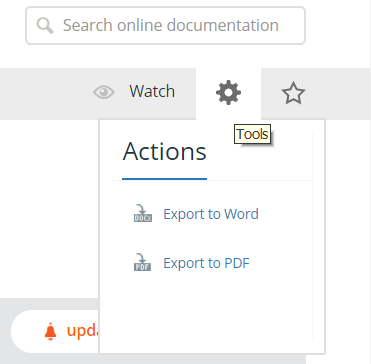
Comments
Log in or register to comment.