Reviewing the status of service requests
In BMC Digital Workplace Catalog, service catalog administrators, service agents, internal service suppliers, and internal service supplier administrators can check the status of self-service requests.
To ensure that the system is fulfilling services correctly, check the status of self-service requests on the Service Requests page. You can filter service requests, and export the data to a CSV file for further analysis.
To verify request details
- To access service requests, in BMC Digital Workplace Catalog, select Reports > Service Requests.
As a service agent, you have access only to the Service Requests page. - To see the details of a service request, double-click the table item (or select the item and then select Actions > Details).
The Request Details panel displays the following information:
- Overview tab—shows the summary details of a service request such as Requested by, Requested for, Start date/ Completed date, Request ID, Order ID, Rating, etc.
- Request Details tab—shows how the end user responded to the service questionnaire. If a service request has confidential questions in the questionnaire, the confidential answers are not displayed on the User Responses tab.
- Survey Responses tab—shows how the end user rated the service and responded to survey questions.
- Comments tab—shows any comments left by end users after they request a service.
- Error Details tab—shows error details if a service request failed.
If the service was originally created from an imported SRD from Remedy Service Request Management, you can see the Remedy Service Request Management request ID given to the end user. The end user can search BMC Digital Workplace using a given ID. Because this ID is from Remedy Service Request Management, a service agent or IT Administrator can search Smart IT or Remedy Service Request Management using this ID.
(20.02.03 and later) To restart failed requests
Click Restart process to restart a failed process. This option is not available for cases created in BMC Helix Business Workflows, fulfillment URLs, services that have external activities, and services that are parents in a dependent service that has child services in progress. If your end users have configured their status updates and notifications, they will be notified when their request transitions from the Fault to In Progress status.
End users will see their request transition from the Fault to In Progress status in the My Activity tab. If your end users have configured their status updates and notifications, they will also be notified when this status change occurs.
The option to restart a service is not available in the following conditions:
- Services for which fulfillment is set to External Link are not shown in the reports and cannot be restarted.
- Services that are parents in a dependent service with child services in progress - For example, if an IoT Storage request is the child service and still in progress and the IoT Device request fails, it cannot be restarted. For more information, see Specifying dependent services.
- Service requests auto-created when a BMC Helix Business Workflows agent creates a case. For more information, see
Enabling automatic creation of service requests in BMC Helix Digital Workplace Advanced from cases
.
To troubleshoot failed requests
When BMC Digital Workplace Catalog cannot fulfill a request, the system returns a Fault status to the end user in the BMC Digital Workplace end user console. The system also reports the failed request on the Service Requests page in BMC Digital Workplace Catalog. Double-click the failed request line to view the relevant section of the error log . You can also export the single request as a CSV file, to send to your IT help desk to investigate with BMC Support.
The following illustration shows Service Request Detail window.
To view the request process
When a process is completed, or if a process is paused, you can open the workflow and view the process to see where it may be waiting for a response.
The following illustration shows an example of a process workflow.
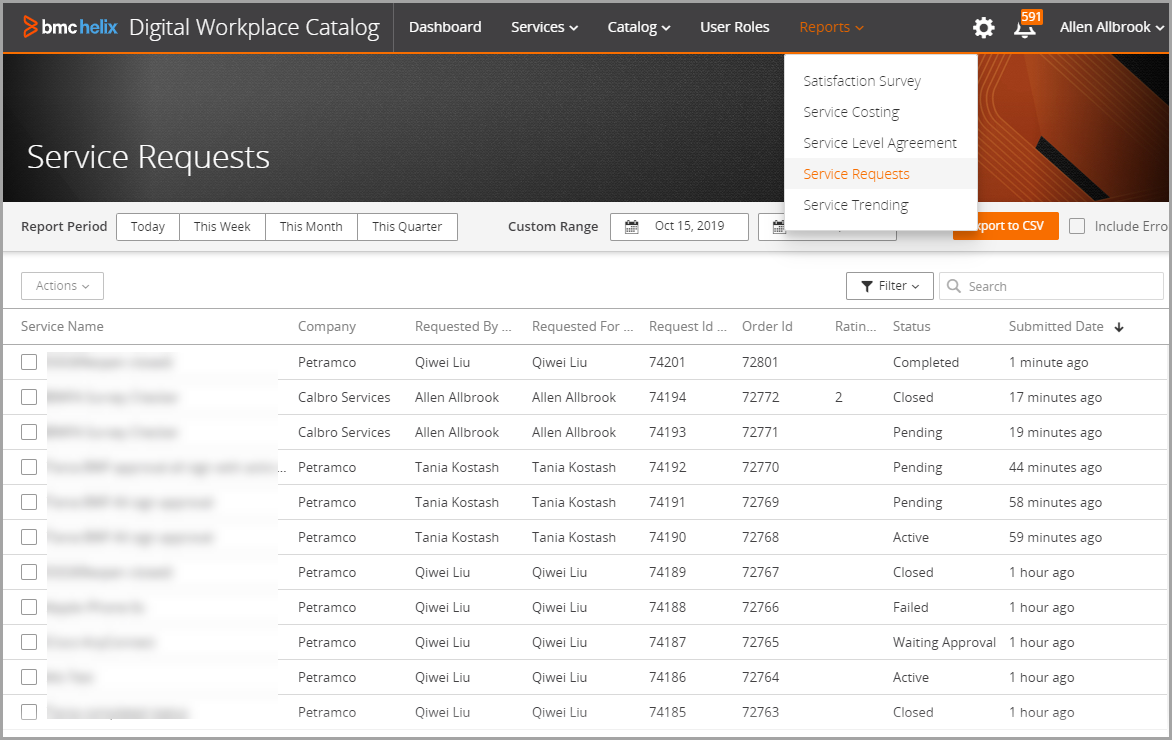





Comments
As requested, we have updated the Related Topics links to include a link to "Setting the service request status".
Hello,
We had received a request to update the documentation for viewing the process for failed workflows. We have updated the documentation with the relevant details and examples.
Thanks,
Aaditi
Log in or register to comment.