Release notes and notices
This section provides information about what is new or changed in this space, including urgent issues, documentation updates, service packs, and patches.
The following release notes include information about BMC Client Management 12.6. Several enhancements were added to BMC Client Management 12.6 and several defects were addressed.
Tip
Ready-made PDFs are available on the PDFs and videos page. You can also create a custom PDF.
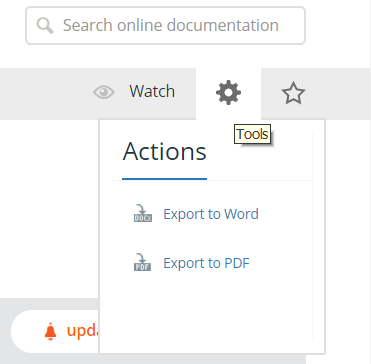
Comments
Log in or register to comment.