Integrating TrueSight Infrastructure Management with BMC Service Desk: Incident Management
You can integrate TrueSight Infrastructure Management 10.5 and later with Incident Management using the HPD:IncidentServiceInterface web service. For information about using the web service, see Integrating directly with Remedy ITSM using web services. To integrate BMC Service Desk with ProactiveNet or earlier versions of TrueSight Infrastructure Management, see Integrating TrueSight Infrastructure Management or ProactiveNet with BMC Service Desk: Incident Management.
This integration supports Level1, Level 2, and Level 3 of service resolution. For information about the service resolution levels, see BMC Service Resolution levels.
Using a sample scenario, the following diagram illustrates the information flow in this integration.
- Infrastructure Management detects a degradation in the response time of a router.
- An alert is triggered and routed to Infrastructure Management.
- Using the event and the CI information, an Infrastructure incident is created in Incident Management through the web service.
Incident ID is sent back to Infrastructure Management.
If Infrastructure Management is running on SSL, you must configure SSL. For information about how to achieve this communication, see Configuring SSL for communication.
For information about importing the required SSL certificates, see Importing SSL certificates.Note
Infrastructure Management pulls the incident information from Remedy ITSM through the HPD_OutbouboundEventInterface web service. For more information, see Using HPD_ IncidentOutboundEvent web service.
- An IncidentInfo event is created.
- Router issue is resolved and the corresponding event is closed in Infrastructure Management.
- The IncidentInfo event is closed, and the details are sent to Incident Management.
- A Service Desk technician closes the incident.
Configuring the integration between Infrastructure Management and Incident Management
After you install BMC Service Resolution, you must configure the integration between Infrastructure Management and Incident Management. This integration involves the following activities:
- Publish the CI information from CMDB to Infrastructure Management. See Integrate CMDB with BMC TrueSight Infrastructure Management/BMC ProactiveNet.
- Integrate Infrastructure Management with Remedy OnDemand. See Integrate BMC TrueSight Infrastructure Management/BMC ProactiveNet with Incident Management.
To integrate CMDB with Infrastructure Management
- Open the TrueSight Console.
- Click Options > Administration > Integrations with other BMC products.
- Click the Edit link adjacent to the Integrations label.
Select the BMC AR Server/CMDB check box and enter the values in the following fields:
Input field Description AR Server Hostname
Enter the host name or IP address of the AR System server.
AR Server Port Enter the AR Server or CMDB port number. The default is 0. If the AR System server is configured with a portmapper, enter 0 in this field.
AR Server User Enter the user name required to log on to the AR System server. The default is Demo. This user must have Administrative privileges. For information about the list of permissions required, see Incident Management permissions
in the Remedy IT Service Management online documentation.
AR Server Password Enter the password required to log on to the AR System server.
Publishing Mode Select Single Server or Multiple Server depending on whether you installed BMC ProactiveNet on a single server or multiple server environment. If you select Multiple Server, the
Enterpriseparameter in the pserver.conf file is set toTrueotherwise, it is set toFalse. TheEnterpriseparameter enables (T) or disables (F) the enterprise mode of operation.UDDI Hostname
Enter the host name of the UDDI registry for Atrium CMDB or the name of the Atrium Web Services Server.
UDDI Port Enter the port number of the UDDI registry for CMDB or the port number of Atrium Web Services server for CMDB.
UDDI User Enter the UDDI registry user name. The default is admin.
UDDI Password Enter the UDDI registry password. Infrastructure Management Server Protocol
Select the application protocol. The default protocol is http.
Click Apply.
Notes
- Logs for the CMDB integration are in the integrate_atrium_cmdb.log located at installationDirectory/pw/pronto/logs.
- If UDDI is configured for HTTPS, set
bmc.uddi.registryserver.secure.enabled=truein the pw\custom\conf\pronet.conf file and restart JServer.
To integrate Infrastructure Management with Incident Management
Click the Service Desk Integration check box.
Note
Do not click the Remedy Service Desk check box.
Enter values in the following fields:
Input field Description AR Server Hostname Enter the AR server hostname AR Server Port Enter the AR server port number AR Server User Enter the AR server user name AR Server Password Enter the password MidTier Server Hostname Enter the Remedy Mid Tier server hostname MidTier Server Port Enter the configured port number. 8080 is the default Remedy Mid Tier server port. MidTier Server Protocol Select HTTPS as the Remedy Mid Tier server protocol - Click Apply.
- Import valid SSL certificates to the BMC_ProactiveNet_HOME\pronto\conf\pnserver.ks and BMC_ProactiveNet_HOME \jre\lib\security\cacerts folders.
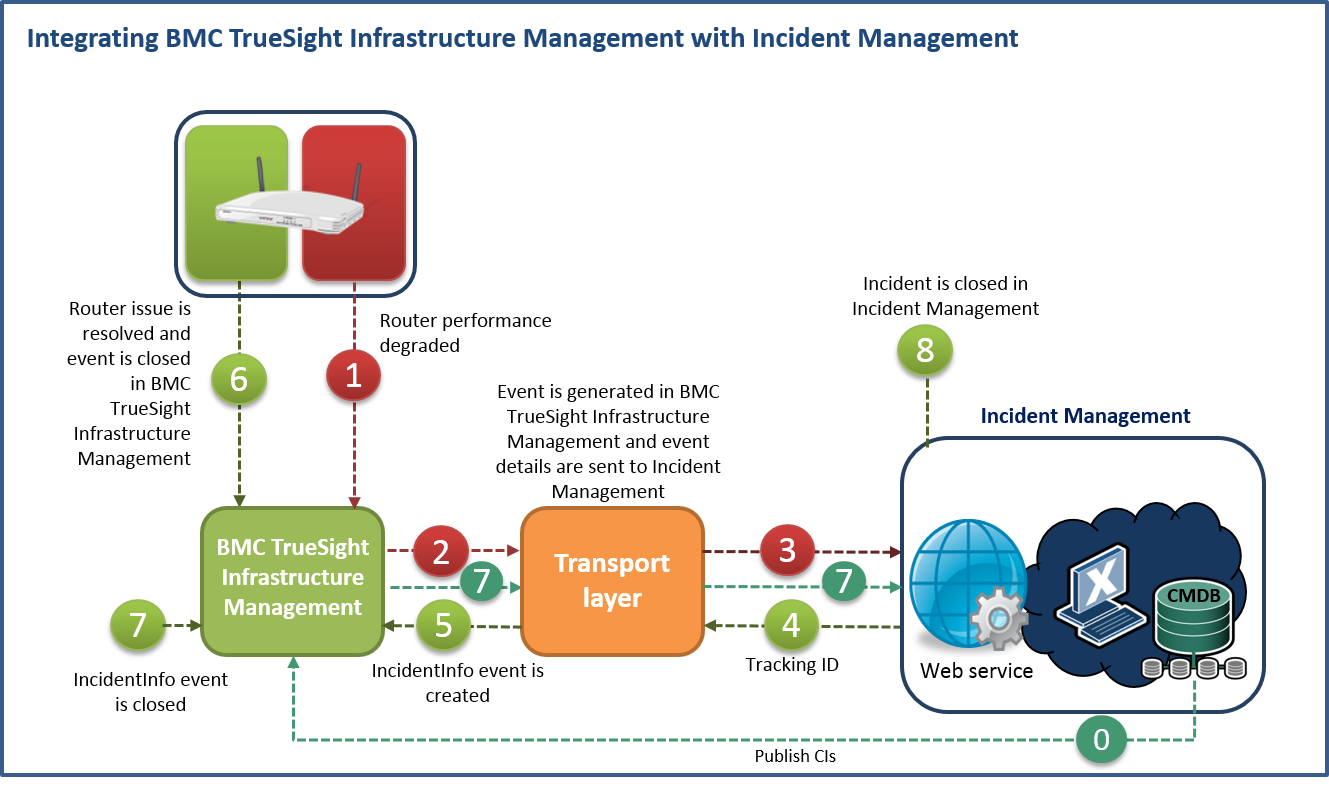


Comments
The link for BMC Service Resolution Levels at the top of this document is returning Not Found --> https://docs.bmc.com/docs/bsr/35/BMC
Thank you for the comment. We have fixed the link.
Log in or register to comment.