About this space
This documentation contains information about the associated product or solution. This topic describes the special conventions that apply to this documentation.
SPE-specific content
A small programming enhancement (SPE) is a package of one or more PTFs that you apply to implement enhancements and fixes. We periodically release SPEs, which we announce in technical bulletins. This topic describes how we document SPE-specific content in our product documentation.
Important
SPE names take the following format: BMC.AMIxxx.SPExxxx
- The first variable represents the fixed category (FIXCAT) identifier.
- The second variable represents the SPE number. For example, SPE2110 refers to the SPE released in October 2021.
Identifying new or changed content for an SPE
Content within a topic that is added or updated for an SPE is indicated by a link to the technical bulletin that announced the SPE. For example:
If an entire topic or section within a topic is new for an SPE, the link appears at the beginning of the topic or the section. For example:
Important
Syntax diagrams and interface panels are always current up to and including the latest SPE.
Finding topics with changes for an SPE
To see a list of new or changed topics for an SPE, search for BMC.AMIxxx.SPEyymm from any page in this documentation (for example, BMC.AMIOPS.SPE2203).
Frequently asked questions
This section answers frequently asked questions (FAQs) about the documentation portal.
The following are general questions about mainframe documentation:
How can I get a PDF of selected content in a space?
Where can I get documentation for all BMC mainframe products?
Additional resources
The following BMC sites are external to this portal and provide information that you might find helpful:
Support information
The following questions offer information about BMC Support:
How can I contact BMC Support?
How can I check a product version's support status?
Where can I get the security certificates required to transfer files to BMC Support?


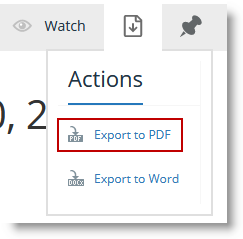
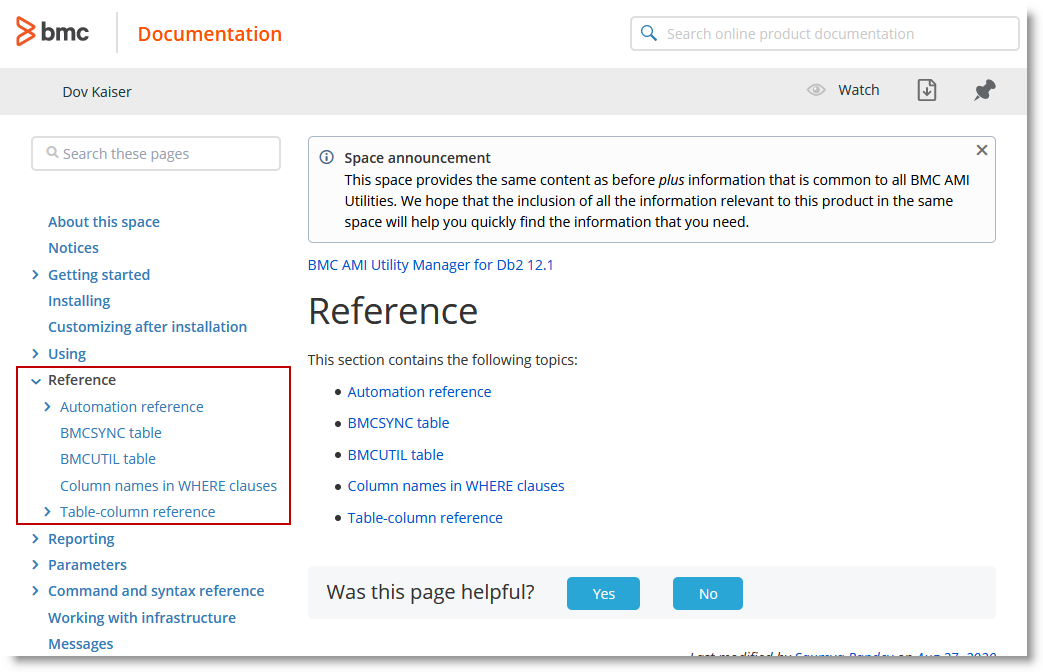
Comments
Log in or register to comment.