TrueSight Automation Console 21.3
- TrueSight Automation Console 24.2
- TrueSight Automation Console 24.1
- TrueSight Automation Console 23.3
- TrueSight Automation Console 23.1
- TrueSight Automation Console 22.4
- TrueSight Automation Console 22.2
- TrueSight Automation Console 22.1
- TrueSight Automation Console 21.3
- TrueSight Automation Console 21.02
TrueSight Automation Console integrates with TrueSight Server Automation to identify, analyze, and remediate missing patches, vulnerabilities, and compliance violations in your environment. IT operators and administrators use Automation Console to automate the patch, vulnerability, and compliance management process for Windows and Linux servers. Using Automation Console, operators can create operations for performing jobs in TrueSight Server Automation.
Automation Console also integrates with TrueSight Network Automation to provide some of the vulnerability management capabilities for network devices.
Learn what's new in this release of TrueSight Automation Console, including new features, urgent issues, documentation updates, and fixes or patches.
Tip
To stay informed of changes to this list, click the icon on the top of this page.
| Date | Title | Summary |
|---|---|---|
| 8 October 2021 | 21.3 enhancements | Enhancements available in this release:
|
Tip
Ready-made PDFs are available on the PDFs page. You can also create a custom PDF.
Use cases for remediating missing patches and identified vulnerabilities, and for automatically importing scan files in Automation Console. | ||
Plan an installation or upgrade based on deployment scenarios, best practices, sizing, and system requirements. | ||

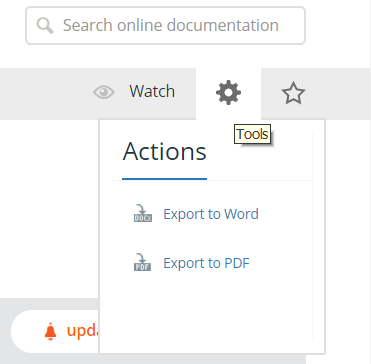
Comments
Log in or register to comment.