DevOps integration
The development teams and IT operations teams of most organizations use different tools to manage and track their efforts. Using different tools can present a challenge to implementing DevOps practices across an organization. BMC Helix Multi-Cloud Broker aims at addressing the challenge of integrating the tools used by the IT operations teams with those used by development teams.
You can leverage the DevOps integration functionality for vendors such as Atlassian JIRA Software, CA Agile Central, and Microsoft Azure DevOps.
DevOps integration with Jira
The integration between ITSM and Jira works in the following manner:
- When a developer creates an issue in Jira, a corresponding incident, change request, known error request, and work order is created in ITSM based on the condition specified while configuring the feature. The Smart IT agents can view these records in the Smart IT console. The issue ID is also added to the Smart IT ticket and agents can click the ID to directly open the issue in Jira.
- When an incident, a change request, a problem request, and a work order item is created in ITSM, a corresponding issue is created in Jira. The data between the two applications is also synchronized.
- BMC Helix Multi-Cloud Broker facilitates integration of ITSM with multiple instances of Jira. BMC Helix Multi-Cloud Broker supports full functionality for all the instances of Jira in your organization. See Use cases for more information about using multiple instances of Jira.
DevOps integration with CA Agile Central
The integration between ITSM and CA Agile Central works in the following manner:
- When an incident is created in CA Agile Central, a corresponding issue is created in CA Agile Central.
- The data between the ITSM incident and CA Agile Central issue is also synchronized. For example, status change and activity notes.
DevOps integration with Microsoft Azure DevOps
The integration between ITSM and Azure DevOps works in the following manner:
- When an incident is created in ITSM, a corresponding work item is created in Azure DevOps and the converse is also true. The data between the ITSM incident and Azure DevOps work item is also synchronized. For example, status change and work log item.
- When a work item is created in Azure DevOps, a corresponding change request is created in ITSM. The data between the Azure DevOps work item and ITSM change request is also synchronized. For example, an Azure DevOps work item is updated with the ITSM change request number.
Benefits of DevOps integration
The following table lists the functionalities or benefits that DevOps integration provides:
| Functionality | Reference |
|---|---|
Automatic creation of a ITSM incident, change request, known error request, or work order when an issue is created in a tracking tool like Jira. | How Remedy ITSM tickets are created automatically |
| Ability to associate multiple issues (for example, Jira issues) with a single ITSM change request. | How multiple issues are associated with a change request |
Automatic creation of an issue or user story in a tracking tool like Jira when a ITSM incident, change, problem, or work order record is created. | |
Automatic creation of an Azure DevOps work item when a Remedy incident record is created. | |
| Automatic creation of a Remedy incident record when an Azure DevOps work item is created. | How Remedy ITSM incidents are created automatically for Azure DevOps work items |
Updates to activity notes. BMC Helix Multi-Cloud Broker keeps ticket comments and status updated. | How activity notes and status are updated in BMC Helix Multi-Cloud Service Management |
Using BMC Helix Multi-Cloud Broker with Remedy Mid-Tier
You can integrate BMC Helix Multi-Cloud Broker with tracking tools without using Smart IT. In addition to the Smart IT console, you can use BMC Remedy Mid Tier to view change requests and incidents. When working without Smart IT, you cannot view the vendor ticket details. However, you can view the work logs to verify that tickets are being brokered.
If you are using Remedy Mid-Tier, you cannot perform the following actions:
- Associate multiple issues (for example, Jira issues) with a single ITSM change request.
- Send an activity note from ITSM to the tracking system.
DevOps integration for multiple Jira instances
When you integrate ITSM with multiple Jira instances, consider the following guidelines:
- There is no limit on the number of Jira instances that a BMC Helix Multi-Cloud Broker tenant can support.
- You must specify a unique name for each Jira instance for easy identification.
- You have the flexibility to define different field mappings and trigger conditions for each Jira instance.
- You can only combine ITSM tickets from a single Jira instance.
Components used to create vendor tickets
BMC Helix Multi-Cloud Broker uses connectors, flows, and processes to create vendor tickets. When you integrate ITSM with Azure DevOps, it additionally uses Webhooks to initiate the flows to create the incident or Azure DevOps work item.
The following table describes these components in detail:
Component | Description | Where you can configure the component |
|---|---|---|
| Connector | A connector is an integration with a BMC or third-party application, for example, ITSM, Atlassian Jira, and Remedyforce. Each connector supports a certain number of triggers, actions, or both. | You configure a connector in BMC Helix Integration Service. |
| Flow | A flow is a connection between two connectors that lets you accomplish a certain task. Each flow has a source application and a target application. A triggering event in the source application causes an action to take place in the target application. | You can configure a flow in BMC Helix Integration Service. |
| Connector target | BMC Helix Multi-Cloud Service Management defines processes to call vendor application specific actions to perform different business functions. When triggered by using a rule, a process uses the actions defined to implement the business logic for a given business case. The process is associated with a connector target which provides the process with the information required to connect to a vendor service. | You configure connector targets in BMC Helix Innovation Studio. |
The following images show how tickets are created using these components:
ITSM to Vendor Ticket Management system
Vendor Ticket Management system to ITSM
ITSM to Azure DevOps
Azure DevOps to ITSM
How ITSM tickets are created automatically
The following image illustrates how BMC Helix Multi-Cloud Broker uses connectors, flows, and processes to automatically create a change request, incident, problem, or work order in ITSM:
Important
For a known error request, Step 6 to Step 10 are performed by a webhook flow.
How ITSM incidents and change requests are created automatically for Azure DevOps work items
The following image illustrates how BMC Helix Multi-Cloud Broker uses connectors and flows to automatically create an incident and a change request in ITSM:
How multiple issues are associated with a change request
Service desk users can associate and view multiple issues in a single ITSM change request by copying a ITSM request ID to the corresponding Jira issue as a label. When you integrate with multiple instances of Jira, you can associate change requests only with issues from a single instance.
The following image illustrates how BMC Helix Multi-Cloud Broker uses connectors, flows, rules, and processes when multiple issues are associated with an existing ITSM change request:
How Jira issues are created automatically
When a service desk agent creates an incident, change request, problem, or work order record in ITSM, BMC Helix Multi-Cloud Broker automatically creates a Jira user story or bug.
Based on the following values in a ticket, either a Jira user story or bug is created:
| Record | Values |
|---|---|
| Incident |
|
Change | Operational category: Request > Jira > Story Important: Only supports creation of Jira story and not a Jira bug. |
| Problem | Operational category: Request > Jira > Bug or Story |
Work Order | Operational category: Request > Jira > Bug or Story |
The following image illustrates how BMC Helix Multi-Cloud Broker uses connectors, flows, and processes to create a bug or a user story:
Important
For a known error request, Step 6 to Step 10 are performed by a webhook flow.
How Azure DevOps work items are created automatically
The following image illustrates how BMC Helix Multi-Cloud Broker uses connectors, flows, and processes to create an Azure DevOps work item from a ITSM incident:
How activity notes and status are updated in BMC Helix Multi-Cloud Broker
The following table lists the events that update the status and activity notes:
Event type | Event | Result |
|---|---|---|
Addition of a comment | A service desk agent adds a comment to the ITSM change request or incident (in Smart IT) and clicks Share with Jira/CA Agile Central. | The comment is added to the Jira/CA Agile Central issue. |
| A developer adds a comment to a Jira issue or user story. | The comment is added to the corresponding ITSM change request, incident, problem, known error request, or work order ticket. Important: The comment is displayed in the ITSM ticket only if the Viewable to all users option is selected in Jira. | |
| Addition of an attachment | Attachments are added to the comment, either in Jira or ITSM. | Attachments are shared between the applications. |
| Updates to a field | A field in the vendor ticket is updated. | The updates are reflected in the corresponding ITSM incident fields. Important: This behavior applies to the fields that are mapped when specifying technology provider and field mapping during vendor data configuration. |
| Updates to a ticket status | The status of a vendor ticket is updated. | Status change is added as an activity note in ITSM incident or change request. |
Activity notes display the vendor ticket numbers and the author of the note.
The following table lists the different formats in which an activity note can be displayed:
From where a ticket is created | Format of the activity note |
|---|---|
From a vendor to ITSM | Note added from <vendor> ticket <vendor ticket id as URL> by <vendor user first last names> Attachment(s) added: <fileName> Attachment(s) failed: <fileName> |
| From ITSM to vendor | ITSM user <ITSM user first last name>, added a work note: <work note text> |




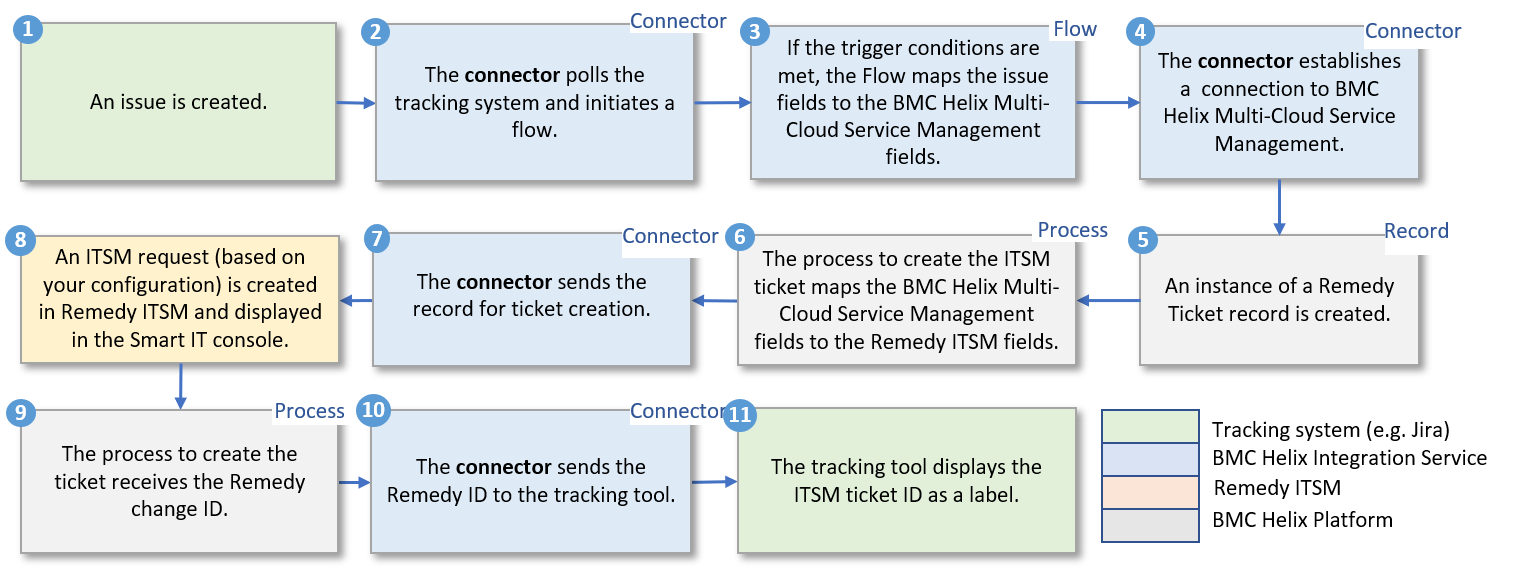




Comments
Log in or register to comment.