Release notes and notices
This section provides information about what is new or changed in this space, including urgent issues, documentation updates, service packs, and patches.
Tip
To stay informed of changes to this space, place a watch on this page.
Related topics
Date | Title | Summary |
|---|---|---|
| January 13, 2017 | 3.5.00 enhancements |
|
| October 24, 2016 | 3.0.00 enhancements |
|
July 21, 2016 |
| |
| April 11, 2016 | 2.0.00 enhancements |
|
December 15, 2015 |
| |
May 19, 2015 |
|
Tip
Ready-made PDFs are available on the PDFs page. You can also create a custom PDF.
Was this page helpful? Yes No
Submitting...
Thank you
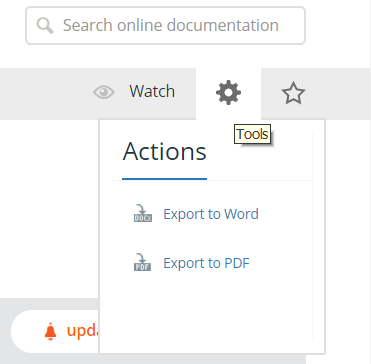
Comments
Log in or register to comment.