Accessing and navigating Self Service Portal
End users can use Self Service Portal in Live Chat to interact with support agents.
Self Service Portal overview
End users can use the Self Service Portal to chat with a virtual agent or a support agent and get suggestions for solutions to their queries. A support agent logs in and accepts the chat session initiated by the end user.
An end user can send files to a support agent to provide more information about an issue, and the support agent can send files to the user to help resolve the issue. End users can enter up to 1500 characters in a chat message, although the character limit can depend on the ASCII characters used. For example, characters such as " & and % occupy three to five characters, not one character. The minimum size for the chat window is 480 x 670 pixels.
Note
The administrator configures the tabs and other UI elements on the Self Service Portal according to your organization's requirements.
Know more about the Configuring the Self Service Portal.
Self Service Portal UI elements
The Self Service Portal has the following UI elements:
| Self Service Portal UI element | Description | Example |
|---|---|---|
| Open Items > My Open Chats | Displays all previous chat sessions. Clicking a chat session reactivates the session and displays the associated chat log. | |
| Open Items > Show Open Incidents | Displays all the service request IDs that are created in BMC Service Request Management to correspond an incident or work order in Smart IT. The service request ID is not clickable. If administrators enable the the rule to create a service request that corresponds to an incident or work order in Smart IT, the service request ID is displayed to end users. Clicking an incident shows the details of that incident, such as status, modified date, and agent assigned. | |
| Quick Links | Important links available to the end users. Note: You can view the links only if the administrator has enabled this feature and created quick links for end users. | |
| Alerts | Displays active service alerts. Clicking the alert displays the alert description and history. | |
| Select a topic | Provides a list of subjects that a question may relate to. Selecting a topic routes the user to a chat sessions with the subject matter expert for that topic. Note: You can view the topics only if the administrator has enabled the support queues and topics. | |
| Start typing your question | Provides an area for the self-service user to type a question to ask the support agent. | |
Send an email of the chat transcript to self or to any other email address. Note: The chat transcript email is sent in the locale that is specified as the notification language for the user (set in the CTM:People form). This locale could be different than the language in which the chat conversation occurred. | ||
Attachment | Send an attachment to the live agent. | |
| Live Chat Hours | Displays the hours that live agent support is available. | |
| Cancel Chat | Cancels the chat session and notifies the support agent. |
To access the Self Service Portal
After the administrator configures access to the Self Service Portal, end users can perform the following steps to access the portal:
- In a browser, enter or navigate to the URL supplied by the administrator.
- In the Login dialog box, type the self-service user ID and press Enter.
- Post your question in the text box.
A support agent accepts the chat session and continues the conversation.
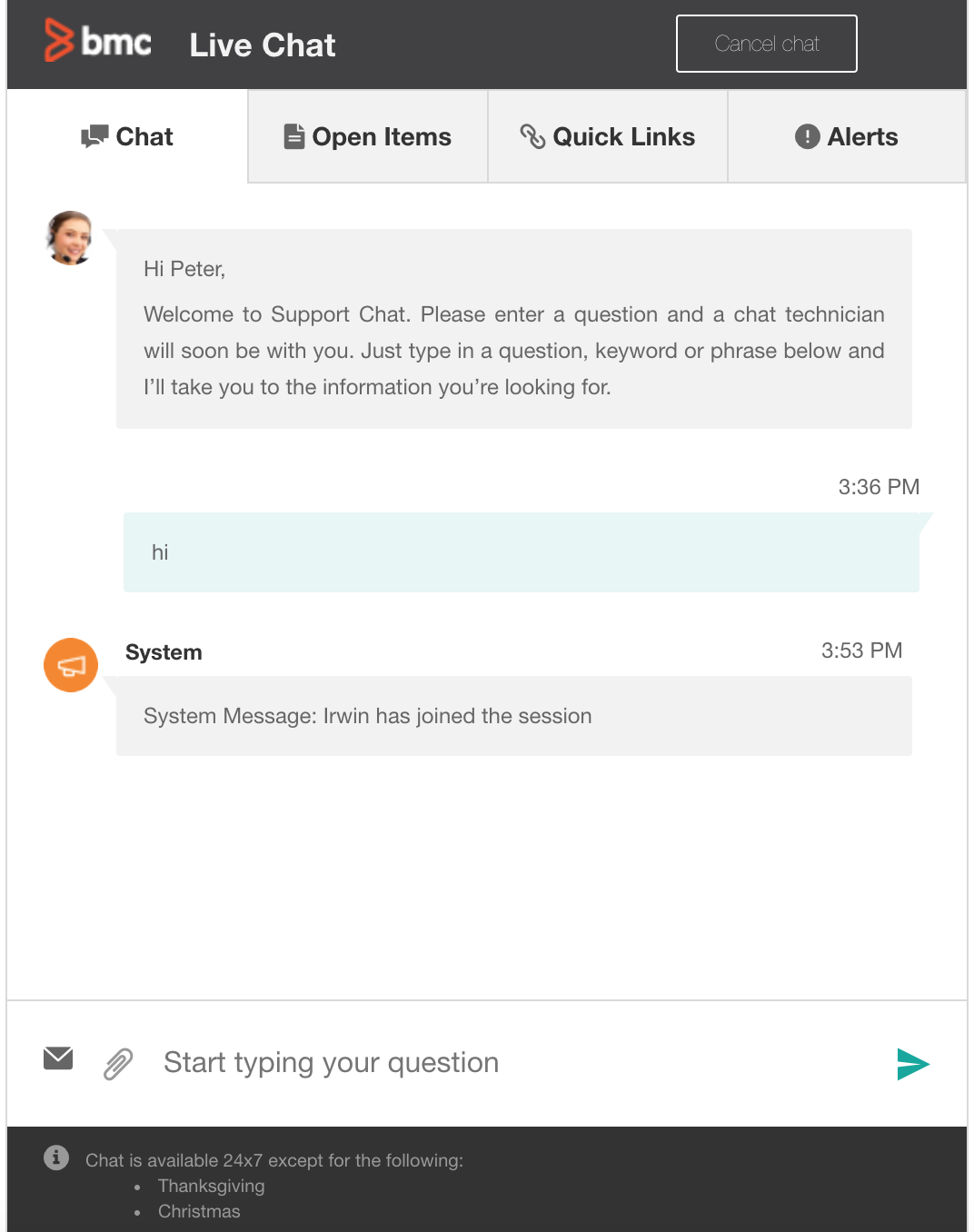
Comments
Log in or register to comment.