Accessing and navigating the BMC Helix Intelligent Automation console
When your account is created, you receive the URL and the credentials to access the BMC Helix Intelligent Automation console. Based on your role, you can access the features in the console.
To access the BMC Helix Intelligent Automation console
- Log on to BMC Helix Portal.
For more information, see BMC Helix Portal. - Click the BMC Helix Intelligent Automation tile.
To navigate the BMC Helix Intelligent Automation console
When you log on, by default, the Policies page is displayed. Based on your role, you can perform the following tasks:
| UI element | Description | Reference |
|---|---|---|
| Requests | View the automation requests coming from BMC Helix AIOps to be able to create automation policies for events specified in the request. | |
| Policies | Create policies and view the policies available in the product. | |
| History | View the history of policy runs. | |
| Connectors | View and configure the supported cloud or on-premises connectors available in BMC Helix Intelligent Automation. | |
| Solutions | View and configure any of the following solutions available in BMC Helix Intelligent Automation:
| |
| Report | Launch the Value dashboard in BMC Helix Dashboards. | |
| Use the application switcher to view and launch other BMC Helix products that are available as per your license entitlements. | - | |
| Launch the online documentation for the product. | - | |
View in-app notifications for some of the activities performed in the product by users. |
To view in-app notifications
Notifications are helpful to let you know of activities that are performed in BMC Helix Intelligent Automation. For example, you get an in-app notification when a new automation policy is created by a user or when it is moved from the Draft to Published state. By default, only administrators can view these notifications.
In-app notifications are displayed for the following scenarios:
| Product area | Scenarios |
|---|---|
| Connectors and plugin keys |
|
| Automation requests |
|
| Automation policies |
|
To enable in-app notifications for all users, administrators must update the notification profiles in BMC Helix Portal. For more information, see
Managing notification profiles
.
A notification expires 30 days after it is read. An unread notification expires 30 days after it is received.
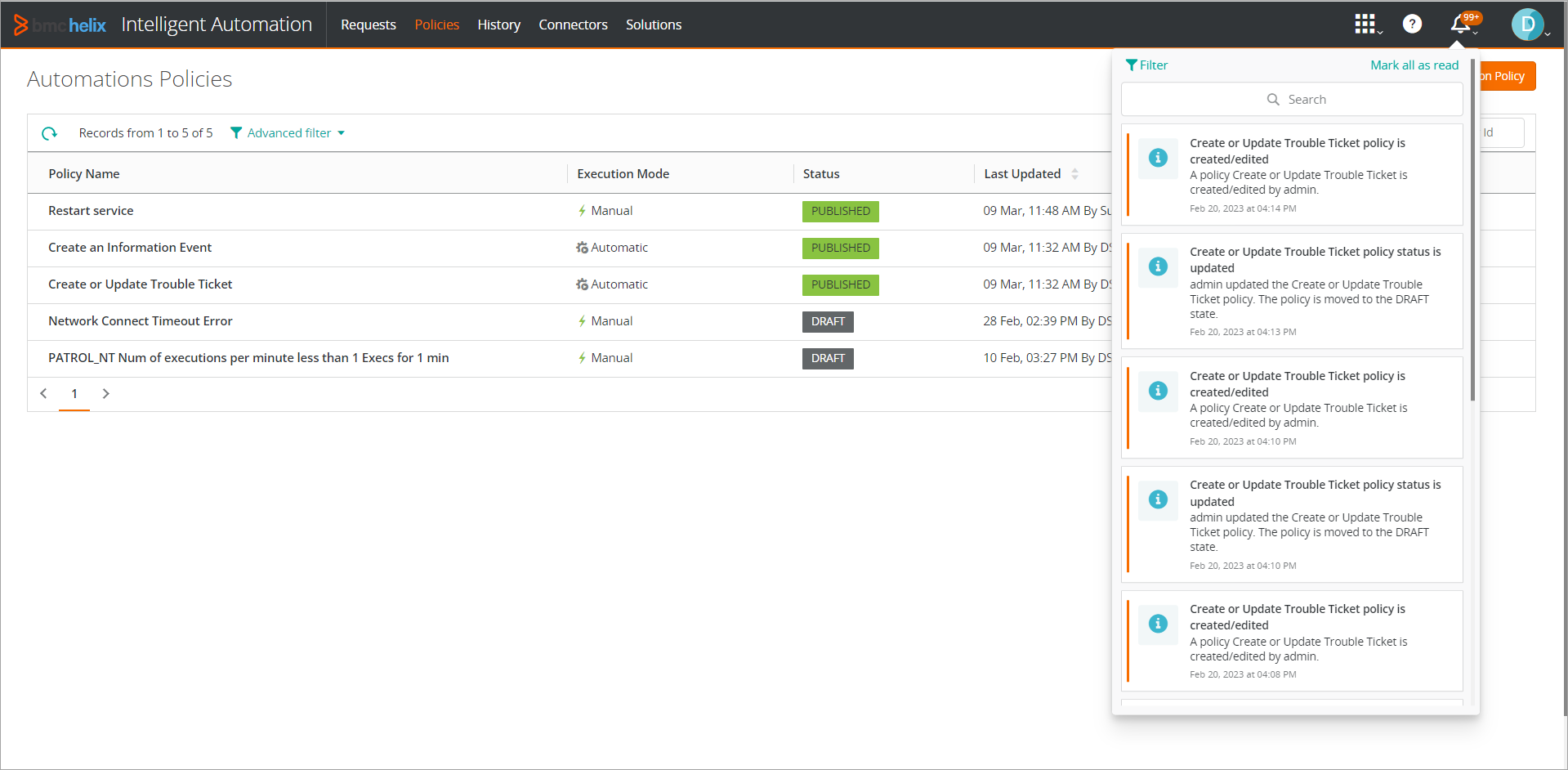
Comments
Log in or register to comment.