CMDB Data Quality dashboard
A Configuration Manager can access the CMDB Data Quality dashboard to track the CMDB health by monitoring the following CMDB data quality metrics:
- Duplicate CIs in BMC Computer System class
- Virtual systems without a host
- Orphan CIs
- Computer Systems without an operating system
- CIs marked as deleted
For instructions to create or edit dashboards, see Configuring dashboards, panels, and queries. For information about dashboard concepts, see Setting up dashboards.
Example: Monitor health of CMDB data
Chris, a Configuration Manager at Calbro services, wants to view all the duplicate CIs in the BMC Computer System class, the number of orphan CIs, CIs without operating systems, virtual systems without a host, and CIs that are marked as deleted.
Chris performs the following steps to get the required information:
- He opens the CMDB Data Quality dashboard.
- He views the panels in the following image for the required information about CIs.
- He fixes the issues to improve the quality of data in CMDB.
The following image shows the CMDB Data Quality dashboard with sample data:
The following video (03:08) provides an overview of BMC Helix CMDB dashboards:
To view the CMDB Data Quality dashboard
- On the left navigation pane, hover your mouse over the Dashboards icon and click Manage.
Click Configuration Management > CMDB Data Quality.
Tip: Quick access from the home page
To quickly open the dashboard from the home page, mark it as a favorite by using the star icon. Additionally, after you open a dashboard, it is available under Recently viewed dashboards on the home page.
For a list of icons and operations that are common across dashboards, see Navigating dashboards.
For information about exporting or importing a dashboard, see Sharing and embedding dashboards.
Panels in CMDB Data Quality dashboard
| Panels | Description | Example |
|---|---|---|
| Dashboard filters | Displays the filters to view the information on the dashboard. Filter the data on the CMDB Data Quality dashboard by Dataset ID. | |
Computer Systems with duplicate Serial Number | Displays all the computer systems in all the datasets with the same value in the Serial Number attribute. | |
| Computer Systems with duplicate Serial Number - Table | Displays a summary of the duplicate CIs by serial number and dataset. To view additional details of the duplicate CIs, click the number shown in the Count column. The CMDB Data Quality Details - Drill-through page is displayed on a new browser tab. | Additional details |
| Computer Systems with duplicate Token ID | Displays all the computer systems in all the datasets with the same value in the Token ID attribute. | |
| Computer Systems with duplicate Token ID - Table | Displays a summary of the duplicate CIs by token ID and dataset. To view additional details of the duplicate CIs, click the number shown in the Count column. The CMDB Data Quality Details - Drill-through page is displayed on a new browser tab. | Additional details |
| Computer Systems with duplicate Name | Displays all the computer systems in all the datasets with the same value in the Name attribute. | |
| Computer Systems with duplicate Name - Table | Displays a summary of the duplicate CIs by name and dataset. To view additional details of the duplicate CIs, click the number shown in the Count column. The CMDB Data Quality Details - Drill-through page is displayed on a new browser tab. | Additional details |
| Virtual Machines without Host | Displays a summary of all the virtual machines that do not have a host. | |
| Computer Systems without OS | Displays a summary of all the computer systems that do not have an operating system. | |
| List of Orphan CIs | Displays a summary of all the orphan CIs in CMDB. To view CIs belonging to specific classes, use the Class ID filter to select the required classes. | |
| List of CIs tagged Mark As Deleted | Displays a summary of all the CIs that are soft-deleted and the Mark As Deleted attribute set to Yes. To view CIs belonging to specific classes, use the Class ID filter to select the required classes. |
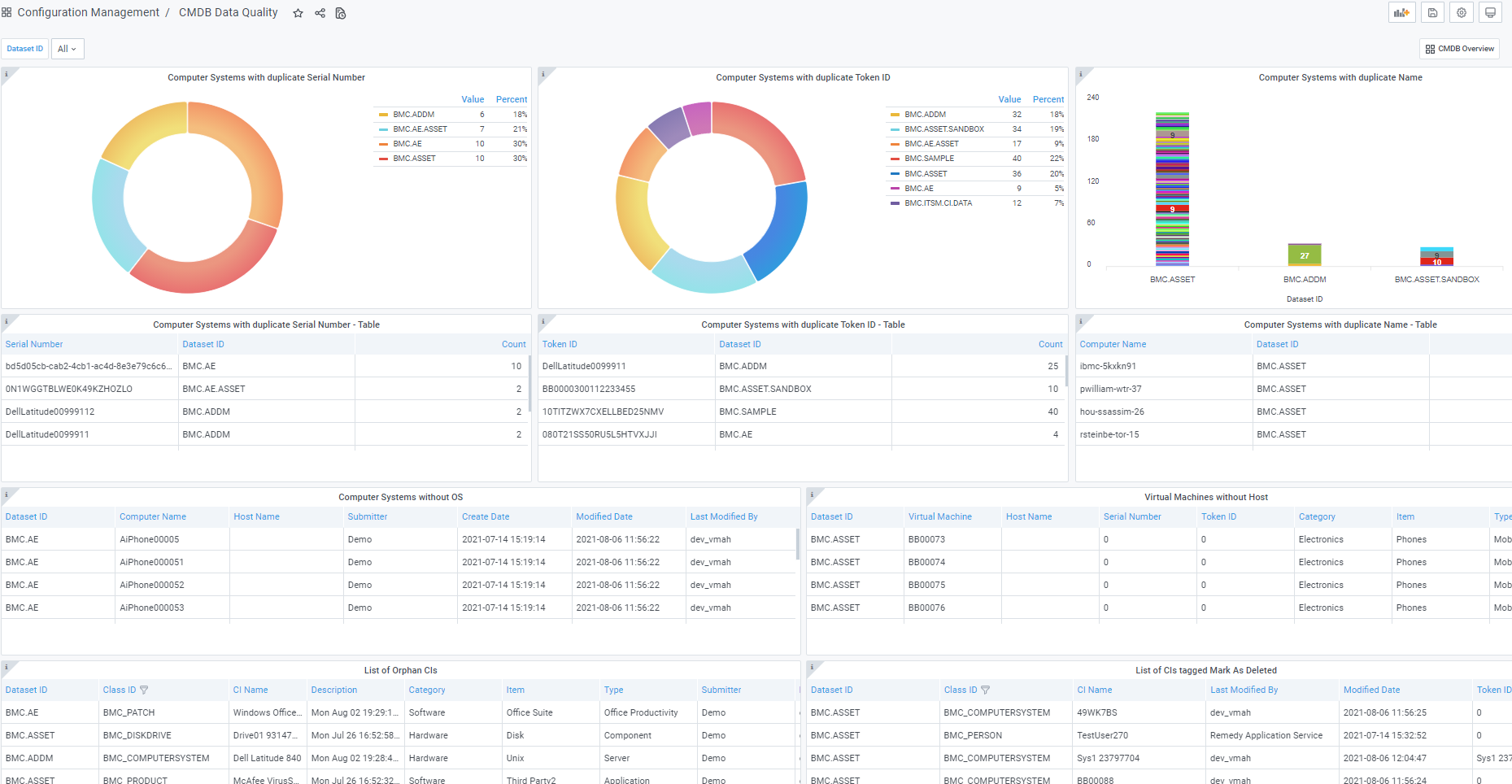


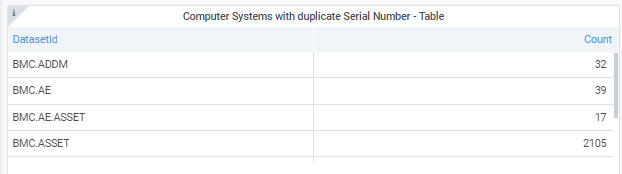











Comments
Log in or register to comment.