Managing the Gateway Server agent list
A Gateway Server agent list is the list of servers or nodes from which you want to collect data for analyzing the capacity. The Gateway Server agent list enables you to automate the following tasks for a Gateway Server:
- Create and manage a list of servers.
- Create policy files and manager runs.
- Manage the manager runs and policy files that are manually or automatically created.
Recommendations
Always use the Gateway Server agent list for configuring and managing a Gateway Server.
If you were manually creating manager runs, use the Gateway Server agent list after you upgrade to the latest version of the Gateway Server.
When you create a Gateway Server agent list, the new list is automatically scheduled for manager run according to the configuration defined.
Prerequisites
Ensure that the required Gateway Server is registered with BMC Helix Continuous Optimization. For more information, see Adding a gateway server.
Viewing all agent lists
To view all the agent lists of all the Gateway Servers:
Select Administration > GATEWAY MANAGER > Agent lists. The Agent list page displays the following information:
- Name of the Gateway Server agent list
- Number of agents that are configured per manager run
- Number of agents that are defined per policy
- The date when the Gateway Server agent list was created
- The path where the Gateway Server agent list is available
Viewing a Gateway Server agent list
- Select Administration > GATEWAY MANAGER > Gateway Servers.
Click the name of the required Gateway Server to view the agent lists for the Gateway Server.
Creating and adding a Gateway Server agent list
- Create a text file and manually add the names of required servers in the text file. For multiple servers, you can add comma-separated or line-separated entries in the text file.
(For Windows Gateway Server) Ensure that a default manager run script is created. When you add the list to the Gateway Server, the configuration defined in the default manager run script is used. For more information, see Create New Run.
Linux Gateway Server has a default manager run.
To modify the default manager run configuration, update the manager run script before adding the list to the Gateway Server.- Add the list to the Gateway Server.
- Select Administration > GATEWAY MANAGER > Gateway Servers.
- Click the name of the required Gateway Server.
- Click Add. The Gateway Server agent list configuration wizard is displayed.
- Click Next.
Specify the following details for the agent list file, and click Next:
Field Description Name Enter the required name for the Gateway Server agent list. This name is displayed in the View Scheduled Runs page. Local file Click Choose File and select the file containing the details of agent nodes.
Click Upload.
Location on gateway server Click to select the required location on the Gateway Server to save the file or type the complete location path. The default location is
/usr/adm/best1_workspace/automation.Specify the following details for configuring data collection, and click Next:
Field Description Target gateway server Displays the name of the selected gateway server where you are adding the agent list. Agent List Displays the name defined for the agent list. GWS data repository Select or type a location to save data collected by the Agents. The default location is
/usr/adm/best1_workspace/repository.GWS output folder Select or type a location to save the output of manager runs. The default location is /
usr/adm/best1_workspace/results.GWS processing summarization interval Specify a frequency at which the Gateway Server must summarize the processed data. The default frequency is 60 minutes. Agent summarization interval Specify a frequency at which the Agents must summarize the collected data. The default frequency is 15 minutes. Edit advanced settings Select this check box to configure the advanced settings, such as custom workload characterization. (Advanced settings) On the advanced configuration page, specify the following details and click Next:
Field Description Agents per policy Specify the number of agents per policy file. For optimum performance and throughput, the default value is set to 25. If the number of agents in the agent list file is more than the number of agents per policy, multiple policies are automatically created. Agents per manager run Enter the required number of agents per manager run. For optimum performance and throughput, the default value is set to 100. If the number of agents in the agent list file is more than the number of agents per manager run, multiple manager runs are automatically created. Use custom workload characterization Specify whether you want to use custom workloads for processing the collected data. If you do not use custom workloads, the Gateway Server will create a single default workload that includes all the processes running on the server. Custom workload characterization file Displays the path where the custom workload characterization file is located. If you want to use your own characterization file, select the Use custom workload characterization check box and specify the file path.
GWS data processing time zone Select the Gateway Server or any region-specific time zone for processing data. If you do not select any option, data will be processed based on the time zone of the server from where data was collected. Collect agent data based on selected time zone Specify whether you want to collect data according to the selected time zone. By default, data is collected according to the time zone of the managed system. Compress data older than Specify a period in days up to which you want to keep data uncompressed. After this period, data is stored in the compressed form. The default period is three days. Enable data deletion Clear this check box if you want to retain old data. The default selection indicates that old data is removed after the default period. Delete data older than Specify a period in days up to which you want to retain data before deletion. After this period, data is deleted. The default period is seven days.
On the Summary page, click Finish.
The new agent list is registered, policy files and manager runs are created and scheduled in the Gateway Server. Single or multiple manager runs are created based on the size of the agent list and the value specified in the Agents per manager run option. For multiple manager runs, the first created run is tagged as the master. To view the newly created manager runs, see Viewing scheduled Manager runs.
Uploading or downloading a Gateway Server agent list
- Select Administration > GATEWAY MANAGER > Gateway Servers. The Gateway Servers page is displayed.
- Click the name of the required gateway server.
- The Gateway Server agent lists page is displayed.
Click to upload and overwrite the corresponding Gateway Server agent list.
OR
Click to download the corresponding gateway server agent list.
Updating an existing Gateway Server agent list
You can edit an existing agent list for a Gateway Server to add or remove agents from which you want to collect data.
- Select Administration > GATEWAY MANAGER > Gateway Servers.
- Click the name of the required Gateway Server for which you want to update the agent list.
The Gateway Server agent lists page is displayed. - Click to download the agent list for the Gateway Server.
- Open the downloaded agent list in an editor, add or remove agents, and save the updates.
Click to upload the updated agent list.
The changes to the agent list does not affect the data that is already being collected. These changes affect the next scheduled runs. It usually takes a day or two before data is collected according to the updated agent list.
Removing a Gateway Server agent list
- Select Administration > GATEWAY MANAGER > Gateway Servers.
- Click the name of the required gateway server.
The Gateway Server agent lists page is displayed. - Click corresponding to the required Gateway Server agent list to delete it.
OR
Select the check box corresponding to the required Gateway Server agent list and select Actions > Delete gateway server agent lists.
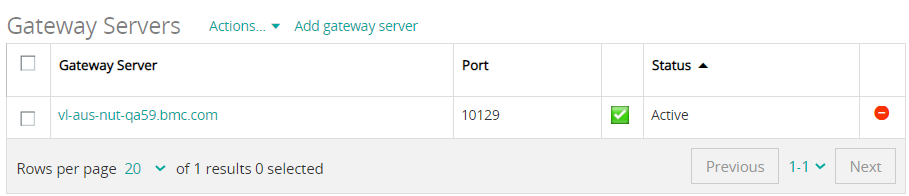

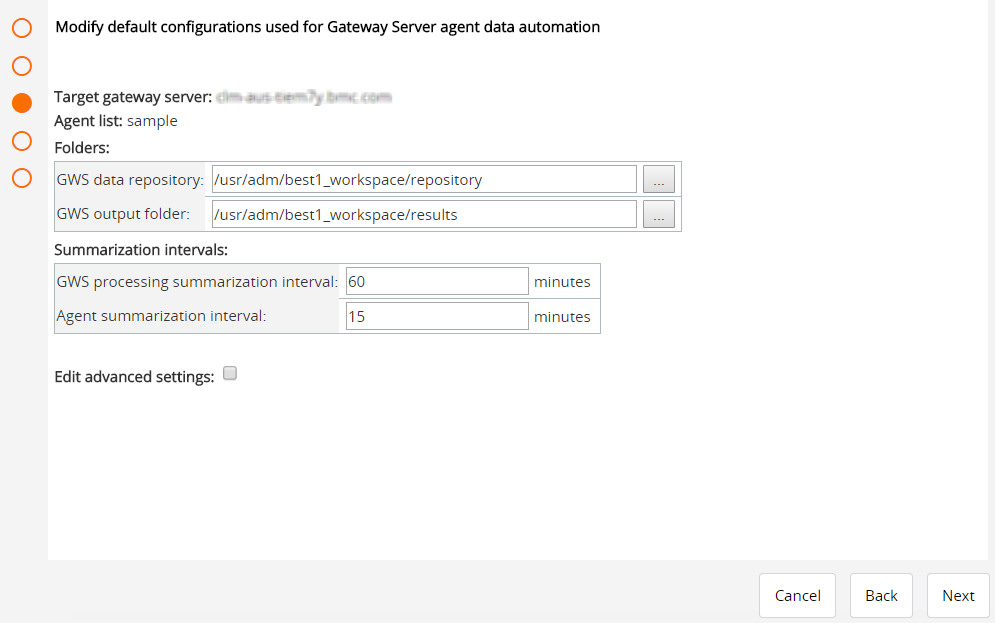
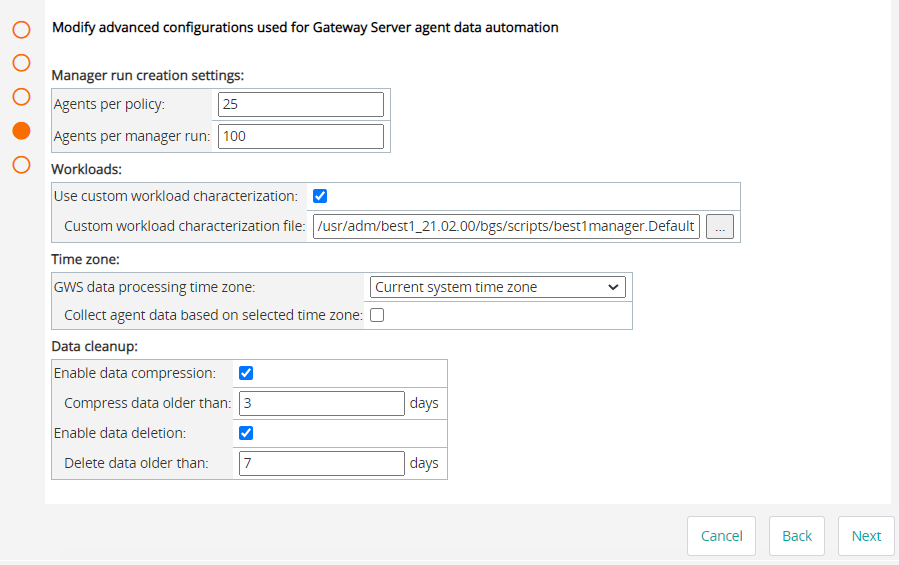



Comments
Log in or register to comment.