Troubleshooting the RSCD Agent issues
Troubleshooting RSCD agents can be a time consuming process that involves numerous error message types and reasons as to why they are caused. The purpose of this page is to assist with any connectivity issues that you may have with an RSCD Agent in your environment.
Overview of the troubleshooting process
The diagram below is a flowchart of how to troubleshoot an RSCD Agent issue. Troubleshooting issues with a RSCD Agent typically involves two issue classifications:
- Connectivity — Establishing communication from a server with NSH to a server with an agent
- Access control lists (ACLs) — Ensuring that the exports, users, and users.local files are correct on the target
The agentinfo command is usually a good place to start. Also, ensure that you know how to read the rscd.log on the target.
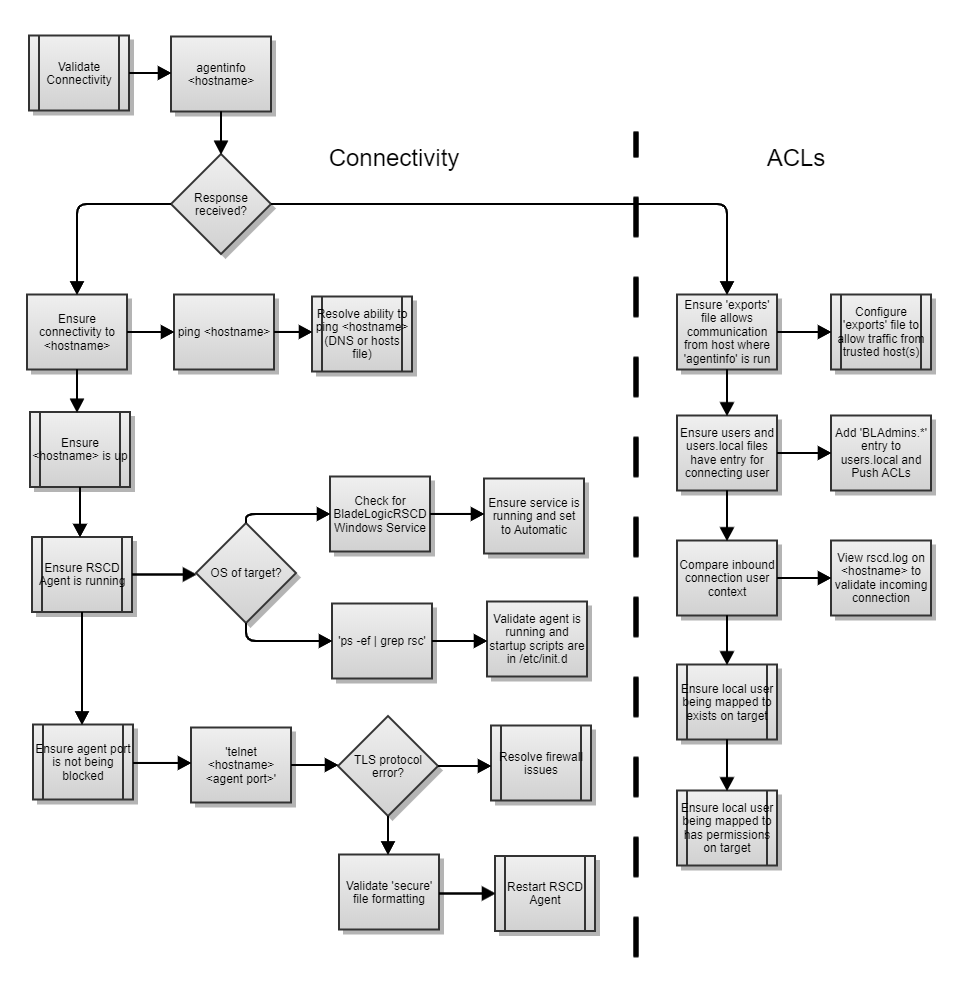
Troubleshooting Checklist
Use these steps to troubleshoot any connectivity issues that you might be experiencing with RSCD Agents in your environment.
Status | Action | Description / Details |
|---|---|---|
[ ] | Can you ping the host from where you are trying to contact it? For example, can you ping the host from the application server? Can you ping it from your workstation? |
|
[ ] | Is the agent running? | UNIX:
Windows: |
[ ] | Is a firewall blocking access? | Ensure that the target machine does not have the RSCD Agent port blocked by a firewall. |
[ ] | Can you telnet to the agent port from the application server or your workstation? |
|
[ ] | Is the agent running on the port that you expect? (typically 4750) |
Also, check the secure file on the remote host to see if the agent port is configured to be 4750. |
[ ] | Is the agent running on the right port? What do you get when running agentinfo from the application server or your workstation? |
|
[ ] | What is in the RSCD agent logs on the remote host? This should help you determine what the remote agent is seeing as the incoming connection. | UNIX: |
[ ] | Does the information in the RSCD agent log files on the remote host match what appears in the exports, users, and users.local files on that host? | For example, is the exports file limiting the request to a specific host? Is the user that is making the connection listed in the users or users.local files? |
[ ] | Is the system running Terminal Service or is it a Citrix Server? | You have to change to Application INSTALL mode from EXECUTE mode. Use the following steps:
|
[ ] | Is ePO/HIPS installed? Could it be blocking the agent? | Use the following steps:
|
[ ] | Did I fix the problem? How can I check? | For one server, the easiest way is:
|
Additional RSCD agent troubleshooting topics
For more information about troubleshooting RSCD agents, see the following topics:
- Troubleshooting the RSCD Agent connectivity issues
- Troubleshooting the BladeLogicRSCD user lockout issues
- Troubleshooting RSCD Agent startup issues on Windows Servers
Tip
There are FAQs available on BMC Communities for TrueSight Server Automation RSCD Agent Issues. For more information, see this
KB Article
.
Comments
Log in or register to comment.