FAQs and additional resources
The information in this FAQ supplements the Remedy Smart Reporting documentation. It contains the following sections:
Frequently asked questions
Installation and deployment
Yes. Remedy Smart Reporting provides flexible deployment options. You can achieve different levels of isolation for reporting to account for varying workloads.
In the simplest deployment, the reporting server shares the infrastructure with Remedy Mid Tier.
In more advanced deployments, you can configure Remedy Smart Reporting on a separate reporting server or a reporting cluster. This deployment model separates any reporting workload from Remedy Mid Tier, although they still have the Remedy Action Request System (AR System) server and database in common.
In the most scalable deployment, you can configure a reporting cluster with a dedicated AR System server to report from a nonproduction database that is replicated and always on. This deployment model completely separates the reporting workload from Remedy Mid Tier and the AR System server and database.
For Remedy Smart Reporting deployment options, see
Remedy Smart Reporting deployment
from the Remedy ITSM Deployment online documentation.
The reporting administrator can export and then import reports, and other definitions by using an XML based import-export feature available in Remedy Smart Reporting.
The Remedy AR System JDBC driver connects only to the Remedy AR System server. Internally, the Remedy AR System APIs connect to the Remedy AR System database.
The reporting server uses Apache Tomcat as the default web server. The metadata-like report configuration for Remedy Smart Reporting is added to separate tables in a database that can be shared with Remedy AR System.
Installing both Remedy AR System and Remedy IT Service Management (ITSM) components will also install Remedy Smart Reporting capabilities. After completing the installations, the administrator must run a Remedy Smart Reporting onboarding utility that imports the report definitions. After onboarding is complete, no additional configuration is required, and all the out-of-the-box content is available. For more information, see the following resources:
-
Installing the platform components
from the Remedy ITSM Deployment documentation.
- Onboarding
Remedy Smart Reporting customizations
Remedy Smart Reporting is available for both Remedy ITSM and custom forms within it. Content related to Remedy ITSM, including reports, dashboards, and views is provided out of the box. To use custom forms, you must add them to the semantic view of Remedy Smart Reporting.
No. Smart Reporting does not support exporting the report data into XML format. Smart Reporting exports only the report definition into XML format, which may not be compatible with other tools. When you export the reports to other formats (such as CSV, Excel, and PDF), they contain the report data and not the report definition.
You can extend out-of-the-box joins, which are already defined based on the semantic layer. For custom forms, you must know the join fields and define them as part of the view definition.
All fields, except view-only fields and vendor forms are available for reporting. Out-of-the-box views contain only the most widely used fields. You can easily extend the out-of-the-box views to include additional fields; however, you should always create a copy of the out-of-the-box view and then modify the copy.
No. The administrator must first publish the custom fields as a part of the semantic view through quick configuration steps using the drag-and-drop interface.
Dates are preformatted in Remedy Smart Reporting. You can also choose different date formats.
Remedy Smart Reporting charts, report designer, and self service
No, but you can create line charts with upper and lower controls and targets by selecting the KPI option from the Report Design screen. See Example: Creating a Change Management KPI report.
Yes. Any dashboard is completely configurable.
You can arrange the tabs on a dashboard according to the content available out of the box, such as IT Infrastructure Library (ITIL) processes like Change Management, Incident Management, and Knowledge Management.
You can also configure the tabs for different departments. If you want to set up different dashboard tabs per department with the same underlying report definitions, you can also leverage the dashboard page filters. These filters ensure that although the dashboard pages are similar, the data displayed on each dashboard tab is specific to each department.
Remedy Smart Reporting is a self-service tool. Customers can configure the reporting themselves.
Specific roles govern access rights in Remedy Smart Reporting. Users with a role to create new reports can define new reports for report consumers. See Managing Remedy Smart Reporting user roles and groups.
Yes. With appropriate permissions in Remedy Smart Reporting, users can remove or modify a report, or copy an existing report and modify their own copy. However, BMC recommends that you do not modify or remove an out-of-the-box report.
Administrators can set server-level format settings that apply to all reports by default. Currently, the concept of a template for report formatting is not available.
Historical or aggregated data, such as Mean Time To Resolve (MTTR), is available in out-of-the-box KPI reports. KPI reports leverage the flashboard functionality in the server (not the visualization) to capture and store historical information for key performance indicators (KPIs). With version 9.0, Incident Management and Change Management KPIs are available out of the box, and more KPIs for other areas will be added over time.
Yes. Relationships are available in the out-of-the-box views (semantic layer) for Remedy ITSM applications.
Remedy Smart Reporting is not an active monitoring system like BMC ProactiveNet Performance Management. However, it supports a few business cases for exception reporting. For example, you can configure conditional report delivery to send an email when more than 10 critical incidents are assigned to any of your team members. Based on the frequency you define, the report can run every few minutes or hours, but will send an email only when more than 10 critical incidents occur as defined in the qualification.
No. You cannot limit report scheduling to a specific time frame.
Yes, webinars dedicated for report creation are available. For more information, see Remedy Smart Reporting - Best Practice Resources.
Remedy Smart Reporting licensing
Customers with Remedy application-level user licenses of type Fixed or Floating are entitled to use Remedy Smart Reporting component for reporting on Remedy platform-based ITSM applications or extensions thereof.
For custom Remedy applications, a customer is entitled for 7 users who can use Remedy Smart Reporting for reporting against such custom Remedy applications. Reporting on non-ITSM based applications beyond these 7 users or reporting from non-Remedy data source requires a separate Yellowfin license.
Separate licensing is not required for Remedy Smart Reporting. You have access to Remedy Smart Reporting with a Remedy ITSM license.
Remedy Smart Reporting is licensed for Remedy ITSM customers. Options for other customers who use Remedy AR System without Remedy ITSM applications are being discussed.
Remedy Smart Reporting license terms allow Remedy ITSM customers to generate reports with the Remedy AR System database (forms). You cannot integrate Remedy Smart Reporting directly with external data sources such as Microsoft Excel, CSV, or XML files; or with any other databases.
However, you can integrate Remedy AR System with external data sources to make the data available in Remedy AR System forms, which can then be used for Remedy Smart Reporting.
You are entitled to use Remedy Smart Reporting with a valid Remedy ITSM license. So, you can continue to use Remedy Smart Reporting while the Remedy ITSM license is valid. Also, BMC will provide new version of the license key for Remedy Smart Reporting from time to time in future releases, which will extend the term of Remedy Smart Reporting.
No. However, you can configure alerts from the License Management panel of the Admin Console.
Convergence of Reporting Technologies (BIRT, D&A, Smart IT)
Cross-launching to Smart IT requires configuration. For detailed steps, see Configuring settings to cross-launch reports.
BMC Analytics for BSM is now obsolete and out of support. Remedy Smart Reporting is the replacement for this tool. For more information, see End Of Life Support For BMC Analytics.
No. A utility to convert BIRT and SAP Business Objects reports to Remedy Smart Reporting format is not available. However, BMC is working on converting some of the current out-of-the-box BIRT and SAP Business Objects reports in Remedy Smart Reporting format, and making the reports available on BMC Communities, which customers can easily import to Remedy Smart Reporting. More details will be announced on BMC Communities.
Remedy Smart Reporting compatibility, localization, and training
Yes. All supported Remedy ITSM languages (except Russian and Korean) are available with Remedy Smart Reporting.
The BMC documentation site,
https://docs.bmc.com/
, includes short videos about various Remedy Smart Reporting topics such as creating new reports and dashboards. BMC Education also helps customers learn about Remedy Smart Reporting.
Remedy Smart Reporting is a new capability that is currently aligned with Remedy ITSM 9.0 or higher.
Yes. Remedy Smart Reporting has the same browser compatibility as the corresponding Remedy ITSM version, which supports Google Chrome, Microsoft Internet Explorer, Mozilla Firefox, and Apple Safari (for Macintosh computers).
Out-of-the-box reports and dashboards are available to all the users, including the BMC Helix Remedy customers. Further, customers can build their own reports and dashboards from the web-based report designer, without requiring Remedy administrator rights. BMC Education and BMC documentation will help all customers to learn about Remedy Smart Reporting.
Remedy Smart Reporting supports the following Yellowfin builds and versions.
Smart Reporting versions | Yellowfin builds | Yellowfin version |
|---|---|---|
| 19.11 | 20191025 | 8.0.2 |
Smart Reporting Security settings
The JSessionID cookie carries information about the user's session but does not have the secure attribute set. This secure attribute helps the browser to send the cookie only if the request is being sent over a secure channel such as HTTPS and protects the cookie from being passed over unencrypted requests.
To secure the JSessionID cookie, complete the following steps:
- Edit the web.xml file located at C:\Program Files\BMC Software\ARSystem\SmartReporting\appserver\webapps\ROOT\WEB-INF and include the
secureattribute in the server response by adding the highlighted code as shown below:<session-config><session-timeout>90</session-timeout><tracking-mode>COOKIE</tracking-mode><cookie-config><http-only>true</http-only><secure>true</secure></cookie-config></session-config> - Open the web.xml file located at C:\Program Files\BMC Software\ARSystem\SmartReporting\appserver\webapps\AdminConsole\WEB-INF and add the following code:
<session-config>
<cookie-config>
<http-only>true</http-only>
<secure>true</secure>
</cookie-config>
</session-config>
Note
The secure parameter is applicable to Tomcat version 7 and later.
Creating PDF and Word exports
You can create a PDF of a page or a set of pages. (Non-English page exports are not supported.) You can also create a Word document of the current page.
To export to PDF or Word
- From the Tools menu in the upper-right, select a format:
- Export to Word to export the current page to Word format
- Export to PDF to export the current page or a set of pages to PDF
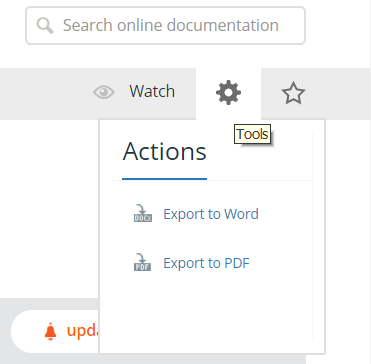
- If exporting to PDF, select what you want to export:
- Only this page to export the current page
- This page and its children to export a set of pages
Depending on the number of topics included in the export, it might take several minutes to create the PDF. Once the export is complete, you can download the PDF.
Perform the following steps to secure tomcat version 8.5.x:
To generate a key store file, navigate to the jdk bin folder located at C:\Program Files\Java\jdk1.8.0_111\bin, and run the following command:
keytool.exe -genkeypair -keyalg RSA -alias tomcat -keystore "C:\keystore\keystore.jks" -storepass changeit -validity 36000 -keysize 2048 -dname CN=localhost,OU=OrgUnit,O=Org,L=City,ST=State,C=CountryImportant
Ensure you have the C:\keystore folder in your system.
To generate the certificate, run the following command:
keytool.exe -export -alias tomcat -keystore C:\keystore\keystore.jks -rfc -file C:\keystore\tomcat.cerTo import certificate to cacerts, copy the cacerts file located at JRE_FOLDER\lib\security\ to C:\keystore, and run the following command:
keytool.exe -import -alias tomcat -keystore C:\keystore\cacerts -file C:\keystore\tomcat.cerValidate that the certificate is imported succesfully by running the following command:
keytool.exe -list -keystore C:\keystore\cacertsVerify it shows the tomcat certificate imported in Step. 3.
To copy cacerts to JRE, take a back up of the old file located at JRE\lib\security and copy the latest file from C:\keystore\cacerts to JRE\lib\security.
In the server.xml file located at tomcat/conf/, uncomment the connector block having port 8443:
<Connector port="8443" protocol="org.apache.coyote.http11.Http11NioProtocol" maxThreads="150" SSLEnabled="true" scheme="https" secure="true" clientAuth="false" sslProtocol="TLS" enableLookups="false" minSpareThreads="25" maxSpareThreads="75" keyAlias="tomcat" disableUploadTimeout="true" acceptCount="100" URIEncoding="UTF-8" keystoreFile="C:\keystore\keystore.jks" keystorePass="changeit"/>To enable SSL forwarding, copy the following block in the web.xml file of the webapps, AdminConsole, onboarding and ROOT directories:
<security-constraint> <web-resource-collection> <web-resource-name>Automatic SLL Forwarding</web-resource-name> <url-pattern>/*</url-pattern> </web-resource-collection> <user-data-constraint> <transport-guarantee> CONFIDENTIAL </transport-guarantee> </user-data-constraint> </security-constraint>Restart the tomcat server.
If you are using bundled tomcat, access Remedy Smart Reporting by using thehttps://<hostname>:8443/URL.
If you are using external tomcat, access Remedy Smart Reporting by using thehttps://<hostname>:8443/SmartReporting/URL.
Comments
Log in or register to comment.