Release notes and notices
This section provides information about what is new or changed in this space, including urgent issues, documentation updates, service packs, and patches.
The following release notes include information about BMC Client Management 12.8. Several enhancements were added to BMC Client Management 12.8.
Date | Title | Summary |
|---|---|---|
| 31 May 2021 | 12.8 patch 7 | Fixes a number of important defects. |
| 20 November 2020 | 12. 8 patch 6 | Fixes a number of important defects. |
| 19 May 2020 | 12. 8 patch 5 | Fixes a number of important defects. |
| 19 November, 2019 | 12. 8 patch 4 | Fixes a number of important defects. The SCAP validation package that was present in earlier versions is removed from BMC Client Management version 12.8 patch 4. All SCAP features are available and functional except for the ability to verify an imported package. |
| 24 June, 2019 | 12.8 patch 3 | Fixes a number of important defects. |
| 31 January, 2019 | 12.8 patch 2 | Includes the following enhancements:
|
| 27 November, 2018 | Fixes an important defect. | |
20 November, 2018 | The major improvements and new features in BMC Client Management 12.8 are the following:
|
Tip
Ready-made PDFs are available on the PDFs and videos page. You can also create a custom PDF.
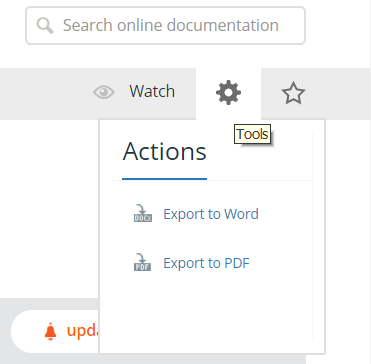
Comments
Log in or register to comment.