Configuring notification templates
Notifications are emails sent to notify a self-service user or an HR agent about activity with a record in BMC HR Case Management. Notification templates are used to configure text in the notifications.
Notifications are sent when a notification event happens. Some of the notification events (such as case resolved or case submitted) do not require additional configuration, some of the notifications events (such as SLA warning) require additional configuration.
For those notifications events that do not require additional configuration, you only need to update default notification templates. For those events that require additional configuration, in addition to updating the default templates, you must configure a related event.
This section includes the following topics:
Notification events and templates
The following table illustrates which notification template is used for each notification event and what configuration is needed:
Version | Notification event | Additional configuration required | Receiver(s) | Notification template applied in the notification event |
|---|---|---|---|---|
4.6 and later | A case is submitted | N/a | Requester 1 | Case Submitted–Requester |
On behalf of user 1 | Case Submitted–On behalf of | |||
4.6 and later | A case is resolved | N/a | Requester 1 | Case Resolved–Requester |
On behalf of user 1 | Case Resolved–On Behalf Of | |||
4.6 and later | An incoming email is received from employee |
| Incoming Email Auto Response | |
4.6 and later | A case is automatically created based on an incoming email from employee | Requester | Incoming Email New Case Response | |
HR case assigned group | Incoming Email Assigned Group Notification | |||
HR case assignee | Incoming Email Assigneee Individual Notification | |||
4.6 and later | A case Service Level Agreement warning is triggered | HR case assignee | Case SLA–Warning 50% Case SLA–Warning 75% Case SLA–Warning 90% | |
4.6 and later | A Service Level Agreement of a case is missed | HR case assignee | Case SLA–Missed | |
4.6 and later | A case is reassigned to another HR group | N/a | New assigned group of a case | Case Reassignment–Group |
4.6 and later | A case is reassigned to another HR agent | N/a | New assignee of a case | Case Reassignment–Individual |
4.6 and later | A survey is automatically sent when the case is completed | Configurable:
| Survey–Notification | |
4.6 and later | A survey reminder is sent if an employee has not filled in the initial survey form | Configurable:
| Survey–Reminder | |
4.6 and later | A notification is sent to an HR agent if an employee who submitted a survey selected the Request a Follow-up Call check box. | Configurable: HR agent specified in the survey configuration. | Survey–Follow-up | |
4.6 and later | The results of the submitted survey are below the established threshold. The notification is sent to the HR manager. | Configurable: HR agent specified in the survey configuration. | Survey–Threshold Breach | |
4.6 and later | A notification is sent to a solution owner when an HR agent modified the solution by selecting the Requires Update check box. | N/a | HR agent specified in the Owner field in a solution form | Solution Update Required |
4.7.01 | A case is assigned to an HR group | N/a | HR case assigned group | Case Assignment–Group |
4.7.01 | A case is assigned to an HR agent | N/a | HR case assignee | Case Assignment–Individual |
4.7.01 | A task is assigned to an HR group | N/a | Task assigned group | Task Assignment–Group |
4.7.01 | A task is assigned to an HR agent | N/a | Task assignee | Task Assignment–Individual |
4.7.01 | A task is reassigned to an HR group | N/a | Task new assigned group | Task Reassignment–Group |
4.7.01 | A task is reassigned to another HR agent | N/a | Task new assignee | Task Reassignment–Individual |
4.7.01 | An entry is submitted in a case journal | N/a | HR case assignee | Journal Submitted–Assignment Individual |
4.7.01 | N/a | HR case assigned group | Journal Submitted–Assignment Group | |
4.7.01 | A case is sent for approval to a person defined as a case approver | User specified as a case approver in the Approval Matrix | Case Approval | |
4.7.01 | A task status has changed | N/a | HR task assignee of the parent case | Task Status–Individual |
4.7.01 | N/a | HR task assigned group of the parent case | Task Status–Group | |
4.7.01 | Access to a case is provided to an HR agent | N/a | HR case assignee | Case Access–Individual |
4.7.01 | Access to a case is provided to an HR group | N/a | HR case assigned group | Case Access–Group |
4.7.01 | A case status has changed | N/a |
| Case Status–Requester |
4.7.01 | A case requester has changed | N/a | HR case assignee | Case Requester Change–Individual |
4.7.01 | N/a | HR case assigned group | Case Requester Change–Group |
1. All case related notifications are sent to those end users who are defined in the Notification Preference field in a case form: case requester, on behalf of user, both of them, or neither of them receive notifications.
Note
Only those users receive notifications who have Receive Notifications option set to yes in their profile. For more details, see Adding people records.
To modify a notification template
Open System Settings console.
Select Application Settings > Notification Templates.
Select a default notification that you want to modify, and click Modify.
From the Priority list, select a priority for the notification.
Fill in the subject of the notification template:
- In the Subject field, enter an appropriate subject for the template.
- To insert field variables of a specified form to the Subject field:
- From the Form Name list, select a form that contains fields you want to use in the template.
- Select a field from the Form Fields list, and click Insert Field to Subject. Repeat this step to add additional fields.
Fill in the body of the notification template:
- Click the Body field, and enter the text for the body line of the template.
- To insert field variables of a specified form into the Subject field:
- From the Form Name list, select a form that contains fields you want to use in the template.
- Select a field from the Form Fields list, and click Insert Field to Body. Repeat this step to add additional fields.
- Click Save & Close.
Where to go from here
Additionally configure | Reference topic |
|---|---|
Service-level agreements | |
Surveys to be sent when an event happens | |
Incoming emails sent to HR support | |
Case approvals |
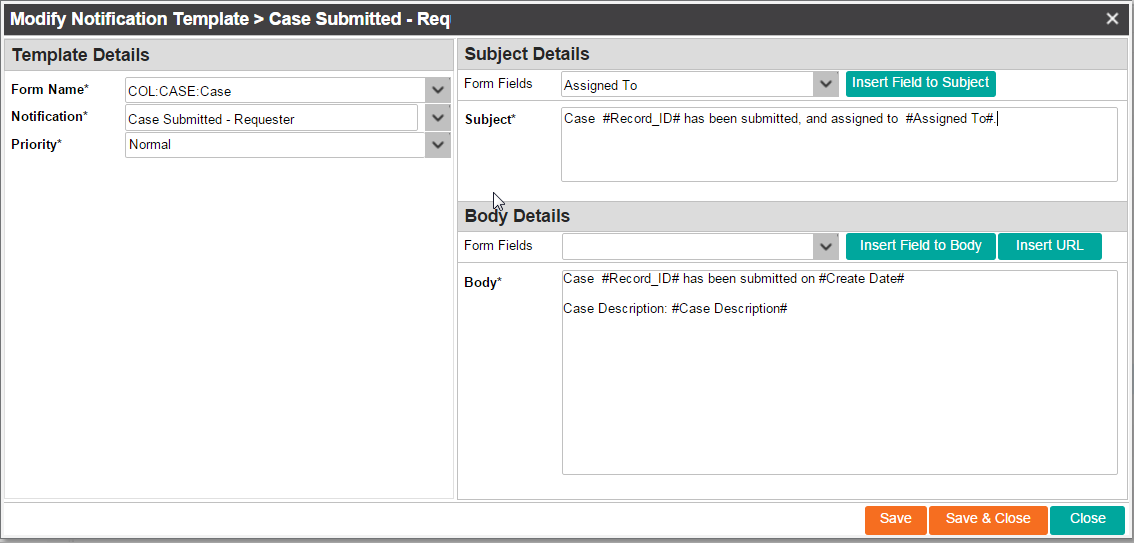
Comments
An HR Case user can select the 'Email' checkbox under Notification Settings -> Requests in MyIT
Note: The table on the MyIT Status updates and notifications page does not mention any HR Case notifications.
Hello, Fred!
The notifications that are explained in this topic explain how to configure text inside notifications that are sent to different users. - answer to question 2
From BMC HR Case Management an HR Administrator configures the list of notifications to be sent to self-service users (case requesters), and the content of the notification - answer to question 1.
If a self-service user (requester) does not want to receive the notifications about his requests, he can disable the notifications in his profile in MyIT.- answer to question 3
On the page that you sent me, there is a video where it is shown how to do this.
Hello Olga,
Thank you for answering my questions and for updating this page. It is good to see the new options that are available in 4.7.01.
Thank you,
Fred
Hello, Fred!
1). 4.6 and 4.7 users did not receive the approval (email) notifications, because there was no way to configure this.
2). Probably, you are right.. the wording might be not very clear. I 'll improve it tomorrow.
On the Configuring case approvals page,you are not configuring the notification template itself, but the recipients of the approval notification.
How do we disable particular notification event to all Users?
In notification Template settings we doesn't have any flag to disable them.
Only those users receive notifications who have Receive Notifications option set to Yes in their profile.
If you want to disable a particular notification that requires additional configuration - just delete the added configuration.
You cannot disable default notifications (those that do not require additional configuration) for users. You can only disable all notifications. To disable all notifications for all users, you must manually configure this setting in the user profile for all users.
Hello Olga,
Agree that we can disable individual notification preference but my ask here is how do we disable particular notification events such as , Survey Notification /reminder, Case Assignment,Task Assignment etc.
Customer still wants user to recieve emails but not all of above notification events.
is there a way to disable notification events?
Hello,
No there is no way to disable the events by their types.
Those that do not require configuration are always sent, those that require - are sent only if they are configured.
Customers can set up filters in their mailboxes that will catch the emails with particular content and move those emails to trash or a particular folder.
Hi There, Do we have a section how we can create an html bases notification template ? Also how we can add custom field to choose them in email body or email subject ? My customer keep on asking to send an html formatted email from hrcm too as like remedy!!
Log in or register to comment.