Migrating from FootPrints version 11.x
FootPrints version 12 is a completely different product than previous versions of FootPrints. This was done to provide you with new functionality on a modern platform. Because of this, to move from FootPrints version 11 to version 12, you must migrate instead of upgrading to version 12.
To help you through this effort, BMC runs the Amigo program. The Amigo program provides a step-by-step process that helps you to:
- Learn FootPrints version 12
- Plan your migration and implement your processes in FootPrints 12
- Migrate your data and go live
You must contact BMC customer support at each stage in the process. A dedicated technician will help you to understand the steps that you must take and provide guidance for a successful migration.
The following topics provide an overview of the migration process including the specific steps that you must follow based on the guidance provided by the BMC customer support technician. Ensure that you read the information and whenever you are ready, reach out to BMC customer support to schedule your first call with an Amigo.
BMC customer support guidelines:
- You must contact BMC customer support and they will guide you through the process outlined in the following topic.
- The same customer support technician will be assigned to you until the entire migration process is complete.
- If you have difficulties completing the post call tasks, you can discuss it with the technician.
- You can send a high importance email to ensure that the technician is available to answer your queries any time.
Overview of migration process
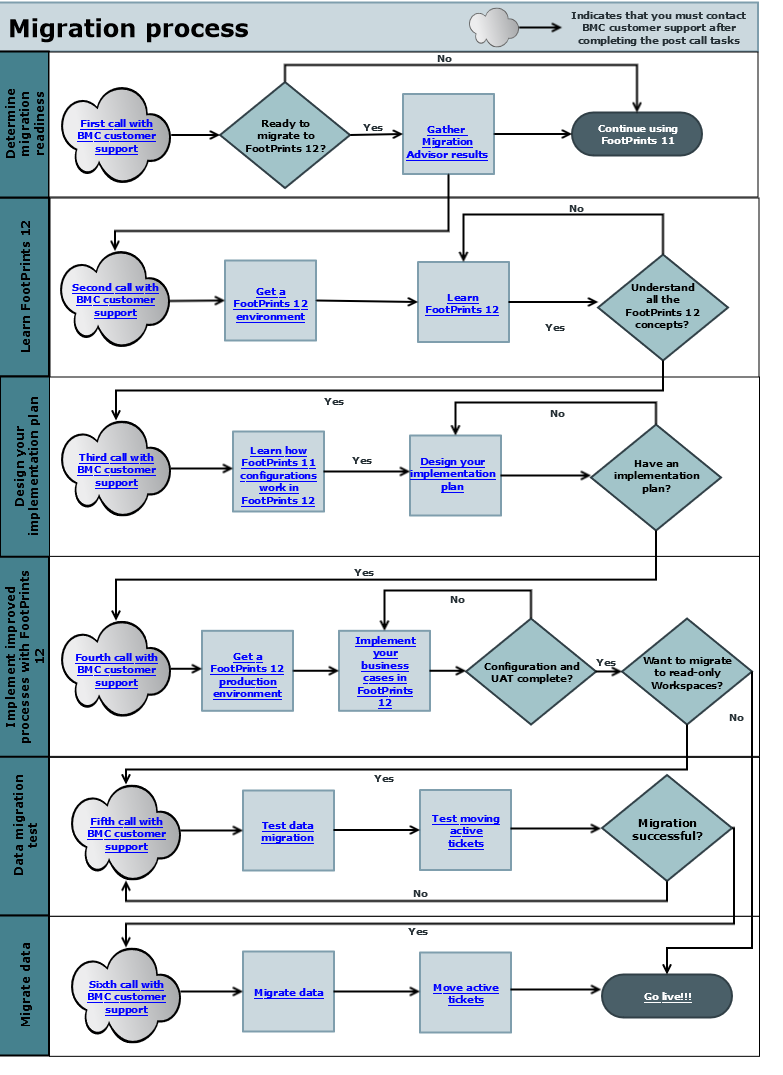
First call with BMC customer support: Determine migration readiness
Goal
Determine migration readiness and know what is expected.
Call agenda
- Introduce BMC customer support Amigo program for migration.
- Demo what's new in FootPrints 12.
-
Discuss the top-level business critical operations to determine if you can migrate to FootPrints 12.
- Review the migration flow chart.
- Discuss customer migration requirements and timelines.
- Review the post call tasks.
- If you are ready to start the migration process, schedule the next call with BMC customer support.
Post call tasks for you
| Task | Instructions | Estimated task duration |
|---|---|---|
Gather the results of the Migration Advisor. | 20-60 minutes | |
| 2. Send Migration Advisor results to the assigned technician from BMC customer support. | NA | |
| 30-60 minutes |
Second call with BMC customer support: Learn the FootPrints 12 application
Goal
Learn the FootPrints 12 application.
Call agenda
- Discuss any problems based on Migration Advisor Results.
- Resolve any questions from previous phase.
- Review the post call tasks.
- If you are ready to continue with the migration process, schedule the next call with BMC customer support.
Post call tasks for you
| Task | Instructions | Estimated task duration |
|---|---|---|
Get a Footprints 12 test environment. | 30-60 minutes | |
30-180 minutes For the first time | ||
Get Familiar with FootPrints 12. | 1-5 hours | |
1-24 hours Depending on how much you want to explore | ||
Additional resources:
| NA |
Third call with BMC customer support: Design an implementation plan
Goal
Determine migration readiness and get ready to design an implementation plan.
Call agenda
- Resolve any questions from previous phase’s post call tasks.
- Review the post call tasks.
- If ready to start design implementation phase, schedule next call with BMC customer support.
Post call tasks for you
| Task | Instructions | Estimated task duration |
|---|---|---|
Learn how your FootPrints 11 configuration looks like in FootPrints 12. | 1-5 hours Depending on the number and complexity of the FootPrints 11 workspaces that you are migrating | |
2. Review your migrated configuration in FootPrints 12. | 1-8 hours Depending on how deep you want to go and how complex is your system | |
| Design your implementation plan. | 1. Review FootPrints best practices. | NA |
2. To help you create a high-level implementation plan, think about the following questions:
| NA | |
| 3. Design a high-level implementation approach that might use the out-of-the-box Business process templates or start from scratch. | 1-16 hours | |
| 4. Explore FootPrints to test and ensure that your business requirements are met. | 0.5-3 hours Depending on how deep you want to go and how complex is your system |
Fourth call with BMC customer support: Implement your improved processes with FootPrints 12
Goal
Determine the implementation plan readiness.
Call agenda
- Review your implementation plan with BMC customer support and makes suggested changes.
- Review the system requirements best suited for your environment.
- Discuss the need to migrate FootPrints 11 data to FootPrints 12 to an read-only workspace.
- Review post call tasks.
- If you are ready to migrate data to Footprints 12 into a read-only workspace, schedule the next call with BMC customer support.
Post call tasks for you
| Task | Instructions | Estimated task duration |
|---|---|---|
Get a Footprints 12 production ready environment. Note: Only applicable for the first phase of migration. | 1-8 hours | |
| 0.5-1 hours | ||
Implement your business cases in FootPrints12. | 1-48 hours Depending on the complexity of your business requirements | |
2. Test the user scenarios and modify configuration to meet business requirements. | 3-144 hours | |
| 3. Execute the user acceptance testing (UAT). | 2-72 hours | |
If you do not want to migrate any data from Footprints 11, go live. | 1-3 hours |
Fifth call with BMC customer support: Data migration test
Goal
Figure out migration issues and determine needed downtime so that the actual migration to production goes smoothly.
Call agenda
- If this is not your first migration test attempt, discuss the previous migration test attempt results, and determine next steps.
- Review post call tasks.
- Schedule the next call with BMC customer support.
Post call tasks for you
| Task | Instructions | Estimated task duration |
|---|---|---|
Test data migration. Note: This step is applicable for the first phase of migration. For future migration phases it is better to test the migration in a test environment that is a copy of your production environment. | 1. Schedule a migration date and ensure it happens during a down time. | 1 hour |
| 1-2 hours | ||
1-24 hours Depending on the number and complexity of the FootPrints 11 workspaces plus the size of your database. | ||
0.3-2 hours Depending on the number of workspaces you are migrating | ||
Test moving active tickets. | 1. Create a search in your migrated FootPrints 11 data workspace that returns the active tickets data. Active tickets are the tickets that your team still needs to work on. | 0.3-2 hours Depending on the number of workspaces you want to move tickets from. |
0.3-2 hours Depending on the number of workspaces you want to move tickets from. | ||
3. Test the application. | 1-8 hours Depending on the number of workspaces you moved tickets from. |
Sixth call with BMC customer support: Migrate data
Goal
Determine data migration approach.
Call agenda
- Review test migration results and create a migration plan for production.
Post call tasks for you
| Task | Instructions | Estimated task duration |
|---|---|---|
Migrate reference data. | 1. Schedule a migration date and ensure it happens during a down time. | NA |
| 1-2 hours | ||
| 1-24 hours | ||
0.3-2 hours Depending on the number of workspaces you are migrating | ||
Move active data. | 1. Create a search in your migrated FootPrints 11 data workspace that returns the active tickets data. Active tickets are the tickets that your team still needs to work on. | 1-2 hours Depending on the number of workspaces you want to move tickets from |
0.3-2 hours Depending on the number of workspaces you want to move tickets from. | ||
3.Test the application. | 1-8 hours Depending on the number of workspaces you moved tickets from | |
| 4. Prepare to go live. | 1-8 hours |
Prepare to go live list
- Update any necessary DNS entries that must be changed from the FootPrints 11 server to the FootPrints 12 server.
- Update the value in the Base URL field for Server Configuration settings for Footprints 12 to matches the DNS entries.
- Any Firewall or Proxy rule updates that are needed to allow for Footprints 12 access for all users.
- Ensure that the mail server allows the FootPrints 12 server to send and receive email messages. This also includes the ability to allow external email messages.
- Ensure that the FootPrints 12 Email Settings are configured to use your production mailboxes.
- Ensure that you share the Footprints 12 access URL all users and customers that should have access to FootPrints.
- Provision a test environment as recommended in the best practices.
FootPrints best practices
| Best practice | Details |
|---|---|
Leveraging the power of the FootPrints application to design an effective implementation plan |
|
| Avoiding headaches | |
Fields and dependencies |
|
| Rules and Workflows |
|
| General |
|
| Testing |
|
Comments
Log in or register to comment.