Testing credentials
When you create credentials for devices, Windows proxies, and so on, you can test them to ensure that BMC Discovery is able to access these specific IP addresses and test the credentials. The credential test results page displays all the credentials, access methods, and Windows proxies that are tried during the test, and also those that fail. BMC Discovery continues the scanning process until either successful access is obtained or until BMC Discovery runs out of methods to try. This section explains the various ways by which you can run these tests:
You cannot ping some resources, for example Cloud Databases such as AWS RDS PostgreSQL and this can lead to Credential test failures. To avoid failures you should exclude the IP addresses or ranges using the Exclude ranges from ping in Administration > Discovery Configuration. See Configuring discovery settings for more information.
- Tests by devices—For devices, databases, or Windows proxies for one or more IP addresses. You run these tests to verify whether a subnet or a given range of IP addresses is accessible. You can also test an arbitrary IP address that has not been scanned before. You perform such tests to determine whether any of your existing device credentials or Windows proxies allows you to access the given IP address.
Test by pre-executed test—For tests that are already executed. You can either repeat the test or delete it. However, you cannot cancel tests that are in progress.
- Tests by infrastructure—To diagnose a possible error with a host or device. When you find that a given host was not scanned as part of the discovery, you can drill down to determine whether the IP address of the host is accessible using the credentials saved in the vault. You can also use this test to determine whether credentials exist for any IP address in your network.
Testing by devices
To run and view credential tests, perform the following steps:
From the main menu, select Manage > Credentials.
- Select the check box relevant to the type of credential you want to test. For example, to test device login credentials, select Devices or to test Windows proxies, click the Windows Proxies tab.
The page is refreshed and it displays a list of available credentials. - Identify the credential you want to test, click the Actions list for that credential, and select Test.
- In the Test Credential dialog box, enter the IP address or other required fields, and click Test.
The Tests tab display the success or failure of the test. - In the Tests tab, perform the following as per your requirement:
- To delete an already completed test, click Delete from the Actions column.
- To retest an already completed or failed test, click Retry from the Actions column.
Testing by pre-executed tests
To run a pre-executed test, perform the following steps:
From the main menu, select Manage > Credentials and click the Tests tab.
From the result list, you can perform any of the following actions:
To re-run a test, click Retry for that test from the Actions column.
- To delete a pre-executed test, click Delete for that test from the Actions column.
- To run a credential test for an arbitrary IP address:
- Click Test IP Access.
In the Test Credentials window, enter the IP Address and Optional managed IP Address fields, and then click Test.
Testing by infrastructure
You can test existing login credentials when viewing a host's details.
- From the Explore main menu, click Data.
- From the Host & Containers section, click Hosts.
The Host List page is displayed with all the hosts in your environment. - In the Name column, click the host that you want to view.
The Host page is displayed. From the Actions list, click Test Discovery Credentials.
The Tests tab on the Manage > Credentials page automatically displays the details of the test, such as the State (Success or Failure), Start Time, and so on.In the Tests tab, Actions column, you can click Retry to re-test or click Delete to delete the particular entry.
If you do not have the correct credentials, a message is displayed accordingly. If this issue occurs, you must exit the test and select another host or configure an appropriate credential.
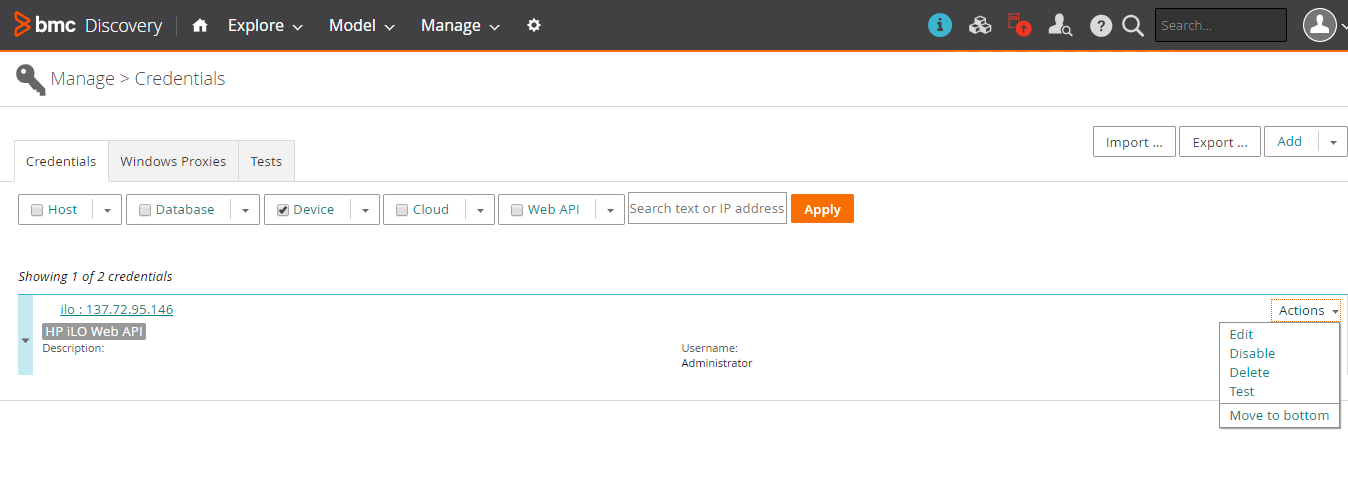

Comments
Log in or register to comment.