HP P2000 Storage Discovered Information
This page details the storage information collected for each of the supported HP P2000 Storage Systems discovered in your IT infrastructure.
Storage Systems Information
To access the collected information for HP Storage systems:
From the Home page, locate the Quick View section and click the Storage System icon to display the list of the discovered storage systems.
In the Storage System list, double-click the HP P2000 storage system you wish to access.
The table below lists the System Storage Information as discovered and displayed in the BMC Discovery console.
| Storage System Information | Description |
|---|---|
| Name | The name of the storage system. |
| Type | The type name of the storage system. |
| Client Access Types | The ways in which a client host can access the storage that this system is providing. This may be SAN, NAS, or SAN and NAS. |
| Vendor | The storage system vendor. |
| Model | The name of the storage system model. |
| Serial Number | The serial number of the storage system. |
| Total Disk Space | The total available space in the storage system in bytes. |
| Total Oversubscribed Capacity | Total space oversubscribed in the storage system. |
| Storage Device | Link to the storage device page. Refer to the Storage Device Information section for details. |
| Storage Processors | A summary table showing the storage processors in the storage system. For each processor the following information is displayed:
To see the storage processor page, click the corresponding table row. |
| Storage Pools | Displays the number of related storage pools. This is also a link to the Storage Pool List page. To see the storage pool page, click the corresponding table row. |
| Storage Volumes | Displays the number of related storage volumes. This is also a link to the Storage Volume List page. To see the storage volume page, click the corresponding table row. |
| Disk Drives | Displays the number of related disk drives. This is also a link to the Disk Drive List page. To see the disk drive page, click the corresponding table row. |
Storage Devices Information
A Storage device in BMC Atrium Discovery represents a storage chassis that has been discovered by a scan of its embedded WBEM/SMI-S provider. This section provides information about the Storage Device on HP Storage Systems.
To access the collected information for storage devices:
- Select the Infrastructure option in the Explore menu, and then click Storage Systems in the Infrastructure Summary section.
- Select a storage system from the list.
- Click the Storage Device link in the Storage Device section.
The table below lists the Storage Device Information as discovered and displayed in the BMC Discovery console.
| Storage Device Information | Description |
|---|---|
| Name | The name of the storage device. |
| Vendor | The storage device vendor. |
| Model | The model name of the storage device. |
| Serial Number | The storage device serial number. |
| World Wide Node Name | The unique 64-bit identifier assigned to each Fiber Channel node process. |
| OS Class | The operating system class. For example, Embedded. |
| OS Type | The operating system type. For example, HP P2000 Embedded SMI-S Provider. |
| OS Vendor | The operating system vendor. For example HP. |
| Storage Systems | The name of the storage system for this storage pool. This is also a link to the Storage Systems page. |
| Discovery Access | Provides information about the discovery access nodes created for the storage device. |
Storage Processors Information
This section provides information about the storage processors managing data transfer for the selected storage system.
To access the collected information for storage processors:
- Select the Infrastructure option in the Explore menu, and then click Storage Systems in the Infrastructure Summary section.
- Select a storage system from the list.
- Click a Processor Identifier name in the Storage Processors section.
The table below lists the Storage Processors Information as discovered and displayed in the BMC Discovery console.
| Storage Processor Information | Description |
|---|---|
| Processor Identifier | The processor identifier. |
Vendor | The hardware vendor. |
Model | The model name. |
Description | The model description. |
| Serial | The serial number of the processor. |
Firmware | The firmware details. |
| Storage System | The name of the storage device. This is also a link to the Storage System page. |
| Front End FC Ports | List of the front-end FC Ports for this processor. |
| Part Number | The processor part number. |
Front End FC Ports Information
This section provides information about the front-end fiber channel ports transmitting data for the selected storage system.
To access the collected information for Front End Fibre Channel Ports:
- Click the Infrastructure tab, and then the Storage Systems in the Infrastructure Summary section.
- Select a storage system from the list.
- Click a Processor Identifier name in the Storage Processors section.
- Click a Port Name in the Front End FC Ports section.
The table below lists the Front End FC Ports Information as discovered and displayed in the BMC Discovery console.
Front End FC Port Information | Description |
|---|---|
Port Name | The name of the front end FC port. |
WWPN | The World Wide Port Name — Unique serial number of the front end FC port. |
Role | The role of the FC port, for example, Front End |
Type | The front end FC port type. For example, Fabric (N) |
State | The front end FC port state. For example, Operational. |
Speed (Gb/s) | The front end FC port speed (in Gbit/s). |
Storage Processor | The storage processor for this port. This is also a link to the Storage Processor page. |
Exposed Volumes | The volumes exposed through this port. This is also a link to the Storage Volume List page. |
Storage Pools Information
This section provides information about the storage pools for the selected storage system.
To access the collected information for storage pools:
- Select the Infrastructure option in the Explore menu, and then click Storage Systems in the Infrastructure Summary section.
- Select a storage system from the list.
- Click the Storage Pools related link in the Storage Pools section to display a list of the storage pools associated to the storage system.
- Click a Storage Pool in the list.
The table below lists the Storage Pools Information as discovered and displayed in the BMC Discovery console.
| Storage Pool Information | Description |
|---|---|
| Pool ID | The ID of the storage pool. |
| Type | The type of the storage pool. |
| Name | The name of the storage pool. |
| Capacity | The usable capacity of the storage pool. |
| Consumed Capacity | The space actually consumed in the storage pool in bytes. |
| Percentage Consumed | The percentage of space consumed in the storage pool |
| Available Capacity | The total capacity not consumed in the storage system in bytes. |
| Configured Volume Capacity | The sum of all mapped volumes. |
| Subscribed Capacity | The total subscribed capacity in the storage pool. |
| Percentage Subscribed | The percentage of space subscribed in the storage pool. |
| Oversubscribed Capacity | The total space oversubscribed in the storage pool. |
| Oversubscription Warning | Indicates whether or not an oversubscription warning is active. |
| Storage System | The name of the storage system for this storage pool. This is also a link to the Storage Systems page. |
| Storage Volumes | The volumes for the storage pool. This is also a link to the Storage Volumes page. |
| Storage Volume Mirrors | The volume mirrors for the storage pool. This is also a link to the Storage Volume Mirror page. |
Storage Volumes Information
This section provides information about the storage volumes for the selected storage system.
To access the collected information for storage volumes:
- Select the Infrastructure option in the Explore menu, and then click Storage Systems in the Infrastructure Summary section.
- Select a storage system from the list.
- Click the Storage Volumes related link in the Storage Volumes section to display a list of the storage volumes associated to the storage system.
- Click a Storage Volume in the list.
The table below lists the Storage Volumes Information as discovered and displayed in the BMC Discovery console.
| Storage Volume Information | Description |
|---|---|
Volume ID | The ID of the storage volume. |
Name | The name of the storage volume. |
| NAA ID | The Network Address Authority ID. |
Mapped | Indicates whether or not the storage volume is mapped. |
Thinly Provisioned | Indicates whether the volume are thinly provisioned or not. For example, if the volumes are not thinly provisioned, it displays No. |
| Visible Capacity | The visible capacity of the storage volume (in GiB). |
Consumed From Pool | The capacity consumed from the storage pool related to the storage volume (in GiB). |
Consumable Capacity | The consumable capacity in the storage volume (in GiB). |
Percentage of Pool Consumed | The percentage of capacity consumed in the storage volume. |
Block Size | The block size of the storage volume. |
Number of Blocks | The number of blocks of the storage volume. |
Consumable Blocks | The number of consumable blocks of the storage volume. |
Storage System | The name of the storage system for this storage volume. This is also a link to the Storage Systems page. |
Storage Pool | Name of the storage pool for this storage volume. This is also a link to the Storage Pools page. |
Storage Consumers | Name of the storage connections related to the storage volume. |
Front End FC Ports | List of the front-end FC ports on the storage volume. This is also a link to the FC Ports page. |
Disk Drives Information
This section provides information about the disk drives for the selected storage system.
To access the collected information for disk drives:
- Select the Infrastructure option in the Explore menu, and then click Storage Systems in the Infrastructure Summary section.
- Select a storage system from the list.
- Click the Disk Drives related link in the Disk Drives section to display a list of the disk drives associated to the storage system.
- Click a Disk Drive in the list.
The table below lists the Disk Drives Information as discovered and displayed in the BMC Discovery console.
Disk Drive Information | Description |
|---|---|
Name | The name of the disk drive. |
| Type | The type of the disk drive. For example HDD. |
| Current State | The current state of the disk drive. For example, OK. |
Size | The size of the disk drive in bytes. |
Vendor | The name of the disk drive vendor. For example, HP. |
Model | The model of the disk drive. For example DG0300FARVV. |
| Serial Number | The serial number of the disk drive. For example, PDX9EKZE. |
Storage System | Name of the storage system for this disk drive. This is also a link to the Storage Systems page. |
| Chassis Serial | The serial number of the chassis. |
| Number | The number identifying the disk drive in the chassis. |
| Encryption | Indicates whether the data encryption is enabled (Yes) or disabled (No). |
Storage Connections Information
A Storage connection represents a connection between a storage client (a host using the storage) and a storage volume. The same connection may be linked to multiple volumes representing the client's visibility of multiple storage volumes. The volumes shown are only those that the client is permitted to access. This section provides information about the Storage Connection for the selected storage volume.
To access the collected information for storage connections:
- Click the Infrastructure tab, and then the Storage Systems in the Infrastructure Summary section.
- Select a storage system from the list.
- Click the Storage Volumes related link in the Storage Volumes section to display a list of the storage connections associated to the selected volume.
- Select a Storage Volume from the list.
- Click a Connection Name in the Storage Consumers section.
The table below lists the Storage Connections Information as discovered and displayed in the BMC Discovery console.
Storage Connection Information | Description |
|---|---|
Connection Name | The name of the connection. |
Connection Type | The type of storage connection. This can be WWPN or iSCSI IQN. |
Connection Value | A unique identifier for the storage consumer using this connection.
|
Storage Volumes | The name of any storage volumes visible to the host using this connection. |
Consumer Fibre Chanel Port | Information on the Fiber channel port on the host using this connection. |





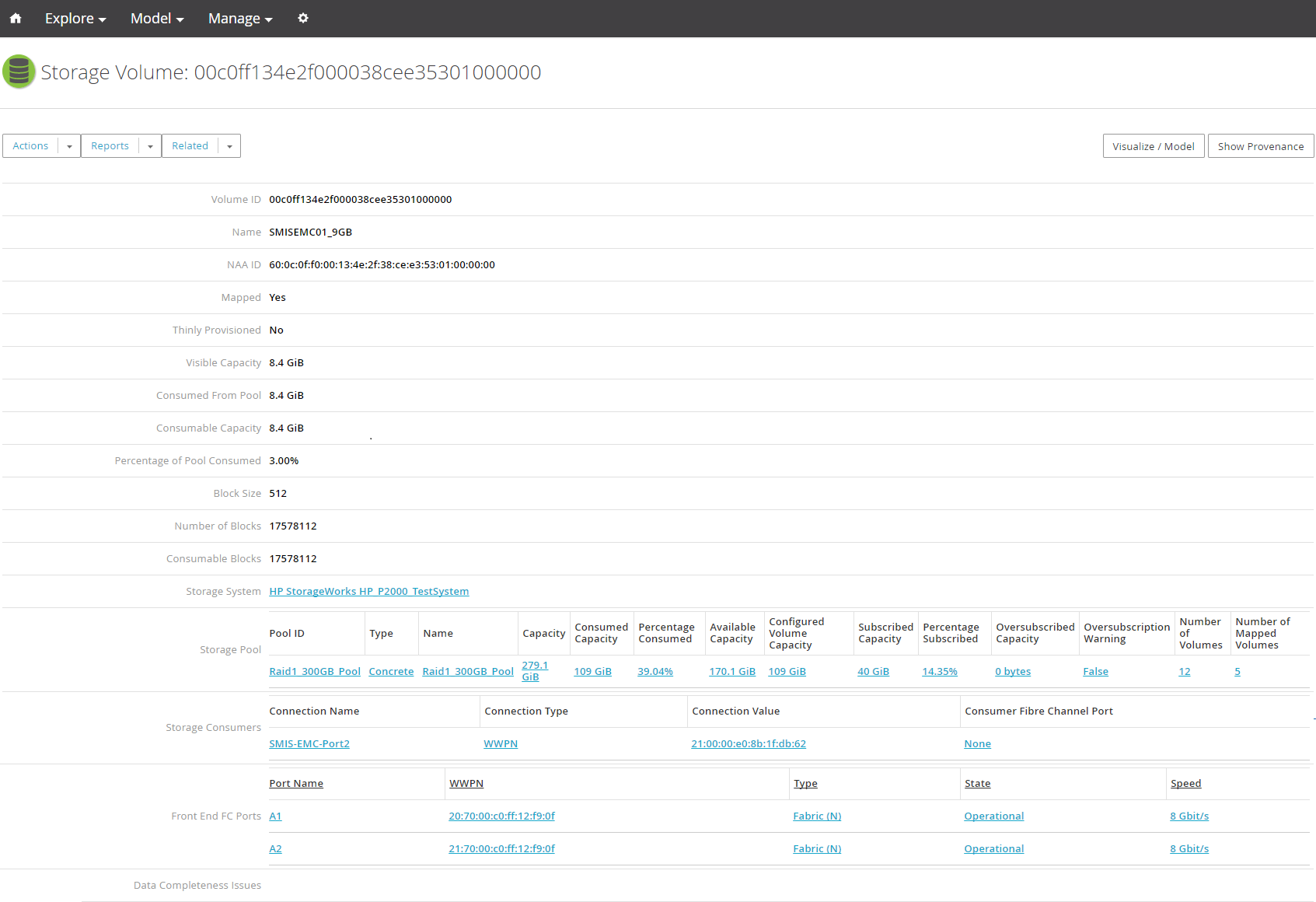


Comments
Log in or register to comment.