Configuring end user display settings
As a BMC Helix Digital Workplace administrator, you select what user information to display in:
- Requests
- Approvals
Results of People searches
You can show or hide information such as:
- Work email address
- Work phone number
- Mail stop
- User ID
If any of these fields are disabled, you still can search for users by using this field. For example, a user ID is turned off, but when you paste it into the Global search for a user with such an ID is returned. However, the ID is not be displayed in user information.
These details are helpful during a Global search or service requesting. User IDs also help reduce the chance of mixing up users in a large organization.
To configure end-user information displayed in People search
- In the BMC Helix Digital Workplace Admin console, select Configuration > User Display Settings.
- In the User Data in People search section, select the appropriate check boxes:
Email address—Work email address
Work email address is not displayed in the Request by details in My Activity for order approvals that contain imported SRDs only (services imported from BMC Helix Digital Workplace Catalog). If an order approval contains at least one native SRD (service taken from BMC Helix ITSM), the work email address is displayed.- Phone number—Work phone number
- Mail stop—Mail station
- User ID—Login ID
3. Click Save.
Examples
- Prerequisites: Bob, a manager at company A, approves PTO requests. Company A has hundreds of employees across the globe, so Bob might approve requests for the wrong people.
- Profit: By using the user ID, Bob is certain to approve only the correct requests. Bob searches and finds two employees named Rosaline, but he can easily distinguish between the two users by using a user ID.
- BMC Helix Digital Workplace end user console: The screenshot shows user profiles with all the information available.
- Prerequisites: Company B has changed email services, so current work email addresses are no longer valid for employees.
- Profit: Sam, a manager at company B, temporarily hides work email addresses.
- BMC Helix Digital Workplace end user console: The screenshot shows the user profiles without a work email address.
- Prerequisites: Mary's account is locked out, and she asks her colleague Martin to request a computer mouse on her behalf.
Profit: Martin clicks Request as someone else and searches for Mary. He knows her work phone number, which he selects from the results.
BMC Helix Digital Workplace end user console: The screenshot shows the profile of users with only work phone numbers visible.
To configure end-user information displayed in request and approval details
- In the BMC Helix Digital Workplace Admin console, select Configuration > User Display Settings.
2. In the User Data in request/approval details section, select the appropriate check boxes:
- Email address—Work email address
Work email addresses are visible to end users by default. User ID
- Email address—Work email address
3. Click Save.
Example
- Prerequisites: Irene is a support technician who receives dozens of approval requests every day. Martin has asked her to create a new account because his is blocked.
- Profit: When Irene receives Martin's service request, she can see his user ID in brackets next to the name, and she approves the request.
- BMC Helix Digital Workplace end user console: The screenshot illustrates how Irene can see the user ID in the approval request event card (she can also see the user ID in the request details and the results of the People search).
User Data displayed in People searches
The following table shows all the People searches where user information such as work email, phone, mail stop, and User ID can be displayed:
Functionality in BMC Helix Digital Workplace | Example |
|---|---|
Ability to request services OBO other users; see Requesting services on behalf of other end users. Mary's work phone number and User ID are shown when Allen wants to request a service on her behalf. | |
Ability to select and assign alternate approvers; see Delegating to alternate approvers. Allen wants to delegate his approval rights to Mary Mann, so he searches for her and sees her work email, phone, and User ID in the alternate approvers list. User information of other colleagues with the same name is also retrieved. | |
Ability to select and reassign approvers; see Reassigning approvals to other users. Bob receives an approval request but due to a limited timeline, he decides to reassign it to his colleague Mary by using the list of approvers. | |
Ability to search users in the Global search panel. For more information about search, see Search in BMC Helix Digital Workplace. Allen wants to find information about Mary Mann. He can see her work phone and User ID in the Global search panel. | |
Ability to mention other users in posts. For more information about end-user options, see Configuration options for the end user console. Allen, a manager at company A, wants to congratulate Mary on her promotion. He types @ and searches for Mary by a User ID. | |
Ability to find and follow people. For more information about end-user options, see Configuration options for the end user console. Jane is a new employee at company A. She wants to follow her colleague Mary. Jane can see Mary's work email and phone. | |
Ability to create people groups. For more information about end-user options, see Configuration options for the end user console. Jane is a new employee at company A. She wants to create a people group to follow her colleagues and adds Mary first. Jane can see Mary's user information. |



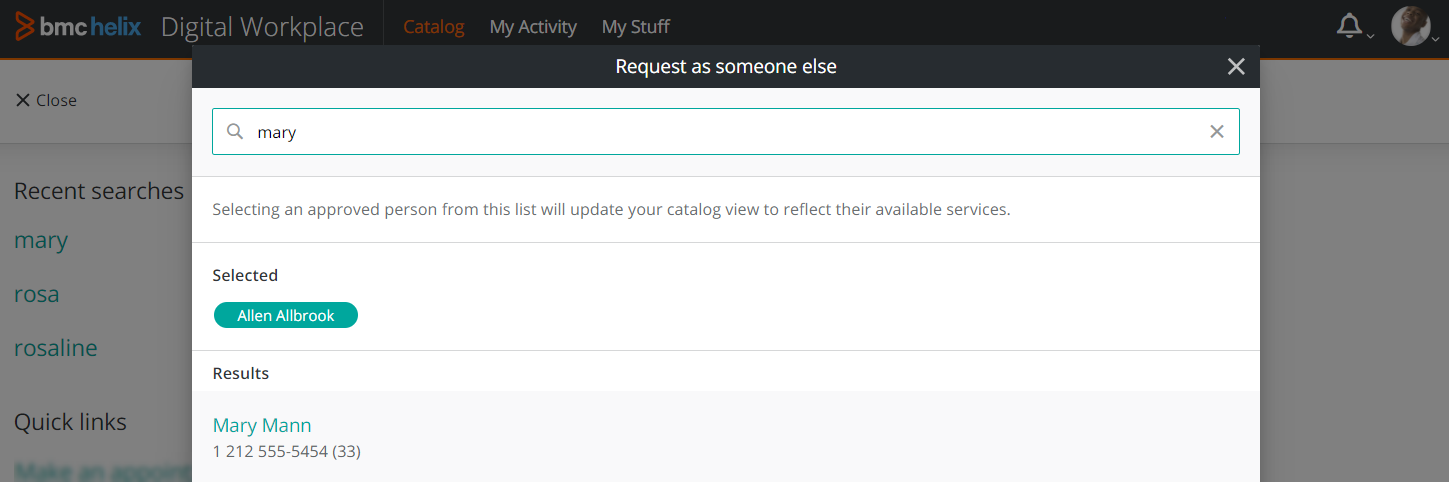
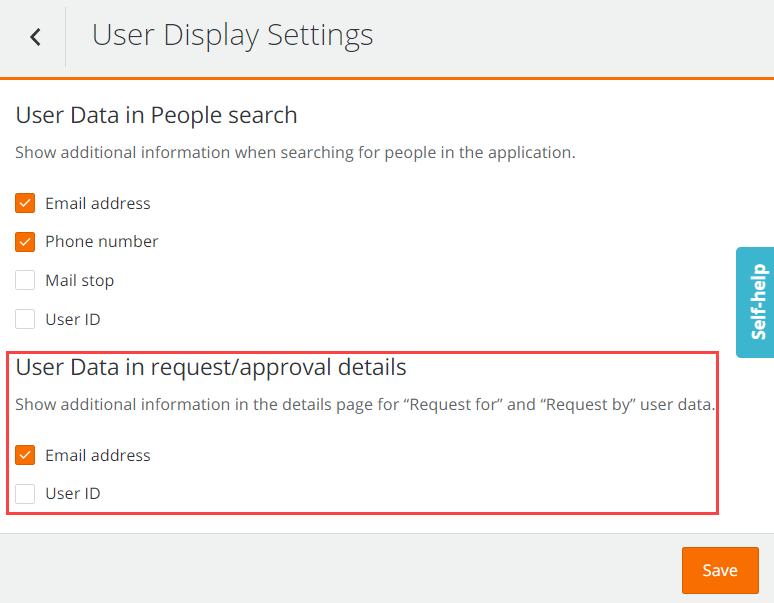




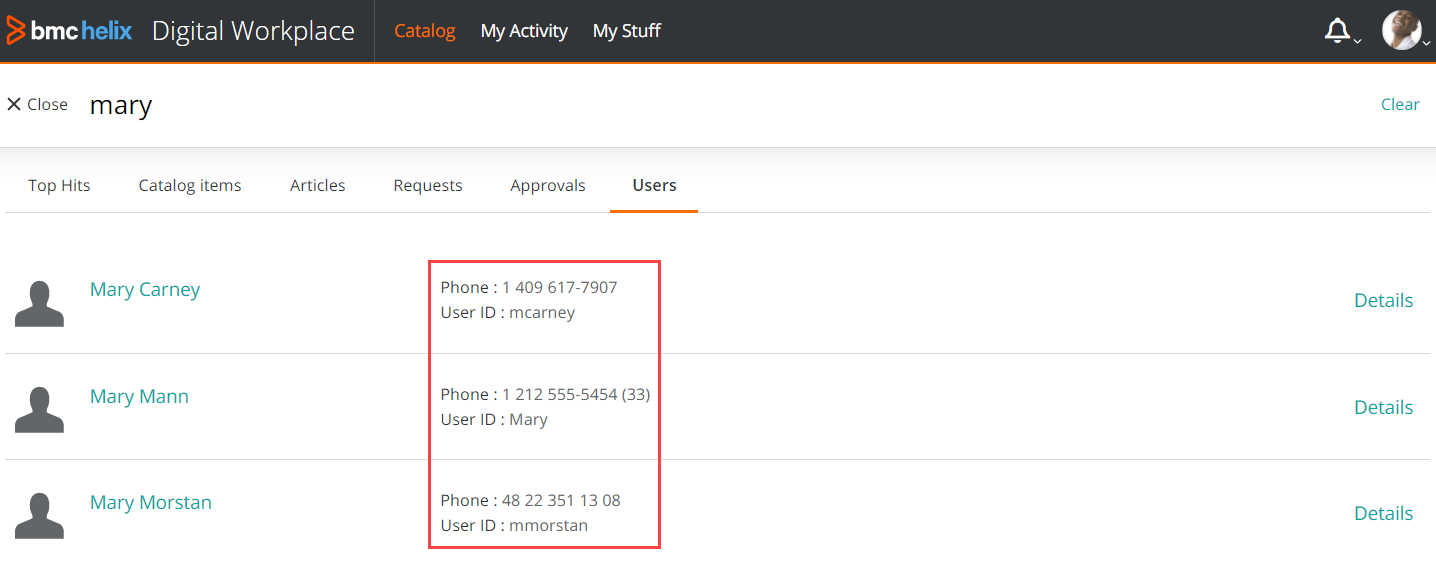

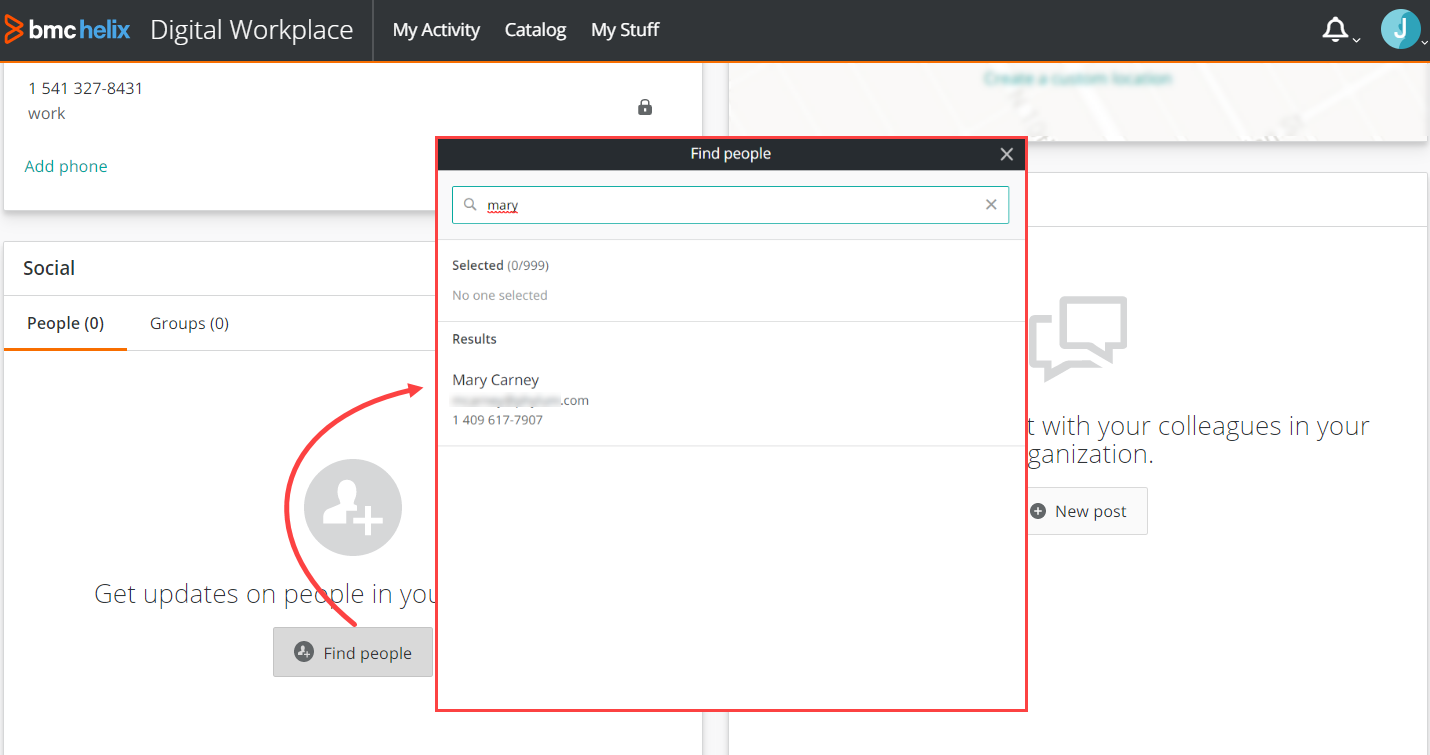
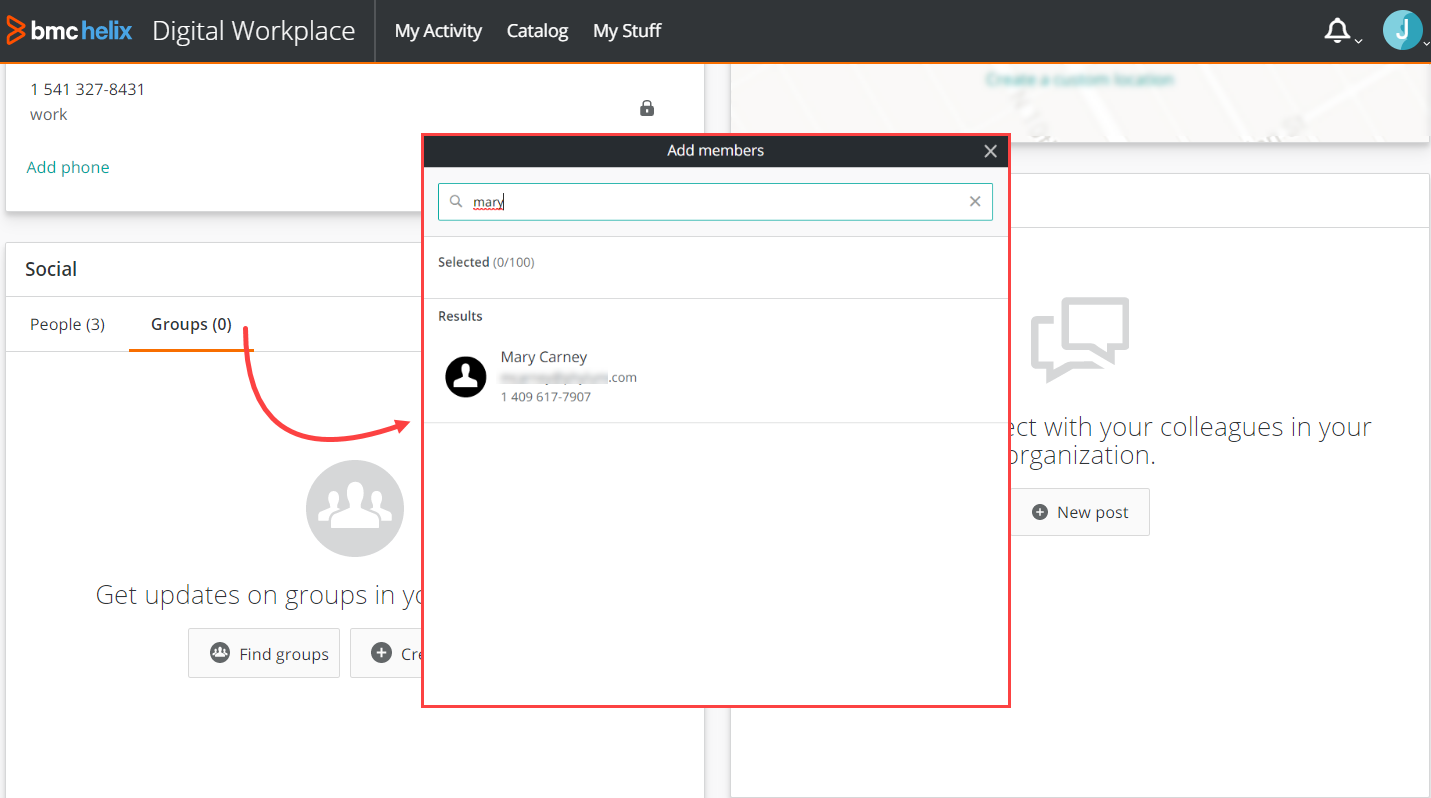
Comments
Log in or register to comment.