Setting up self-help resources
With BMC Digital Workplace, users can solve problems themselves before filing an incident, opening an HR case, or talking to support staff.
As a BMC Digital Workplace administrator, you create and import knowledge articles, and add links to online (internal or external) product documentation, troubleshooting tips, tutorials, videos, and other resources. End users can then access those resources through search (in the Global search field or from the Catalog tab) or from the profile of an asset or a service health item.
Tip
In knowledge articles, you can include a link directly to a service request or catalog section. Users will feel more confident turning to self-help resources when they know that help is only a click away.
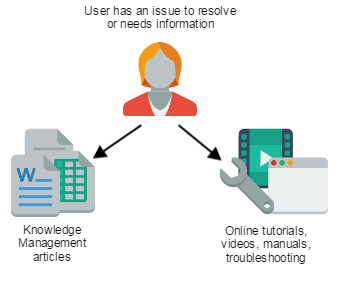
Managing knowledge article templates
in the BMC ITSM documentation
Localizing titles and messages
Setting up sections in the Catalog
Before you begin
Read the Enabling self-service in an organization.
Administrator tasks
Provide users with access to self-help articles from Knowledge Management or online resources. These resources can be websites, articles, or other content that your company has created, such as training documents, internal procedures and guidelines, product manuals and guides, tutorials, and videos.
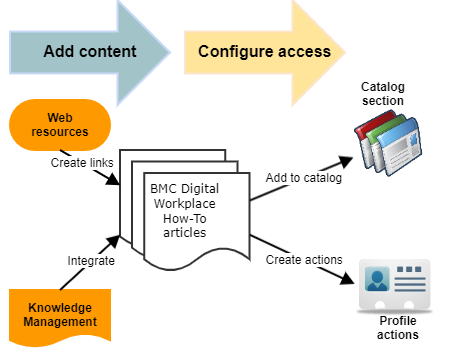
Adding self-help resources
Self-help resources can include how-to articles and knowledge articles. Catalog sections can include IT-related knowledge articles (from BMC Knowledge Management) and HR-related knowledge articles (from BMC HR Case Management). The following procedures describe how:
To set up links to how-to resources
- Navigate to Help Desk > How-To Management.
- Click Add.
Configure the following properties for the how-to resource:
Property Description Name The name of the resource. Enter a name that clearly describes its content. URL Type Server-side URLs require that the device has access to the same network target to which the server has access. Source URL to the web page that contains the How-To information. Description Description of the how-to resource. The description appears under the How-To item name in the BMC Digital Workplace end user console.
Keywords Keywords and synonyms can help end users find how-to resources more easily.
Tip: Consider using keywords that do not exist in the Name and Description field.
(Version 20.02.02 and later) To hide URLs to knowledge articles and quick links on the Catalog tab and in search results
- In the BMC Digital Workplace Admin console, select Configuration > Application Features.
- To hide the URL to the knowledge article, select the Hide How-To URL check box.
The following screenshot displays the Catalog tab in the BMC Digital Workplace end user console with and without URLs to the knowledge articles: - To hide the URL to the quick link, select the Hide Quick Link URL check box.
The following screenshot displays the Catalog tab in the BMC Digital Workplace end user console with and without URLs to the quick links:
To import articles from BMC Knowledge Management
Info
You can import the following article templates from the BMC Knowledge Management:
- Custom
- How To
- KCS-Articles
- Known Error
- Problem Solution
- Reference
- Navigate to Configuration > Application Features.
- Select RKM Pluggable provider from the Providers list.
- Select the RKM Pluggable provider row to view the settings.
Configure the integration with BMC Knowledge Management as follows:
| Property | Description |
|---|---|
| Port | Enter the BMC Knowledge Management server connection details. |
| Application password | |
| Hostname | |
| RKM templates | Provide a comma-separated list of knowledge management templates. |
| rkm.searchResultOption | Specify how the preview excerpt of similar articles is displayed. The option you enter is set in the AR System Multi-Form Search (MFS) form. The options are:
For more information about the MFS form, see
Performing searches on multiple forms
|
| use.must.have.search.term | Select the check box if the article must include the search term. The keywords that the user enters are directed to the Must Have field on the AR System Multi-Form Search (MFS) form. The results return only items that match all meaningful words (an AND search). If the check box is cleared (the default), the keywords are directed to the May Have field on the MFS form. The results return only items that match at least one meaningful word (an OR search). For more information about the MFS form, see
Performing searches on multiple forms
|
| rkm.search.force.leading.trailing.wildcards | Select the check box if you want to enable end users to run search by pasting only parts of the title and without using wildcards. |
| rkm.use.locale | Select this check box if you want the search to return only knowledge articles in the locale that an end user selected in BMC Digital Workplace or the locale of the browser. If the RKM pluggable provider supports a locale, the search returns knowledge articles in this locale and those without a locale. If the RKM pluggable provider does not support a locale, the search returns knowledge articles in all locales and those without a locale. When an end user opens a locale-based knowledge article in BMC Digital Workplace, the following results appear:
An RKM administrator can add custom locales. Note: If the rkm.use.locale setting is turned on, the display of knowledge articles may affect the Browse categories list. For more information about the rkm.use.locale property, see List of providers. |
After you configure the integration with BMC Knowledge Management, the articles are automatically available when users search from the Catalog, and from the Global search.
Note
Articles that are flagged as Internal in BMC Knowledge Management are not displayed in BMC Digital Workplace. For more details, see
Managing knowledge article templates
in the BMC Remedy ITSM 9.1 documentation.
BMC Digital Workplace users can provide feedback on knowledge articles. The feedback is sent to the knowledge author. See how to configure and localize feedback strings in
Configuring feedback strings
in the BMC Knowledge Management 9.1 documentation.
(Version 20.02.02 and later) End users can rate the knowledge article and comment on it by clicking Tell us more.






Comments
This check box described in the article doesn't exist as indicated. Please provide more details on how to hide the URL's
(Version 20.02.02 and later) To hide URLs to knowledge articles and quick links on the Catalog tab and in search results In the BMC Digital Workplace Admin console, select Configuration > Application Features. To hide the URL to the knowledge article, select the Hide How-To URL check box.
Hi Diane Price, thanks for the question. You should be able to see both check boxes to the right of the Application Features field.
Regards,
Olha
Log in or register to comment.