Building and configuring an environment with BMC HR Case Management multiple tenants
This section describes how to build and configure an environment with BMC HR Case Management multiple tenants in order to restrict access for end users to the services available in their catalog in BMC Digital Workplace .
This topic describes use cases and the steps how to create a two-tenant environment with BMC HR Case Management. To enable more than two tenants with BMC HR Case Management, follow the instructions for how to build the secondary stack with BMC HR Case Management for the number of tenants that you need.
The following topics are included:
Before you begin
To understand the use cases and diagrams described in this section, you must understand the basic concepts of BMC HR Case Management (such as solutions, articles, cases), and the application as a whole. See Related topics for the links to BMC HR Case Management documentation.
To enable multitenancy, your existing environment must have the following system components configured for use with BMC Digital Workplace :
- BMC HR Case Management of version 4.7.01
- BMC Remedy IT Service Management of version 8.1.02 and later
Installing BMC HR Case Management
Importing and exporting solutions from one server to another
Configuring BMC HR Case Management
Introduction to solutions in BMC HR Case Management
Introduction to cases in BMC HR Case Management
Introduction to user management in BMC HR Case Management
Setting up appointments with end users
Note:
BMC Digital Workplace is called by its old BMC MyIT name in the BMC HR Case Management documentation space.
Use cases for enabling multitenancy in BMC HR Case Management
- Use case 1: Multiple HR departments need to manage their cases and solutions separately and end users need access to all HR services
- Use case 2: Multiple HR departments need to manage their cases and solutions separately and end users need access only to those HR services that are distributed with their department
Use case 1: Multiple HR departments need to manage their cases and solutions separately and end users need access to all HR services
A company has a large HR organization with multiple departments, and a large number of HR agents. Joe Unser is a manager of the Payroll department, and Bob Martin manages the Human Resources department. Sandra Jones is a director of the HR organization.
Joe wants to manage HR cases and HR solutions independently from Bob's department and from other HR departments. End users of the company need to have access to the services provided by both departments.
Sandra needs to have access to all HR solutions and articles.
You need to extend your existing environment (primary stack), so that HR agents can manage their solutions, and work on new cases independently from the other HR departments (secondary stack).
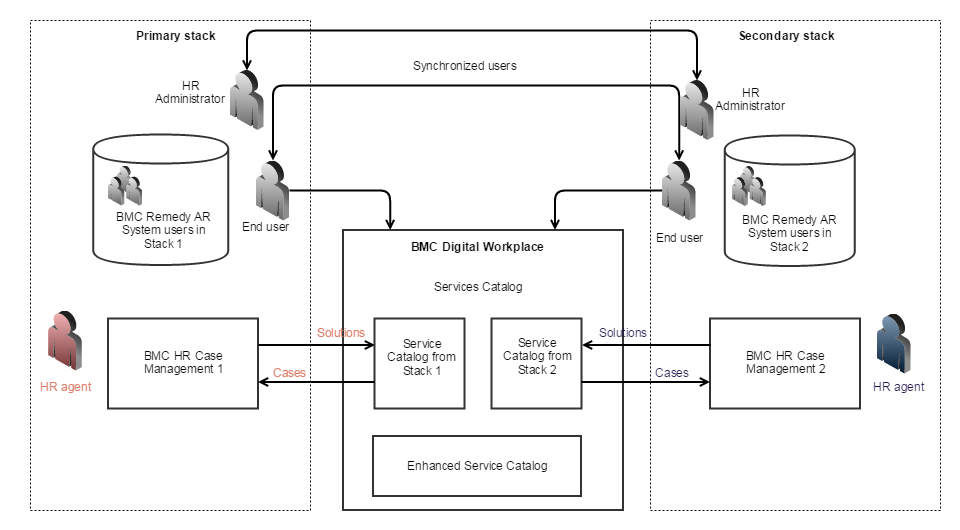
Use case 2: Multiple HR departments need to manage their cases and solutions separately and end users need access only to those HR services that are distributed with their department
End users running BMC Digital Workplace can be the customers of multiple departments, and they need access only to the services of the department they belong. You need to extend your environment (primary stack), so that end users can access HR services according to their permissions for services in the BMC HR Case Management in the secondary stack.
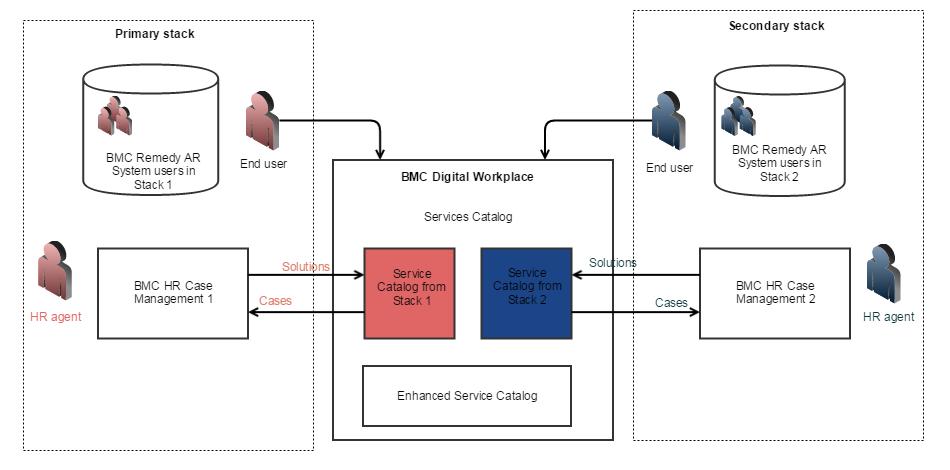
Your existing environment might be one of the following:
A single existing stack—BMC Remedy AR System Server, BMC HR Case Management, BMC Remedy IT Service Management.
The data on the existing stack (system configuration, users, solutions, and cases) should be distributed between the primary stack and the secondary stack that you install.The following figure shows the primary stack of applications that your company already has, and the secondary stack—that needs to be installed. The integration between these two stacks is done on the server where BMC Digital Workplace is installed by configuring and running the tenant configuration scripts.
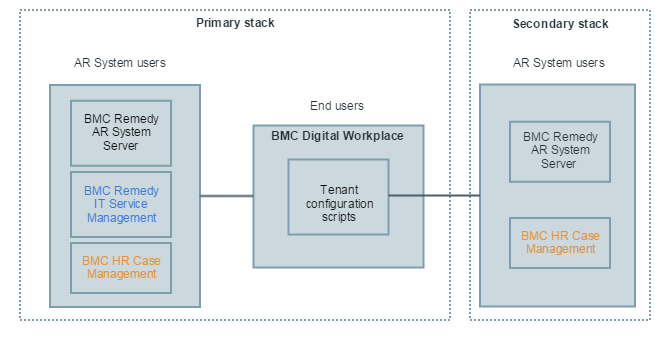
- Two existing stacks:
- Stack 1 (Primary): BMC Remedy AR System Server, BMC HR Case Management, BMC Remedy IT Service Management
- Stack 2 (Secondary): BMC Remedy AR System Server, BMC HR Case Management
To prepare the secondary stack with BMC HR Case Management for multitenancy
Before enabling multitenancy in an environment with BMC HR Case Management, prepare the stack with the secondary BMC HR Case Management based on your use case.
Perform the steps described in the following table to prepare your environment:
| Stage | Description | Use Case 1 | Use Case 2 | References |
|---|---|---|---|---|
| 1 | Install a secondary tenant server with BMC HR Case Management. | Required | Required only if you do not have the necessary environment yet. |
Installing BMC HR Case Management
|
| 2 | Configure the secondary tenant server with BMC HR Case Management as required. | Configure BMC HR Case Management on the secondary server to match the configuration on the primary server. | Configure BMC HR Case Management on the secondary server as needed. It does not have to match the configuration on the primary server. |
Configuring BMC HR Case Management
|
| 3 | Synchronize users between BMC Remedy AR System Server in the primary stack and BMC Remedy AR System Server in the secondary stack. | Synchronize only end users, and required HR Administrators and Masters between the two BMC Remedy AR System servers. | Not required |
Synchronizing users between two BMC Remedy AR System Servers
|
| 4 | Export solutions from BMC HR Case Management in the primary stack to BMC HR Case Management in the secondary stack. | Export only those solutions that need to be managed in an independent tenant environment. | Required for the newly created environment. |
Importing and exporting solutions from one server to another
|
| 5 | Copy necessary cases from BMC HR Case Management in the primary stack to the BMC HR Case Management in the secondary stack. | (Optional) Re-create the necessary cases manually on the secondary BMC HR Case Management if required. | (Optional) Re-create the necessary cases manually if required. |
Introduction to cases in BMC HR Case Management
|
| 6 | In the Calendar of BMC HR Case Management in stack 2, recreate all necessary appointments from BMC HR Case Management in stack 1. | (Optional) Re-create the necessary appointments and reminders on the secondary BMC HR Case Management if required. | (Optional) Re-create the necessary appointments and reminders on the secondary BMC HR Case Management if required. |
Creating appointments with end users
|
To enable multitenancy for BMC HR Case Management
After your secondary stack is installed and configured, configure the multitenancy as follows:
- Configure the tenant-config scripts, and run them as follows:
- Open the folder with the scripts:
- For a Linux-based server with BMC Digital Workplace , navigate to the following folder location: <MyIT_HOME>/Smart_IT_MyIT/tenant-config/scripts/linux
- For a Windows-based server with BMC Digital Workplace , navigate to the following folder location: <MyIT_HOME>\Smart_IT_MyIT\tenant-config\scripts\win
Make sure that set_env script is configured:
# MyIT server URL (required). # MYIT_SERVER_URL=http://myit-server.com:9000/ux MYIT_SERVER_URL= # MyIT user name (required). USER_NAME= # MyIT user password (required). PASSWORD= # Optional. Script will try to use java from JAVA_HOME environment variable and then (if fails) java executable from PATH. # JAVA_HOME=/usr/lib/jvm/jre JAVA_HOME=/opt/jdk1.8.0_65/jre # Tenant identifier (required for tenant-based # operations except for add_subtenant) # For on-premise (non-SaaS) the master-tenant is usually "1" as below TENANT_NAME=000000000000001- Move the tenant-config.jar file to the scripts/linux or scripts\win folder—as required.
- Configure the add_hrcm_catalog_provider and add_hrcm_knowledge_provider scripts by setting the following properties:
- host_name
- host_port
system_user_password
instance_name
Important
Instance_name property must be unique for each tenant instance. It can be any descriptive name, such as hrcm-catalog-2, hrcm-knowledge-2.
- Run the add_hrcm_catalog_provider and add_hrcm_knowledge_provider scripts.
- Run reload_providers script.
- Open the folder with the scripts:
To verify multitenancy for BMC HR Case Management
When you enable providers for the second instance of BMC HR Management, they appear in the BMC Digital Workplace Admin.
- Log in to the BMC Digital Workplace Admin as an administrator.
- Select Configuration > Enable Features.
- Look through the Providers list, and find all the HRCM providers.
The service catalog pluggable provider and knowledge pluggable provider for the secondary BMC HR Case Management are enabled:
End users have access to the services and solutions according to their permissions, defined by the multitenancy use case.

Comments
Log in or register to comment.