Using workflows to create relationships in Remedy with Smart IT
As the BMC Digital Workplace Catalog administrator, you can design workflows that create relationships between two work orders on service request submission. If both work orders are completed, the service request will also complete. If one of the work orders is canceled, the service request will also be canceled.
This use case describes a sample workflow for setting up relationships between two work orders. It considers a service request for a new employee to order a laptop and laptop case. The laptop and laptop case are represented as individual work orders. The example illustrates the workflow with two work order actions: Create Remedy Work Order ID1 and Create Remedy Work Order ID2.
To create relationships between BMC Digital Workplace Catalog and Remedy with Smart IT
1. Add the Service Broker Context and Text variables to map questions to relevant fields in the work orders.
2. Add two Create Remedy with Identifiers actions on the canvas and map your questions to the relevant fields.
In this example, the shipping destination is added to each question response:
3. Create relationships between work orders by adding the relevant data to the WOI:Associations form. To do so:
- Populate the Build Input Set action with the values in the table.
For each field, use the database name from Developer Studio and put the key and values into double quotes.
- Populate the Build Input Set action with the values in the table.
Key (1-7) | Value (1-7) |
|---|---|
| Form Name01 | WOI:WorkOrder |
| Request ID01 | <Create Remedy with ID1><Output><Work Order ID> |
| Request Type01 | Work Order |
| Request Description01 | <Context ><Service><Service Name> |
| Form Name02 | WOI:WorkOrder |
| Request ID02 | <Create Remedy with ID2><Output><Work Order ID> |
| Association Type01 | Related to |
- Populate the Create Entry action by adding the output to the Field Values key and Process Correlation ID to the Correlation ID key.
4. Add the Receive Task action to wait for a signal from one of the work orders.
5. Add two Track External Activity actions to capture a Completed or Cancelled status from both work orders in BMC Remedy with Smart IT (Smart IT).
For each Track External Activity action, use the relevant work order ID variable from the Create Remedy with Identifiers actions. The Track External Activity action is only supported with Remedy ITSM applications (Incident, Work Order, Change, SRM Request).
The following table illustrates the parameters for the Track External Activity action:
| Parameter | Value |
|---|---|
| Request ID | SB Context -> Service Request -> Service Request ID |
| Process Correlation ID | General -> Process Correlation ID |
| Connection | Connection |
| Internal Connection Id Expr | Blank |
| Sub-Catalog External ID | Blank |
| External Activity Type | WOI:WorkOrder |
| External Activity ID | Created Remedy Work Order with Identifier -> Output -> Instance ID |
| External Activity Display ID | Created Remedy Work Order with Identifier -> Output -> WO Number |
6. Add an exclusive gateway with two conditions on the Expression for Condition page:
- The first condition completes the service request if both work orders are completed.
Use the Activity Sub Status variable from the Track External Activity1 and Track External Activity2 actions.
- The first condition completes the service request if both work orders are completed.
- The second condition cancels the service request if one of the work orders is canceled.
7. End the workflow by using the Set Service Request Status action that will reflect the Completed or Cancelled statuses.
8. Add questions to the workflow.
In this example, conditional questions are set up that will automatically select the relevant laptop case depending on the type of laptop.
9. In the BMC Digital Workplace end user console, open the service request, select a laptop type, and submit the service request.
10. In Smart IT, select Console > Ticket Console.
Both work orders are created in Smart IT.

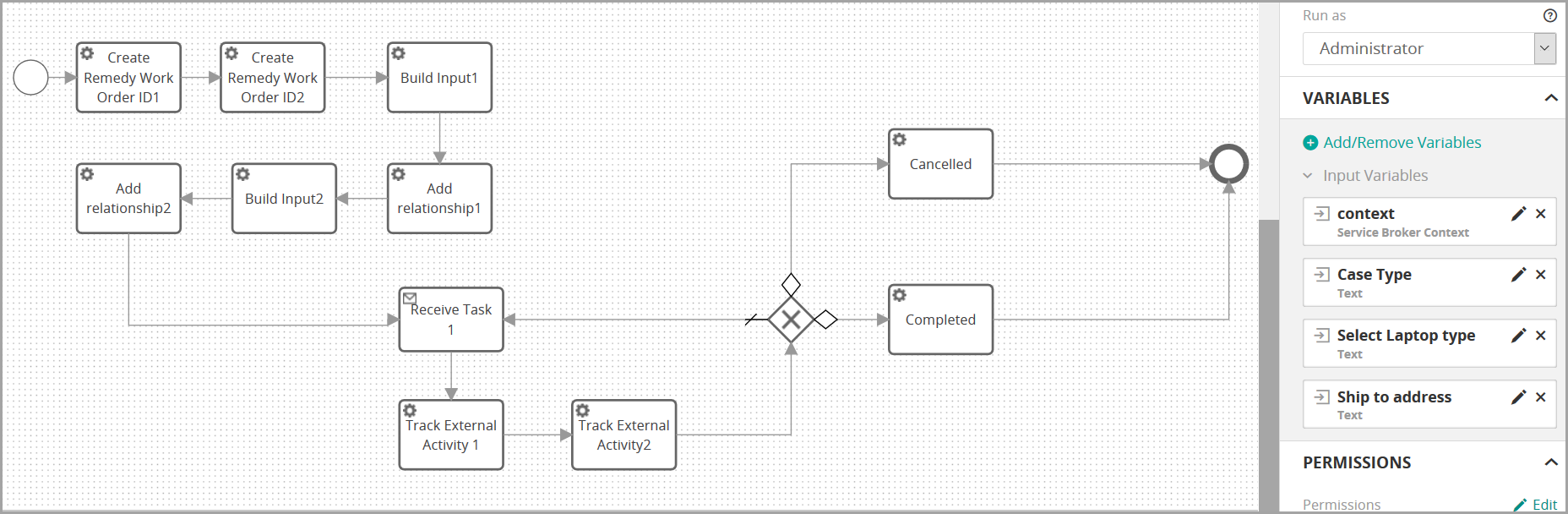
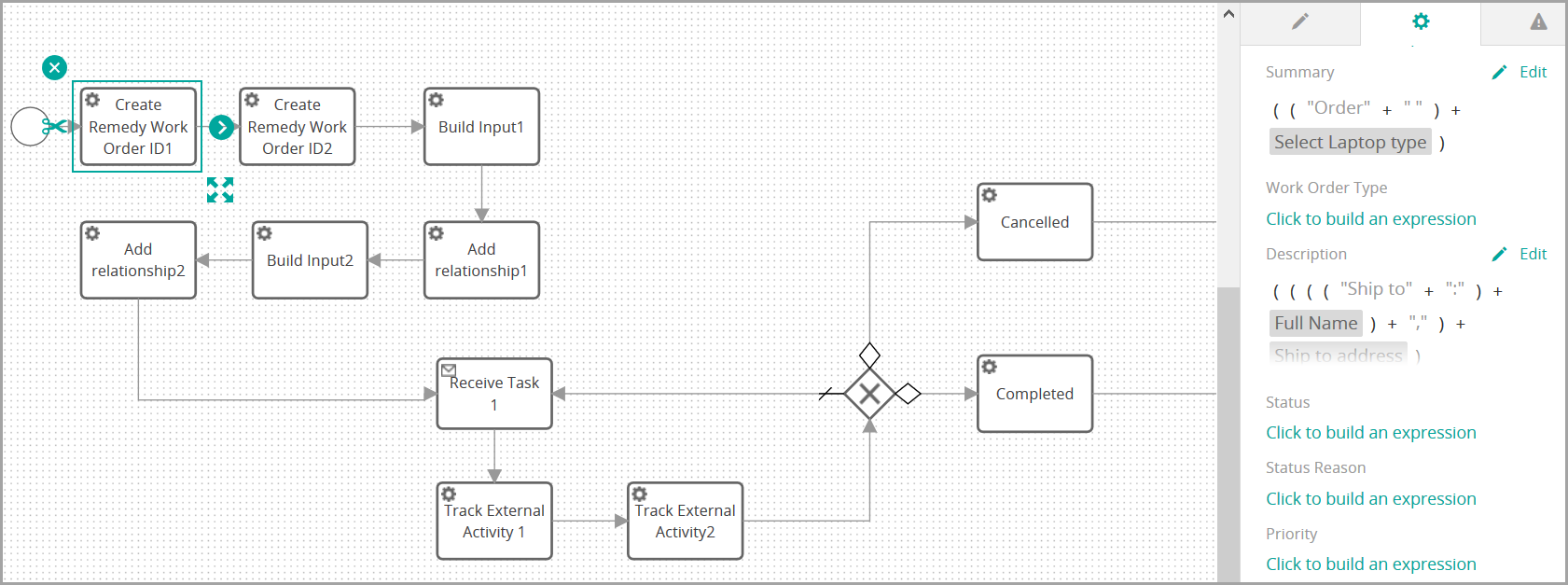
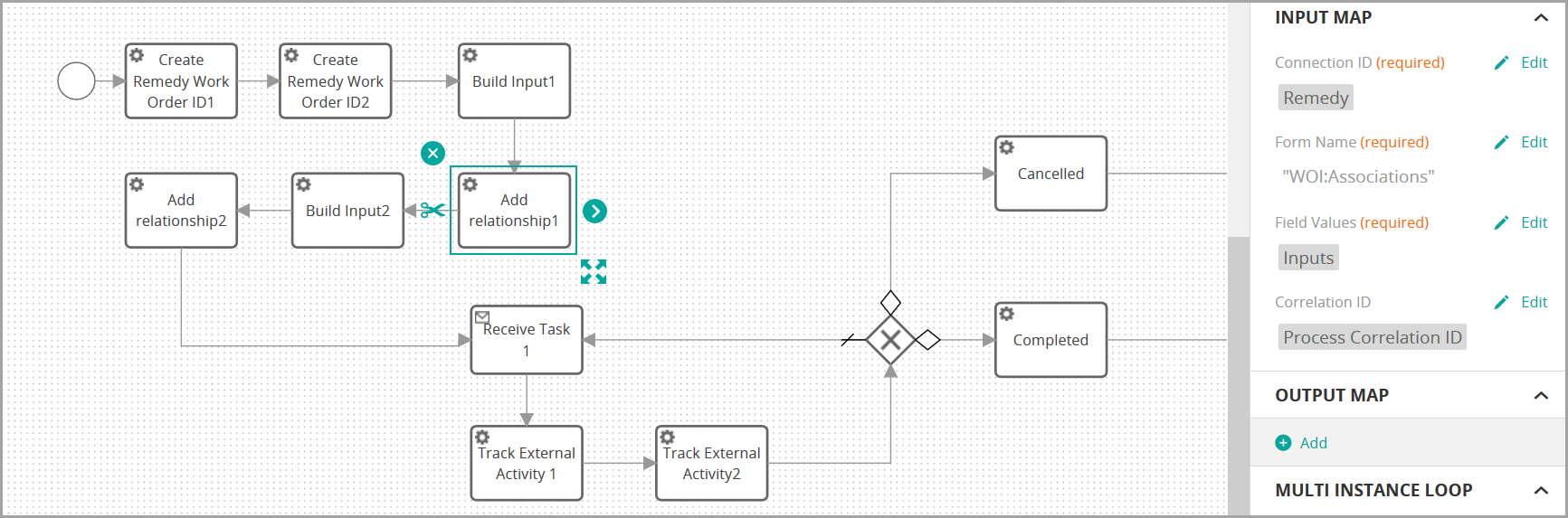

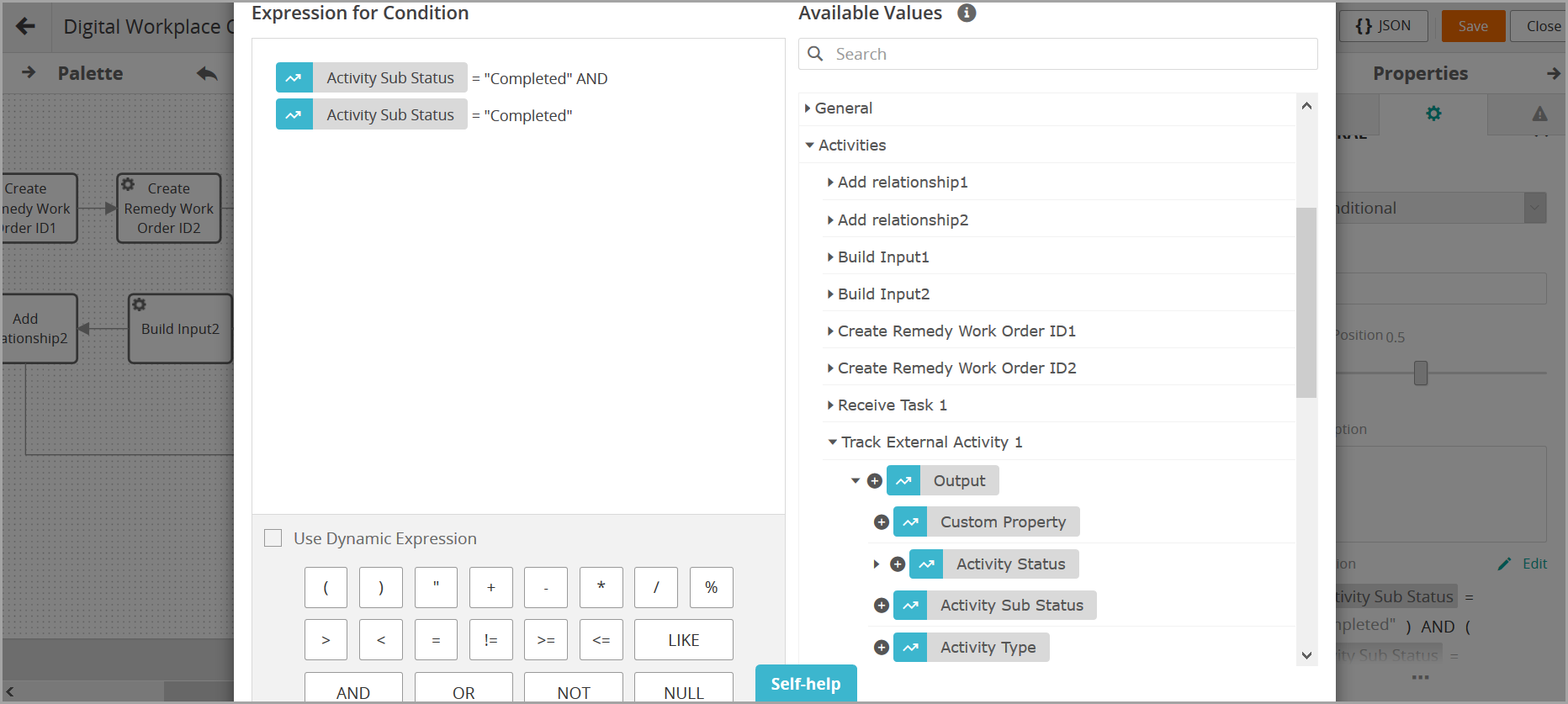

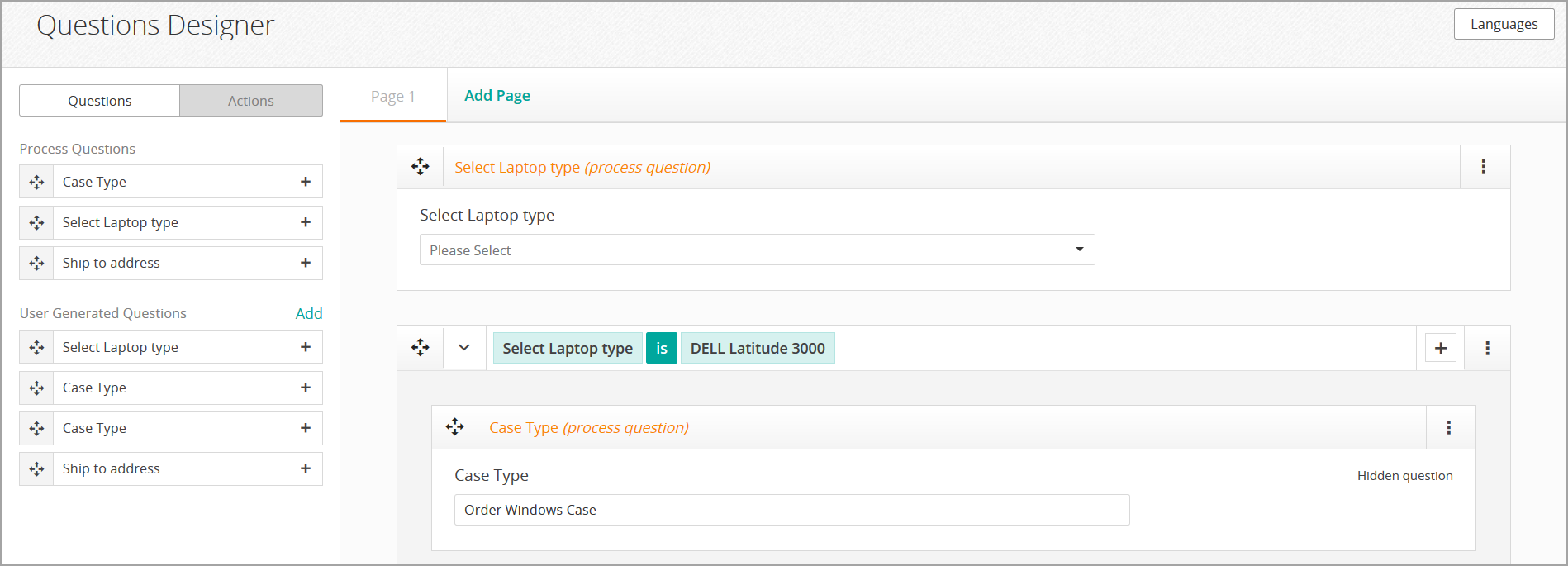
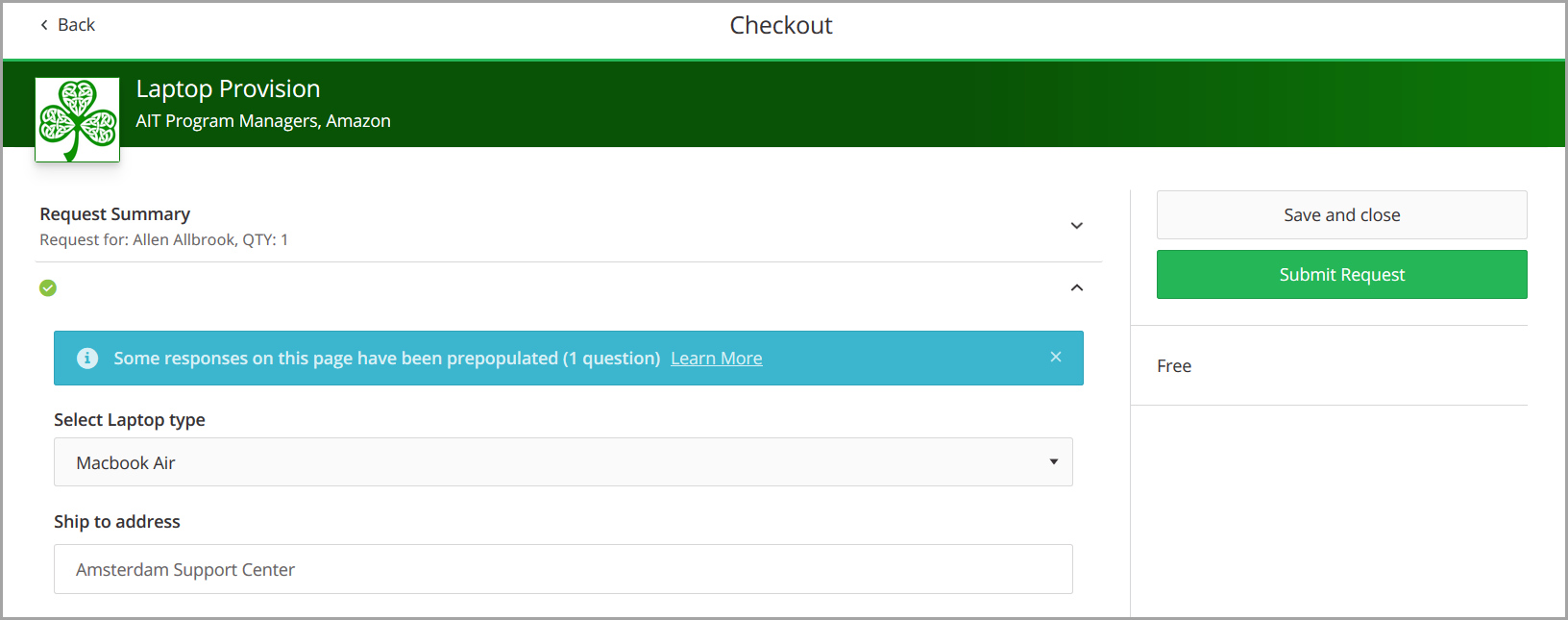

Comments
Log in or register to comment.