Importing service catalog items from external systems
Service catalog administrators and internal service suppliers can populate a service catalog with items from external systems. You can import services through connectors that enable you to import items as services.
A typical service import process includes the following stages:
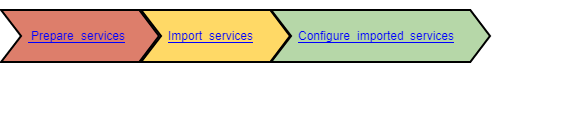
Each imported service has the status set to Pending status, and does not have a version. If a service that is being imported has workflows and questionnaires, these workflows and questionnaires are imported as well, and can be associated with services created in BMC Digital Workplace Catalog.
Services imported through connectors
Not every service connector contains items that can be imported. The following BMC Digital Workplace Catalog connectors enable you to import items as services in the service catalog:
| Connector | Items that can be imported |
|---|---|
| AWS Marketplace connector | EC2 instances available in Amazon Cloud |
| AWS Service Catalog connector | Services available in the AWS Service Catalog |
| Azure connector | Operational rules for Microsoft Azure virtual machine services and for Microsoft Azure storage account services |
| BAO connector | TrueSight Orchestration (formerly BMC Atrium Orchestrator) services |
| Citrix XenMobile connector | Services configured on the Citrix server |
| Client Management connector | BMC Client Management operations rules |
| Client Management Command connector | BMC Client Management mobile commands |
| CLM connector | BMC Cloud Lifecycle Management offerings, with external links to service fulfillment in BMC Cloud Lifecycle Management |
| Flexera connector | Catalog items from Flexera's application manager |
| Remedy connector | Service request definitions (SRDs) from Remedy Service Request Management, including workflow and the service questionnaire |
For a catalog administrator to import items as services through a BMC Integration Service custom connector, a developer must include that capability in the connector. For more information, see Integrating BMC Digital Workplace Catalog with BMC Helix Integration Service.
Before you begin
Create and configure a connection for the connector, as described in Configuring service connectors.
To prepare services for import
BMC Digital Workplace Catalog imports service details that are needed to complete the catalog profile. The service connector provides the data interfaces to fulfill service requests through the external system.
- Create a service type template with the required mapped fields.
For details about templates, see Managing service type templates. - (Optional) Create a fulfillment workflow to attach to the item during import.
For more details about workflows, see Workflows for service fulfillment.
To import services from external systems
The Catalog Queue lists the service connectors that contain items that you can import into the service catalog:
When you import services from external systems through a service connector, you might be prompted to provide additional information, or to perform additional steps, depending on the capabilities supplied through the integrating connector.
- In BMC Digital Workplace Catalog, go to Catalog > Import to open the Catalog Queue page.
- Select a connector with a catalog of importable items, and click Catalog Import Options.
- If you selected one item to import, click Configure.
- If you selected more than one item to import, make sure that one of the following conditions is met:
- None of the items were previously imported.
- All items were imported using the same service template.
- Select a template, and click Profile Details.
- Map the connector information fields to the template fields.
- (Optional) To test the appearance of the imported service, click Preview item.
Click Save.
If the Workflow configuration option appears below Profile Details, choose or create a workflow and question set that will be used to fulfill requests for this service.
You can also attach a workflow (see Designing a simple workflow) and a question set (see Creating service questionnaires) after you import the service.
Click Queue for Import.
Click Import Items to complete the import.
The selected services are successfully imported. You can access these services by selecting Services> Services.
After you import a service from Remedy Service Request Management, you can perform one of the following actions:
- Retain the generated workflow
- Attach a new workflow
- Attach an existing workflow that runs the generated workflow by using the Call Activity element
- View and edit the service questionnaire
Important
The following restrictions apply to services imported from Remedy Service Request Management:
- You cannot copy the workflows of these services, but you can rename them.
- You cannot view or modify actions and triggers in a service questionnaire.
- Price value is not imported if credit management for a managed service provider is enabled. The chargeable services become free after they are imported to BMC Digital Workplace Catalog.
Factors to consider when reimporting services from Remedy Service Request Management
If you reimport a previously imported service request definition (SRD), all services that use the workflow and questionnaire that were generated from the imported SRD are updated with the updated workflow and questionnaire. When reimporting an SRD that has previously been imported, consider the following factors:
Scope of reimport
When you reimport an SRD, not only this SRD is updated, but also all services that use a workflow and questionnaire generated from the reimported SRD. All reimported services get a new Pending revision.
Data to reimport
If you are about to reimport a previously imported service, you can define what data you would like to reimport to update the imported service:
- To update only workflows and questions, click Do not overwrite. Select this option if you do not want to import service profile changes.
- To update the whole service, select Overwrite. Select this option if you want to import all service metadata.
The following illustration shows the Overwrite existing service profiles? window.
All services that use a workflow and questionnaire generated from the reimported SRD are updated. They get a new Pending revision with the updated workflow and questionnaire.
Revisions used
Reimported services might have multiple revisions. The following revisions are used to determine which metadata to import:
- If a service has more than one revision, the metadata from the Published revision is imported.
- If a service has no published revision, the metadata from the most recently modified revision is imported.
To configure imported services
When you have imported the required services, you might need to configure them for usage by end users in BMC Digital Workplace.
The configuration process includes the following stages:

Perform the following tasks to configure an imported service:
| Task | Action | Reference |
|---|---|---|
| 1 | Edit a service as required:
| |
| 2 | Publish the edited service. | Approving and publishing services |
| 3 | Entitle the service to end users. You must entitle services to users through virtual marketplaces because the entitlement details are not imported from the connector. | Entitling end users to services, bundles, and banners |
To import categories from external systems
You can import one or more categories from an external system. When you import categories and their subcategories, BMC Digital Workplace Catalog retains the category and subcategory structure. You can import a single subcategory as a main level category. For details, see Adding and updating service categories.
To import services exported from another BMC Digital Workplace Catalog system
You might need to copy services from one BMC Digital Workplace Catalog system to another. For details, see Copying services from another system.


Comments
Log in or register to comment.