Approving and publishing services
Services must be published before they appear in the BMC Digital Workplace enhanced catalog, and before end users can view and request them. Catalog administrators, internal suppliers, and internal supplier administrators work together to publish services to end users.
Service approval and publishing lifecycle
The following diagram shows how BMC Digital Workplace Catalog users interact to publish services for end users:
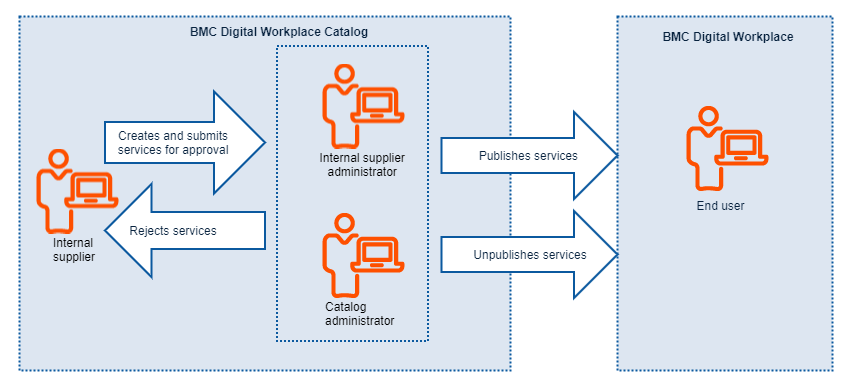
Service status in BMC Digital Workplace Catalog
BMC Digital Workplace Catalog services change statuses before they are published to BMC Digital Workplace.
The following table describes who can change a service status and how the service status changes when different actions are performed.
| User role | Action | Service status | Notes |
|---|---|---|---|
| Add a service | Draft | When you add a service, it is in Draft status; for details see Adding services. |
Modify a service that has one of the following statuses:
| A draft revision of a service is created | Any changes that you make are saved to a Draft revision and do not affect the current Published version. You continue editing the Draft revision until you are ready to submit the revision through the publishing process. When the latest revision is published, the currently published revision is set to the Approved status. | |
Internal supplier | Submit a draft service for approval | Pending | You can send services for approval only when all of the mandatory details are predefined. For details, see Adding and updating services. |
| Reject a service that has any of the following statuses:
| Rejected | None |
Publish a service that has one of the following statuses:
| Published | The publish process triggers an automatic approval for a service. A service can have only one revision in the Published status. | |
| Unpublish a published service | Approved | None |
To submit a service for approval
After all the mandatory details of the service are completed, an internal supplier can submit the service for approval.
- In BMC Digital Workplace Catalog, go to Services > Services.
- On the My Services tab of the Service Management page, double-click a service to open the Service Options panel for the service.
- Click the Actions list, and select Submit for approval.
When a service is submitted for approval, it is set to the Pending status and is displayed on the Pending tab.
To publish a service
As a catalog administrator or an internal service supplier administrator, you can publish services that you own when all the mandatory details of a service are predefined. These services are available on the My Services tab.
As a catalog administrator or an internal service supplier administrator, you can approve and publish services that internal service suppliers have sent for approval. Services sent for approval are in Pending status, and are available on the Pending tab.
- In BMC Digital Workplace Catalog, go to Services > Services.
On the Service Management page, click the Pending tab.
Best practice
BMC recommends that you select and publish only one service at a time.
- Double-click the service.
- Click the Actions list, and select Approve & Publish.
Published services appear on the Published tab, which shows only services that are available for end users to request.
To reject a service
As a catalog administrator or an internal service supplier, you can reject a service with a comment.
- In BMC Digital Workplace Catalog, go to Services > Services.
- On the Service Management page, click the Pending tab.
- Double-click the service.
- Click the Actions list, and select Reject.
- Complete the Reject Revision field, and click Submit.
When the service rejected, it appears on the Rejected tab, and all catalog administrators receive an in-app notification about the rejected service.
To remove published services from the catalog
Catalog administrators and internal supplier administrators can remove published services from the enhanced catalog as follows:
- Reject—Remove one or more services from the catalog and set the revision status to Rejected.
- Unpublish—Remove one or more services from the catalog and set the status to Approved.
- Delete—Permanently delete a service from BMC Digital Workplace Catalog and the BMC Digital Workplace enhanced catalog.
Catalog administrators, internal supplier administrators, and internal suppliers can also make published services temporarily unrequestable. For details, see Setting services and bundles to unrequestable.
Where to go from here
When you have published services that you have created, make sure they are entitled to end users thorough virtual marketplaces. See Entitling end users to services, bundles, and banners.



Comments
Log in or register to comment.