Setting up service context to share business service CI information with other applications
Within companies, different departments maintain and track different aspects of the business. For example, one department might be responsible for incident management, and another might handle service requests for providing access to all business applications within the company. However, people working in the IT service request department might not have access to incident management information. Without correct information about services and service owners, the different departments might find it challenging to determine the health of a particular business service or the negative impact on the overall business if the service is out of order.
BMC Atrium Service Context enables you to easily view critical information about a business service and its performance. This information, such as related incidents, changes, and configuration items, is displayed in a summarized format that employees across your organization can access.
BMC Atrium Service Context architecture
BMC Atrium Service Context is installed as an adapter (or plug-in) with BMC CMDB, as shown in the following figure. This adapter collects attributes and data from compatible BMC applications by using web services published by these applications in a web services registry.
Attributes are collected from various BMC applications appear in the Service Context Administration window. In this window, the attributes can be configured for display in the Service Context Summary window. The Service Context adapter contains its own cache that helps to manage the flow of attributes and data to the user interface.
The Service Context adapter cache accesses attributes and related data as an internal Service Context user. This user can be any Remedy Action Request System user with administrator permissions and a fixed license.
When you install a BMC application or suite, you can provide information needed by BMC Atrium Service Context. In this case, the installer program registers the web service and configures the BMC Atrium Service Context user for you. You can also perform these steps after installation. For more information, see Configuring BMC Atrium Service Context for BMC Remedy ITSM applications or the online documentation for your BMC application, located at http://docs.bmc.com.
BMC Atrium Service Context components
The following components are required for BMC Atrium Service Context to function. Service context architecture shows the relationships among these components.
Note
To start using the BMC Atrium Service Context in CMDB Explorer you must first configure the Remedy Mid Tier and Remedy AR System server configuration steps. Also, for BMC Atrium Service Context to behave as expected in BMC applications, you must complete the setup process required for these applications.
Component | Purpose |
|---|---|
Remedy Mid Tier (required to install BMC CMDB) | Provides web-based user interface. |
BMC CMDB contains the following sub-components:
|
|
UDDI (installed with CMDB Web Services Registry) | Provides the location of web services used by BMC Atrium Service Context to access attributes and data from BMC applications. |
BMC Atrium Service Context user(s) |
|
BMC applications
|
|
Process for service context
The following table lists the required process, in the order they must be completed:
BMC Atrium Service Context setup steps | For more information |
|---|---|
In Remedy AR System:
|
|
In each BMC application:
| Configuring BMC Atrium Service Context for BMC Remedy ITSM applications |
Configure BMC Atrium Service Context permissions for administrators and users. | Service Context permissions |
Enable attributes in the Service Context Administration window. | Additional configuration steps for BMC Atrium Service Context |
Process to enable BMC Atrium Service Context in Remedy ITSM suite applications
Perform the following tasks to enable BMC Atrium Service Context in the Remedy ITSM suite applications, BMC Service Level Management applications, and BMC Service Request Management applications:
Task | For more information, see... |
|---|---|
Set up BMC CMDB components required by BMC Atrium Service Context. | |
Register web services. | Registering the Service Context web service for BMC applications |
Set up a user with administrative permissions identified with BMC Atrium Service Context. | |
Set up users who access the Service Context Summary window in Remedy IT Service Management suite and have the correct permissions. | In the context of BRemedy IT Service Management suite, the BMC Atrium Service Context permissions are rolled up in the Remedy Asset Management permissions.
|
Configure the BMC Atrium Service Context to display the information you want. | Configuring attributes by using the Service Context Administration window |
Troubleshooting the BMC Atrium Service Context plug-ins. | If you have problems configuring BMC Atrium Service Context, see Troubleshooting the Service Context plug-in |
BMC Atrium Service Context permissions
To configure and use BMC Atrium Service Context, you must have the appropriate assigned permission roles.
For more information about assigning BMC CMDB permissions, see BMC Atrium Core permission roles within applications.
BMC Atrium Service Context permission roles
Name | Applications | Users with this role can |
|---|---|---|
CMDB SC Admin | BMC Atrium Service Context |
|
CMDB SC User | BMC Atrium Service Context | Use the Service Context Summary window to view CIs, attributes, and related data. |
Applications that interact with BMC Atrium Service Context
BMC applications provide data to BMC Atrium Service Context, and also enable users to launch the Service Context Summary window. These applications include:
- Remedy IT Service Management suite (Remedy ITSM suite), including:
- Remedy Asset Management
- Remedy Change Management
- Remedy Service Desk
- BMC Service Request Management
- BMC Service Level Management
- BMC Server Automation
- BMC ProactiveNet Performance Management
Important
To use BMC Atrium Service Context with BMC applications, the most recent versions of these applications must be installed. For more information about versions, see the Compatibility Matrix, which is available in the "BMC Remedy Product Compatibility" section of the Product Availability and Compatibility site, located at http://www.bmc.com/support/product-availability-compatibility.
For more information about the data provided by each application or suite, see Attributes that are displayed in BMC Atrium Service Context.

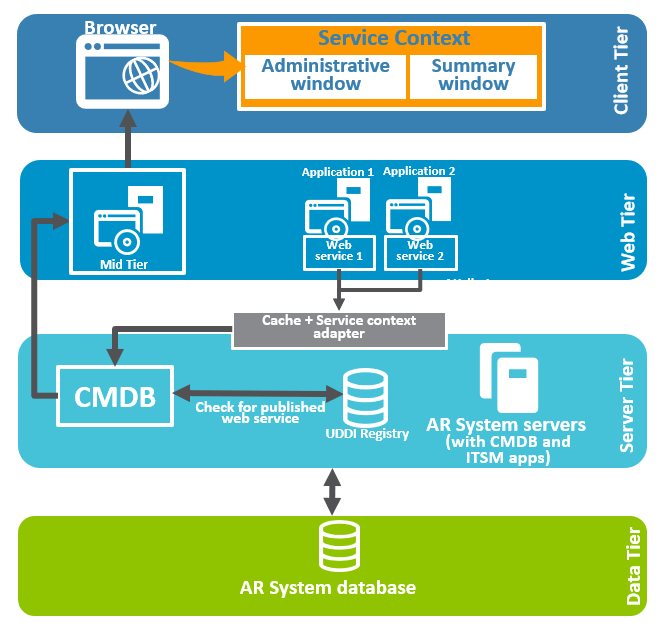
Comments
Log in or register to comment.