Device agents
This topic provides information about the BMC Network Automation device agents.
Architecture
The following diagram illustrates the device agent architecture:
Local device agent
When BMC Network Automation is installed, a single local device agent is created. This local device agent runs within the BMC Network Automation application server and is always present.
Remote device agent
A remote device agent is a separate application installed on a remote system. BMC Network Automation supports up to 50 remote device agents. A remote device agent offers the following capabilities:
- Managing devices behind firewalls or in a demilitarized zone (DMZ) where you cannot enable Telnet/SSH and TFTP/FTP/SCP ports, but can enable an SSL port.
- Managing multiple networks that have duplicate IP address ranges.
- Improving performance and reduce WAN bandwidth when loading software images to devices in a region site/region. The OS image is transferred once to the device agent for distribution locally to the devices.
- For managed service providers, securely managing customer networks through a dedicated device agent that is co-located at the customer premises. Customer devices are managed over a single SSL connection.
At installation, all devices by default are assigned to the local device agent.
Remote Method Invocation (RMI) is used for all communication between application server and agent. All communication is initiated from the application server. The remote device agent then uses Telnet/SSH and TFTP/FTP/SCP to manage configurations on the devices. Device agents can also be configured to receive and filter syslog events from network devices.
The application server gathers the syslog messages from a queue at the agent. The server pings the agent once every two minutes. Handshaking calls initially push syslog filters down to the agent. During job execution, the server calls the agent to execute each step of the connection session—open connection to the remote device, log on to the remote device, discover core on the remote device, backup the configuration from the remote device, and log off from the remote device. The amount of data in these additional RMI arguments is trivial (less than 1K per device) compared to the sizes of the configuration and image arguments, which includes device address, file server credentials, timeouts, NAT address, and other parameters, in addition to file transfers involved.
The remote device agents use a single secure connection (default port 1099, which can be configured) for all communication with the BMC Network Automation application server. Configuration or image files sent to the device or collected from it are sent over port 1099 along with all the other RMI data. There is no database at the agent. A TFTP/FTP/SCP file server at the agent is involved in exchanging files between the agent and the network devices being managed.
When the remote device agent is installed, the installer creates a set of bootstrap files and services that enable the remote device agent to be started, stopped, and to listen for connections from the application server. See Installing the remote device agent on Linux and Installing the remote device agent on Windows for more information about installing a remote device agent.
When the application server makes the initial connection, it passes down to the remote device agent an updated set of configuration and binary files that are used by the agent to run. When the application server is upgraded, it passes the newly upgraded files to the remote device agents. If you are upgrading the application server, you must also upgrade all remote device agents to the same version as BMC Network Automation.
Proxy file server
You can configure a device agent to use a proxy file server, which is separated from the device agent. With this file server, you do not need to configure FTP, SCP, and TFTP on the device agent. The inbound connections are now relegated to the proxy file server instead of the device agent, thus making the device agent more secure.
You can configure FTP, SCP, and TFTP on the proxy file server and provide these details to the device agent. After you configure a device agent to use the proxy file server, all the configuration and images are transferred through the proxy file server.
Note
If a device is configured to use a remote file server and the device is using a device agent which is configured to use a proxy file server, and while performing Deploy OS Image and Snapshot OS Image actions you choose the From Remote File Server option, the remote file server is used to perform the actions.
Actions during snapshot and deploy operations
The following diagram illustrates how the proxy file server is used during a snapshot operation:
The sequence of actions during a snapshot operation is as follows:
- The device agent (local or remote) instructs the device to copy a configuration or an image file to the proxy file server.
- The device copies the configuration or image file to the proxy file server using the TFTP, FTP, or SCP transfer mode .
- The device agent establishes the SSH connection with the proxy file server and copies the configuration or image file to the device agent using SFTP.
The following diagram illustrates how the proxy file server is used during a deploy operation:
The sequence of actions during a deploy operation is as follows:
- The device agent (local or remote) establishes the SSH connection with the proxy file server and copies a configuration or an image file that you want to deploy on the device to the proxy file server using SFTP.
- The device agent instructs the device to copy the configuration or image file from the proxy file server.
- The device gets the configuration or image file to the proxy file server using the TFTP, FTP, or SCP transfer mode.
Parameters used by device agents and devices
The device agent uses the following parameters while establishing an SSH connection with the proxy file server depending on the transfer mode configured on the device. The device agent uses the SFTP protocol to transfer files to and from the proxy file server.
| Transfer mode configured on the device | Parameters for the device agent to proxy file server communication |
|---|---|
| TFTP/FTP/SCP | Proxy file server address |
| SFTP port | |
| SFTP/FTP/SCP transfer account user name | |
SFTP/FTP/SCP transfer account password |
A device uses the following parameters to copy a file to and from the proxy file server after it receives instructions from the device agent. Also, note that the proxy file server never establishes connections to the device. Instead, the device establishes connections to the proxy file server.
| Transfer mode configured on the device | Parameters for the device to the proxy file server communication |
|---|---|
| TFTP/FTP/SCP | (For all the modes) Proxy file server IPv4 address |
| (For all the modes) Proxy file server IPv6 address | |
| (For TFTP mode only) TFTP transfer directory | |
(For FTP and SCP modes only)
|
Management of device agents
Device agents are managed under the Admin tab. The local device agent is always present and cannot be deleted. After installing a remote device agent, go to the Admin > Device Agent page to create the device agent record in the product.
The following figure shows the Edit Device Agent page for an existing agent. It has the same fields as the Add Device Agent page.
You must specify the name of the device agent, the host name or IP address, and the port. The port was specified during the device agent installation and must match the port entered on the device agent editor.
Optionally, you can enable the protocols supported by the device agent (TFTP, FTP, or SCP), and enable syslog support. You can also specify the device agent protocol parameters such as directories, user names, and passwords. These same optional fields are also available on the local device agent.
File transfer
You can specify the IPv4 address, IPv4 Subnet Mask (CIDR), IPv6 address, and the IPv6 prefix length which the device would use to talk to BMC Network Automation remote device agent for file transfer. You should be able to make use of these IPv4 and IPv6 attributes in templates to configure routing for a remote device agent. See About substitution parameters for more information.
Each remote device agent has its own TFTP, FTP and SCP parameter settings (for example, access credentials and transfer directories). You can enable or disable file transfer protocols for a remote device agent.
Syslog listening
Syslog events can be routed directly to the application server, or can be routed to the device agent. The device agent can receive syslog events directly from the managed devices and from syslog relays. The device agent applies the External Event filters to reduce the number of events that are transferred to the application server. In addition, you can configure the device agent to log syslog events to a local file.
Device agent states
The Device Agents page lists all the device agents that are defined in the system. The State column shows the current state of the device agent.
Valid device agent states
State | Description | Resolution |
|---|---|---|
Unknown | Indicates that the software has not yet initiated handshaking for this device agent. After handshaking begins, the state transitions to Inspecting. | N/A |
Locating | Indicates that the software is attempting to make the initial connection to the device agent. The state transitions to either Located or Unreachable based on the outcome of the connection. | N/A |
Located | Indicates that the software has been able to successfully connect to the device agent. | N/A |
Inspecting | The software is inspecting the installed and imported files of the device agent for compatibility. Any incompatible imported files are upgraded. If an incompatible installed file is found, the state transitions to Incompatible. | N/A |
Upgrading | Indicates that the software has inspected the device agent and has found one or more of its imported files as incompatible. New versions of those files are being downloaded to the device agent. | N/A |
Restarting | Indicates that the software has downloaded the new imported files to the device agent and is restarting it. | N/A |
Ready | Indicates that the software has connected to the device agent and all its installed and imported files are compatible with the server. | N/A |
Failed | Unexpected internal error occurred during the upgrade sequence | Contact BMC Support. |
Incompatible | Indicated that the software inspected the device agent and found one or more of its installed files to be incompatible with the release of the software running on the server. | The device agent installation must be manually upgraded to the latest release. BMC recommends that you disable the device agent record during upgrade. |
Unreachable | Indicates that the device agent could not be located. | Verify that the device agent's host name, IP address, and port information are correct and that the device agent's software is running. |
Disabled | Device agent record is not enabled. | Edit the device agent record and select the enabled check box. |
The most common state transitions are as follows:
- Device agent is located and no upgrades are needed:
Unknown > Locating > Located > Inspecting > Ready - Device agent is not located:
Unknown > Locating > Unreachable - Device agent is located, but installed files are incompatible with the software version on the server:
Unknown > Locating > Located > Inspecting > Incompatible - Device agent is located, but imported files are incompatible with the software version on the server, so the device agent is upgraded:
Unknown > Locating > Located > Inspecting > Upgrading > Restarting
Unknown > Locating > Located > Inspecting > Ready
Related topics
Adding or editing device agents
Adding a device
About IPv6 support

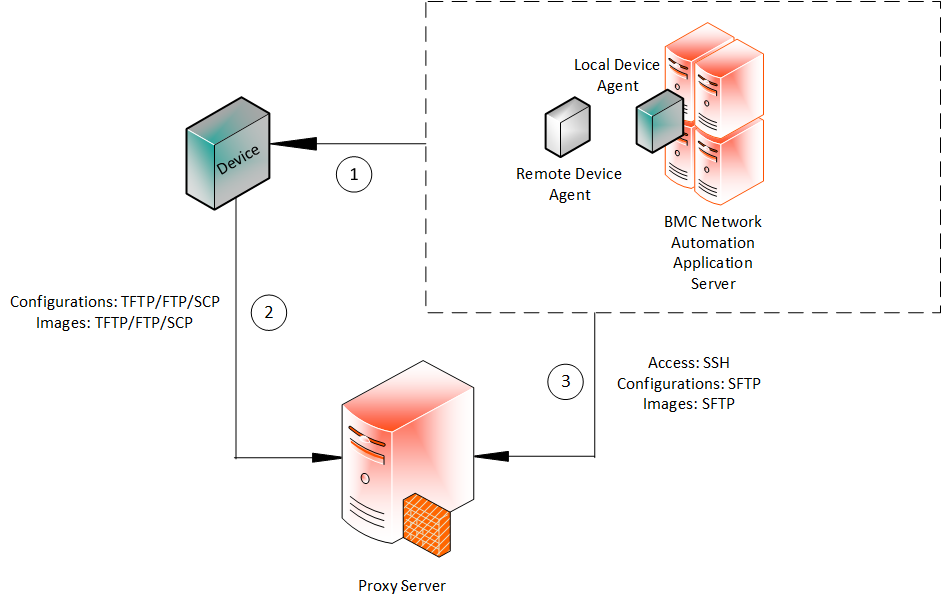



Comments
Log in or register to comment.