BMC Decision Support for Server Automation 8.6
- BMC Decision Support for Server Automation 8.9
- BMC Decision Support for Server Automation 8.8
- BMC Decision Support for Server Automation 8.7
- BMC Decision Support for Server Automation 8.6
- BMC Decision Support for Server Automation 8.5
- BMC Decision Support for Server Automation 8.3
- BMC Decision Support for Server Automation 8.2
- BMC Decision Support for Server Automation 8.1.00
Tip
To stay informed of changes to this space, place a watch on this page.
Date | Title | Summary |
|---|---|---|
| May 18, 2015 | 8.6.01: Service Pack 1 | Provides enhancements and fixes to various issues
|
| December 11, 2014 | 8.6.00 enhancements | Enhancements available in this release:
|
| Product announcements | Platforms that are no longer supported |
Tip
You can create a custom PDF of this release notes and notices branch.
| ||
|
Integrations with other products. | ||
Supported versions of BMC Server Automation
Service Pack 1 supports the following versions of BMC Server Automation:
- 8.6, 8.6 SP1
- 8.5, 8.5 Patches, 8.5 SP1, 8.5 SP1 Patches
Enhancements
Service Pack 1 has been enhanced with the following features.
New openSSL version
BMC Decision Support for Server Automation version 8.6.01 supports version 1.0.1l of openSSL.
Change in folder name
The Health Dashboard and BSA Value Dashboard reports are now located in the Dashboard folder under Public Folders.
Downloading the service pack
Installing Service Pack 1 installs the entire BMC Decision Support for Server Automation product. You can download the service pack files from the BMC Electronic Product Distribution (EPD) website at http://webapps.bmc.com/epd. The version number shown on EPD is 8.6.01.
Installing the service pack as a fresh product installation
For information about installing Service Pack 1, see Installing.
Upgrading to Service Pack 1
To upgrade to Service Pack 1, complete the tasks described in this section.
Review the supported upgrade paths
To review the versions that are supported for upgrading to Service Pack 1, see Supported upgrade paths.
For more information about upgrading, see the topics listed in Upgrading.
Run the service pack installer
For information about installing Service Pack 1, see Installing.
Perform the postinstallation tasks
For information about postinstallation tasks, see Configuring after installation.
Frequently asked questions
This section provides answers to frequently asked questions (FAQ) about BMC Decision Support for Server Automation.
Additional resources from BMC
The following BMC sites provide information outside of the BMC Decision Support for Server Automation 8.6 documentation that you might find helpful:
- BMC Communities, BMC Decision Support for Server Automation community
- BMC Support Knowledge Base, search filtered by BMC Decision Support for Server Automation
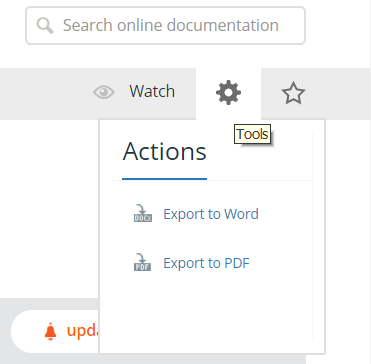
Comments
Log in or register to comment.